Testing the APIs Using Dev Portal Or Postman
We are committed to make our API testing easy and reliable for everyone; and we believe in making our APIs available for testing by you. That is why we are glad that you have taken the first step towards testing our APIs.
Below are the two ways to test our APIs:
Dev Portal
Postman environment
Either ways, you get to see the same functionality .
Pre-requisites
Our APIs are secured by WSO2 API manager and can be accessed only through a subscription. The subscriptions will be provided by UBS.
Upon subscribing to an API, you will be furnished with a bearer token for authorization. This bearer token has to be passed in every request as a header attribute.
Testing in Dev Portal
Open the Dev portal link and provide your credentials to Sign in.
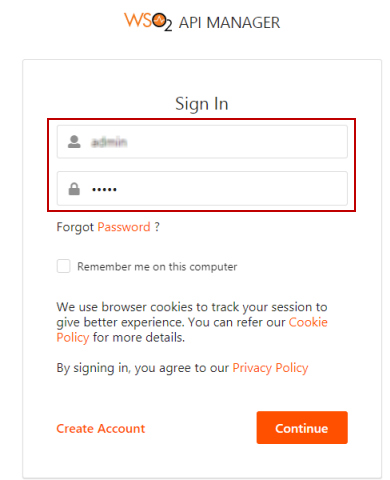
Click Try it Out in the menu bar.
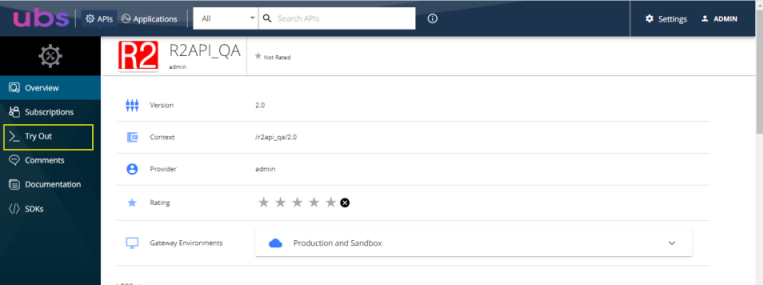
All the supported Resources are listed here. Choose any one resource to try.
Sample test is shown for the below.
Create a Customer
Search for a customer using filter options
Create a Customer
Click Customers resource.
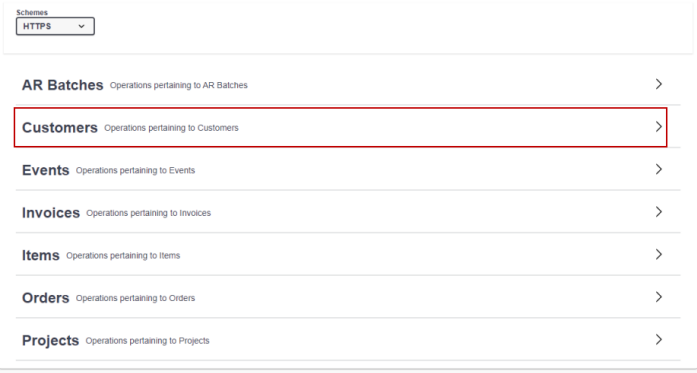
Figure 1.3: Customer resource
Click POST method.
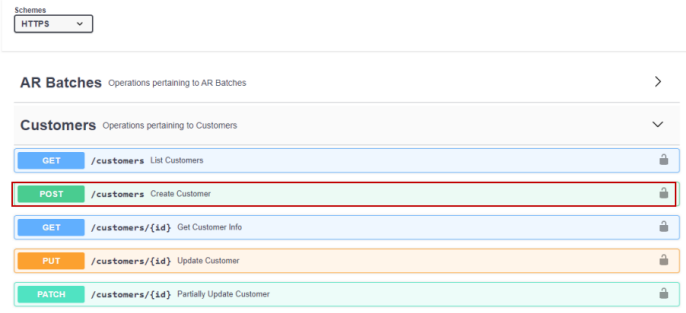
Figure 1.4: POST method
Each method has a Model. Click Model and expand it to see the details.
Follow the model when you are testing. Model gives you which of the fields are mandatory and what its data type as shown below.
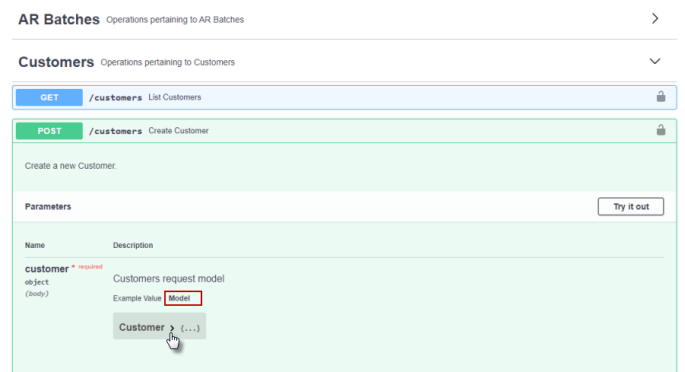
Figure 1.5: Expand Model
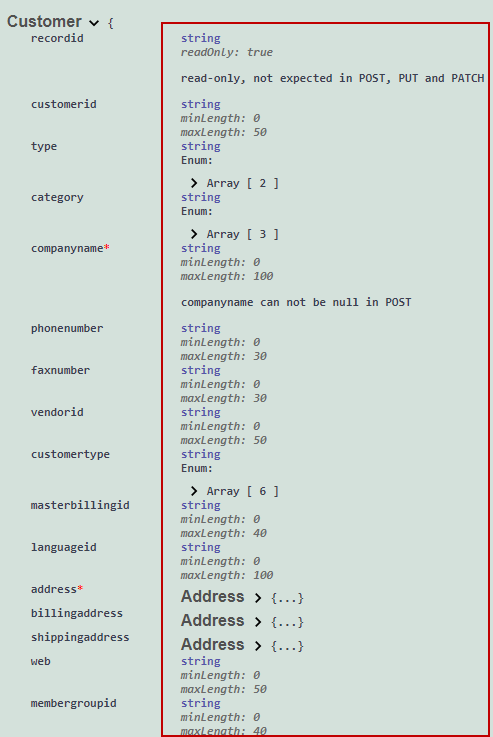
Figure 1.6: Details of the model
Click Try it out button.
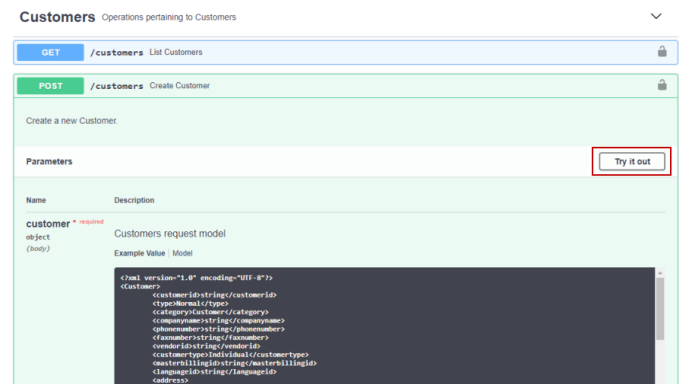
Figure 1.7: Try it Out
Choose the Parameter Content type and Response content type —— application/json or application/xml. Both the content type should be same.
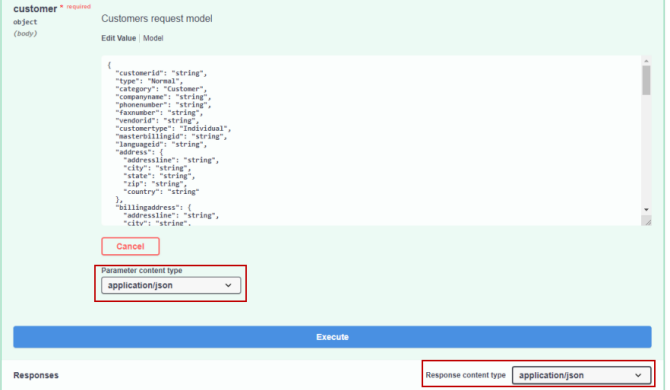
Figure 1.8: Choose Parameter content type and Response content type
Input the data as required and click Execute button.
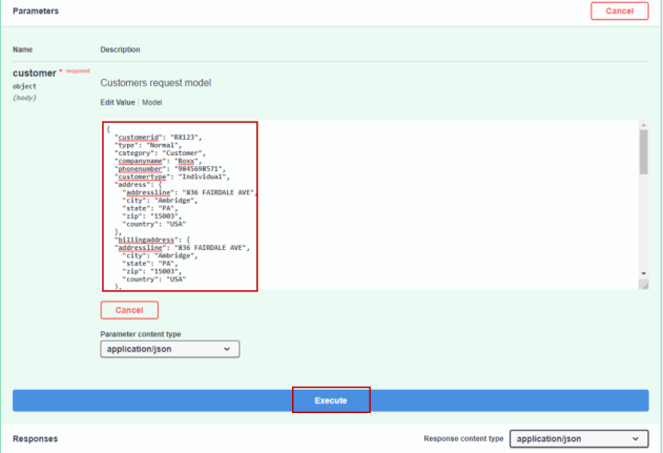
Figure 1.9: Create Customer
The results can be seen in the response body.
If any error occurs during execution, it is displayed in the response body.
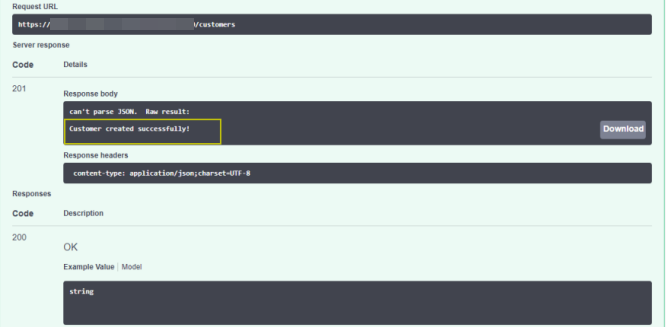
Figure 1.10: Response body
You have successfully created a Customer!!
Next, lets try to fetch the customers list using filters.
Fetching Customer list using filters
Click GET method of resource Customers .
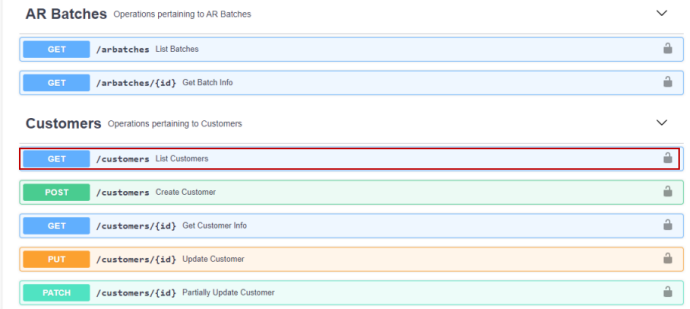
Figure 1.11: Get Customers
The key points guides to retrieve the data using the filter options and conditions.
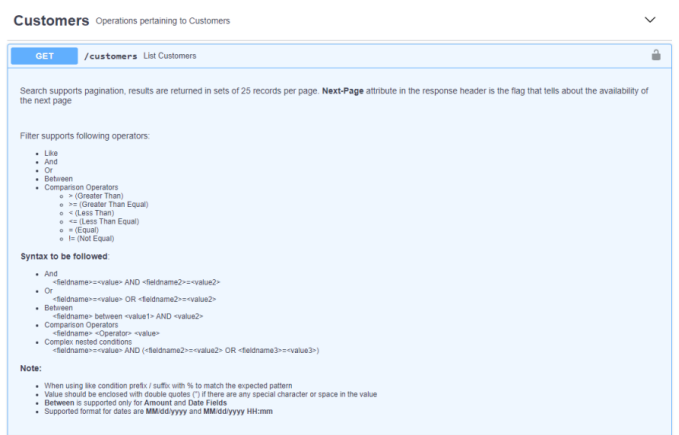
Figure 1.12: Key Points
Click Try it Out.
Choose the Response content type —— application/json or application/xml.
Search the Customers list using the filters.
For example: To search a customer whose Customer status is potential and customer type is Corporate, provide the filter as customerstatus= "potential" and customertype= "Corporate" .
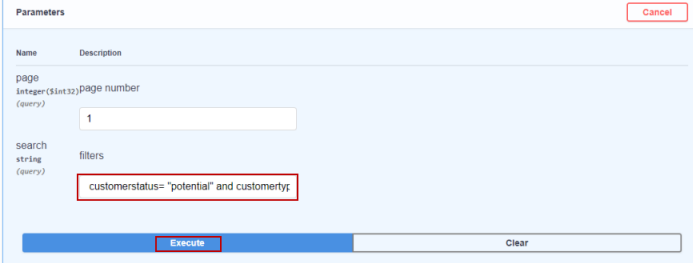
Figure 1.13: Filters
The customer list will be listed in the response body based on the provided filter
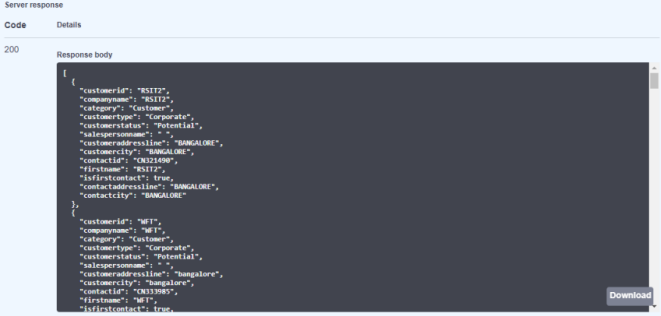
Figure 1.14: Retrieved customer list
You are done with fetching the customer list using filters!!
Similarly, you can test all the resources in Dev portal.
Testing in Postman environment
Open Postman and provide the credentials to sign in.
Select the workspace and click Create a request.
Sample test is shown for the below.
Create a Customer
Search for a Customer using filter
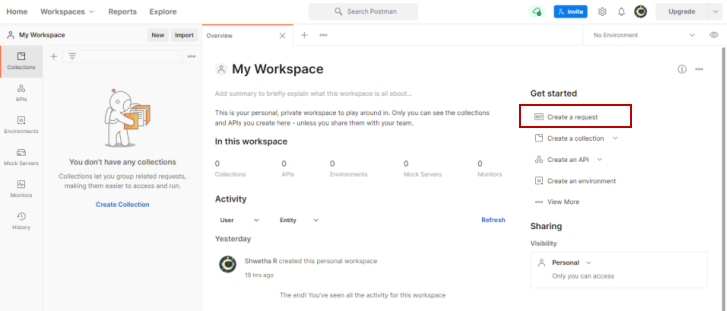
Figure 2.1: Create a request
Create a Customer
Select POST method from dropdown and provide the URL as shown below.
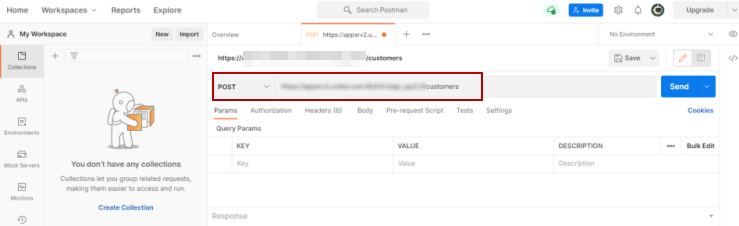
Figure 2.2: POST method
Click Authorization. Select the type as Bearer Token from dropdown and enter the bearer token.
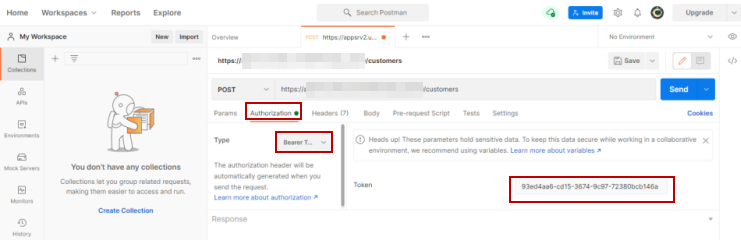
Figure 2.3: Authorization
Go to Body, enable Raw, and select JSON from the text dropdown as shown in Figure 2.3.
Input the data in the body and click Send button.
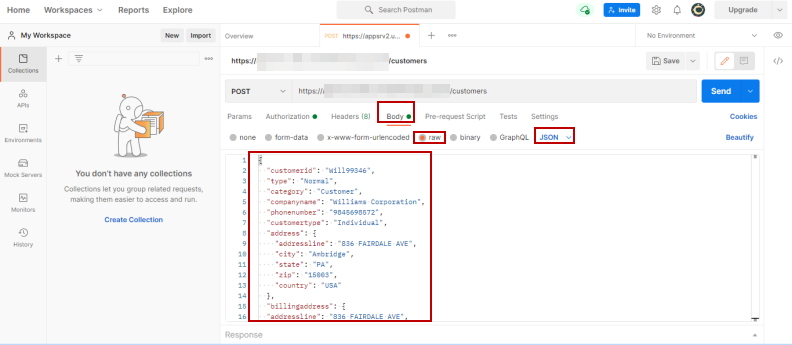
Figure 2.4: Request body
Result is displayed in the Body.
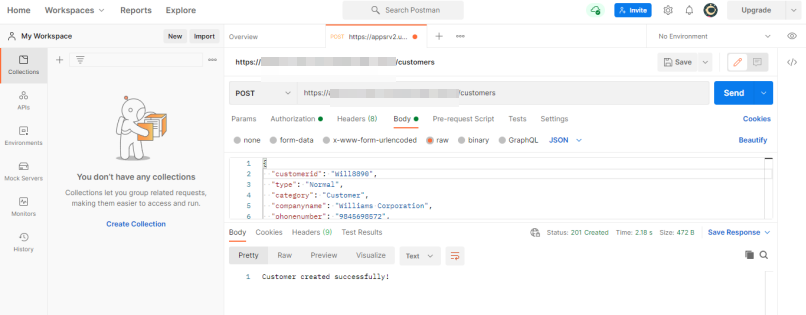
Figure 2.5: Results displayed in the Body
Fetching Customer list using filters
Click GET method from dropdown and enter the URL.
Click Authorization, select the type as Bearer Token from dropdown, and enter the bearer token.
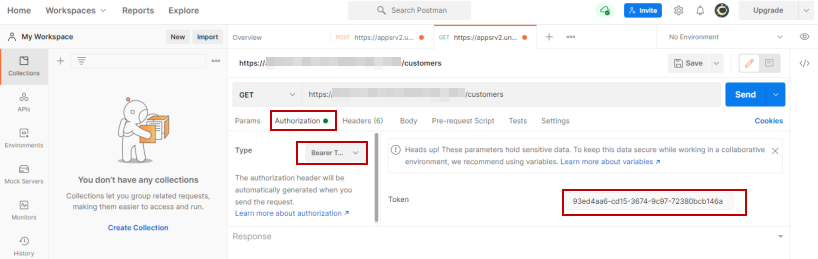
Figure 2.6: Authorization
Click Params, enter 'search' in the key column and provide the filter in the value column.
For example: To search a customer whose Customer status is potential and customer type is Corporate, provide the filter as customerstatus= "potential" and customertype= "Corporate" .
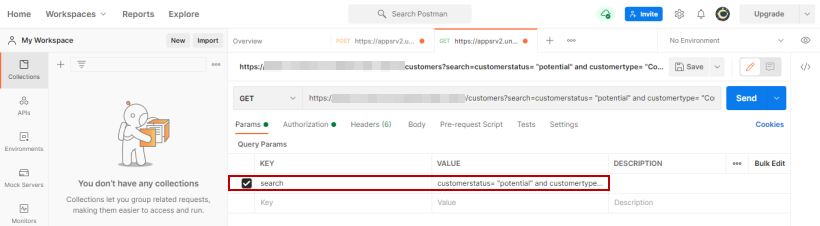
Figure 2.7: Filters
Retrieved data displays in the Body.

Figure 2.8: Retrieved data in the Body
Similarly, you can test all other resources through Postman.
