Latest Release
(06.25.13-00)
Asset’s Change Product ID restriction messages improvements (R2-24699)
Improved Asset’s Change Product ID restriction messages to clearly explain whether the block is due to order usage, warehouse activity, or unsaved transactions including order/user details where applicable.
No changes to existing Change Product ID rules, validations, or system behavior.
“Scanned By” info on Physical Inventory Discrepancy window (R2-24388)
Added a Scanned By column to the Physical Inventory Discrepancy window with search and filter support.
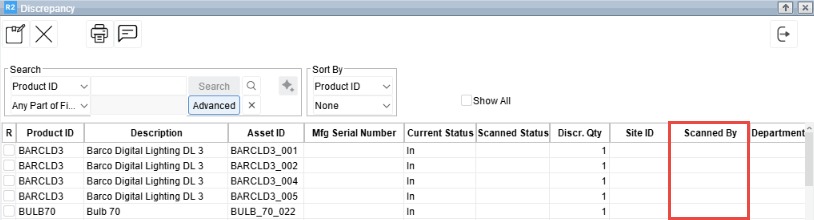
Additionally, renamed Employee Name to Scanned By on the main Physical Inventory window.
Improves accountability by clearly showing who scanned each item.
Search and add non-searchable Items to Purchase Orders and Vouchers (R2-24297)
Non-searchable inventory items are now visible in Item and Labor searches within Purchase Orders and Vouchers.
This enhancement supports procurement and voucher processing for items that are intentionally hidden from standard searches.
Site Currency & Overhead Cost Columns in Pricing List (R2-24192)
Added Site Currency and Overhead Cost columns to the Pricing List screen.
Site Currency column is visible in multi-currency enabled systems.
Enabled search and filtering on both columns.
Improves accuracy and efficiency when reviewing pricing records.
Item Weight Visibility in Quote screen (R2-24016)
Added a Weight column to the Rental Quote item grid, consistent with Reservation screens and available across ICO, Billing Order, and Invoiced Quote screens as well.
Supports early logistics cost evaluation, improving pricing accuracy and margin control.
Audit Logging Configuration Changes (R2-24429)
All system configuration changes are now automatically audited, providing clear visibility into what was changed, by whom, and when.
Improves traceability of configuration changes
Supports compliance and audit requirements
Increases accountability and system transparency
Ability to retrieve Configuration change history through custom Rep_View.
EquipFinder, LaborMate, and PackNShip – Technical Platform Upgrade (R2-24595/R2-24596)
The backend service platforms supporting EquipFinder, LaborMate, and PackNShip are upgraded from .NET Core 3.0 to .NET 10 as part of ongoing platform modernization and support alignment. This upgrade:
Addresses end-of-support risks associated with .NET Core 3.0.
Ensures continued security updates and vendor support.
Improves overall platform stability and long-term maintainability.
This is a technical upgrade only, with no changes to application functionality or user-facing behavior.
R2: In a multi-currency–enabled environment, when the transaction currency was changed on an existing Purchase Order or Order, the system did not update or display the corresponding currency conversion rates from master data. As a result, prices and costs continued to reflect outdated or missing conversion values instead of the rates applicable to the newly selected currency. This inconsistency was observed across the document, including the header, line items, and totals. (SR-27053)
Fix: When the transaction currency is changed on an existing Order or Purchase Order, the system now ensures that all missing currency conversion records are added and displayed correctly. If conversion rate records already exist for a given currency combination, they may have been manually adjusted; such existing conversion rates are preserved and not overwritten. This ensures consistent and accurate pricing across the document.
R2: After upgrading to 06.25.09-00, users could not batch receive multiple products in the Scan Items window. After receiving one product, entering a different Product ID reverted back to the first product, preventing users from receiving more than one product per scan session. (SR-30646)
Fix: Batch receiving now allows users to scan and receive multiple products in the same Scan Items session. This works across Scan Items and Item List modes and supports Auto, User Defined, and Auto Seed receiving options for both serial and non-serial items.
R2 Labor: After upgrading from 06.24.10-00 to 06.25.09-00, some users saw duplicate fields in Booking Line screens, which caused layout and alignment issues. This occurred only when the upgrade was attempted multiple times before completing successfully. (SR-30585)
Fix: Upgrade to run only once per upgrade attempt, preventing duplicate Booking Line fields even if earlier upgrade attempts failed. Booking Line screens no longer show repeated fields and remain properly aligned.
R2: When an item was marked Not Available from Future Orders, the order tax was recalculated incorrectly and labor tax was dropped. Users viewing the order in read-only mode saw incorrect Total Tax values on prints, invoices, and reports. (SR-26377)
Fix: Tax recalculation now consistently includes both item tax and labor tax when orders are updated through Future Orders. This applies in both read-only and read/write scenarios, ensuring tax totals remain accurate across prints, invoices, and reports.
R2 Labor: PEN testing identified security risks in the R2 Labor web application, where static file locations were being served by ASP.Net handler and not restricted to static-file handling. This increased risk on IIS server and made it vulnerable to potential remote code execution (RCE). (SR-30384)
Fix: Static assets (like images, JS, fonts and CSS etc) and the TempFiles folder are now served through static-file-only handlers, and directory browsing has been disabled. Application behavior is unchanged, but security and static content handling are improved.
R2: Users could not print the Posting Register report independently. When users selected only Print Location and Report (without selecting Export or Mark As Posted options), the system showed an error and did not generate the report. This problem is observed across all posting formats. (SR-30058)
Fix: Users can now print the Posting Register independently without selecting Export Batch or Mark As Posted options. This works for both open and posted batches across all posting formats.
R2: When exchanging multiple serial quantities of the same item from the Prep Task, the system created duplicate exchange comments—one per serial quantity—resulting in repeated comments on the order. (SR-30175)
Fix: Exchange processing now retains only one exchange comment per item when multiple serial quantities are exchanged together. Orders now show a single exchange comment instead of repeated duplicates.
R2: After upgrading to 06.25.05-00, customers experienced performance degradation in order processing and cost calculation, in the environments where multicurrency is enabled and having huge number of currency conversion records. (SR-30107, SR-30753)
Fix: Cost calculation and currency conversion performance has been restored to pre-upgrade levels. Customer environments now see order cost calculation complete significantly faster.
R2 Labor: In Whiteboard view, communication email icons were missing for booking lines even when messages or requests existed. This occurred when the latest availability/confirmation request becomes invalid due to changes like date/resource etc., causing users to miss existing communications. (SR-29599)
Fix: Whiteboard and Planning Order now display communication icons correctly based on valid messages or requests. Invalid requests no longer hide existing communication indicators.
