My Subscriptions
Introduction:
The Subscribe feature allows users to receive email or SMS notifications based on specific rules. By subscribing, you can stay informed about relevant updates, changes, or actions related to those rules. Unsubscribing, on the other hand, stops these notifications, giving you control over what alerts you receive.
Go To BRE > Click My Subscriptions

Figure 1.0: My Subscriptions
My Subscriptions screen is displayed
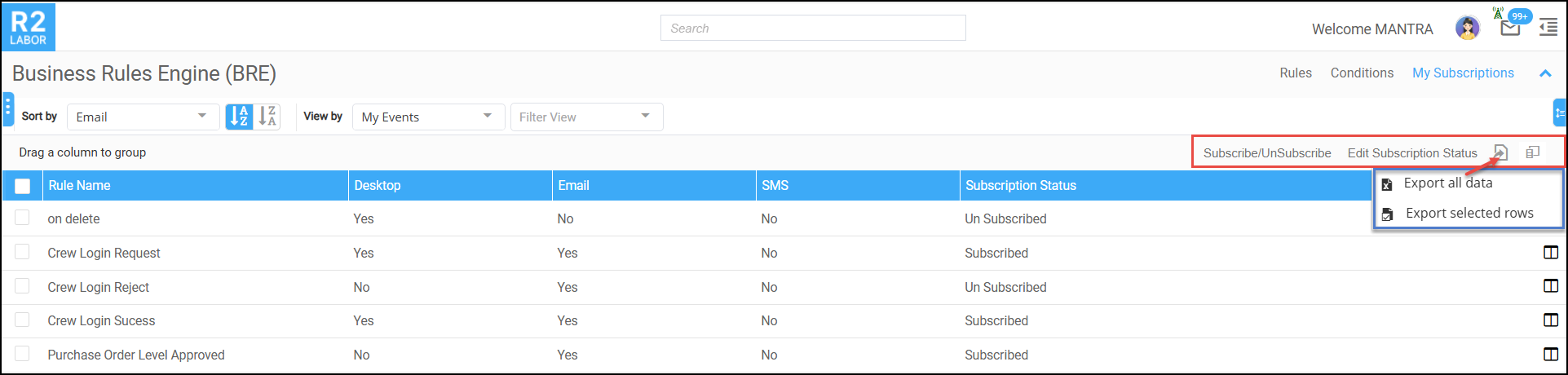
Figure 1.0: My Subscriptions
Subscribe/Unsubscribe to Notifications:
Select the desired Rule from the list.
Click the Subscribe/Unsubscribe button.
Click Save to confirm your selection.
Edit Subscription Status:
Click on Edit Subscription Status.
The subscription status for the selected Rule will be updated accordingly.
Export Button: The Export button allows you to export data for further analysis or record-keeping.
Export All Data:
Click the Export button to export all data related to the selected rules.
This will generate a file containing all the information within the current view or dataset.
Export Selected Rows:
Select the specific rows you want to export.
Click the Export button, and only the selected rows will be exported into a file.
