Managing the 'Notes'
You can capture the notes related to the opportunity. Follow the below steps to do the same.
Click Notes button.
Enter the notes related to the opportunity in the textbox. This is a mandatory field to fill.
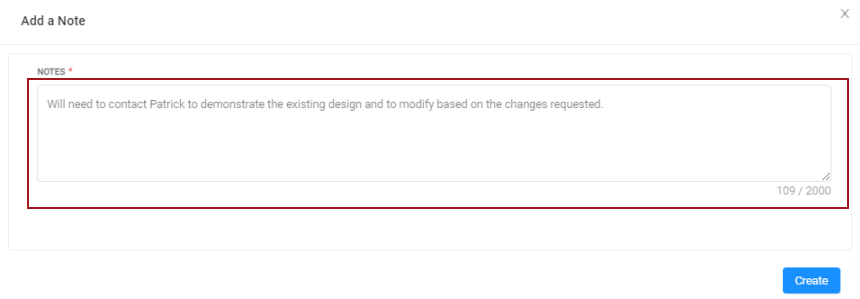
Figure 1.0: Notes window
Click the Create button. The created note displays in the timeline view.
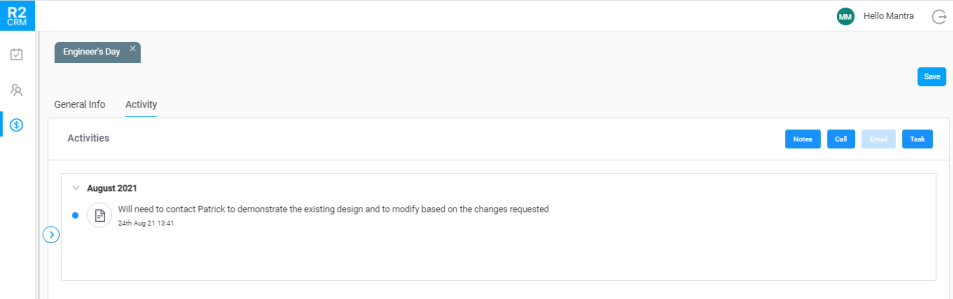
Figure 1.1: Notes captured in Timeline view
To view who captured the notes, click the Note icon or the message line. The window will expand to display the details. Tap the edit icon to update the notes — only the person who created a note can edit it.
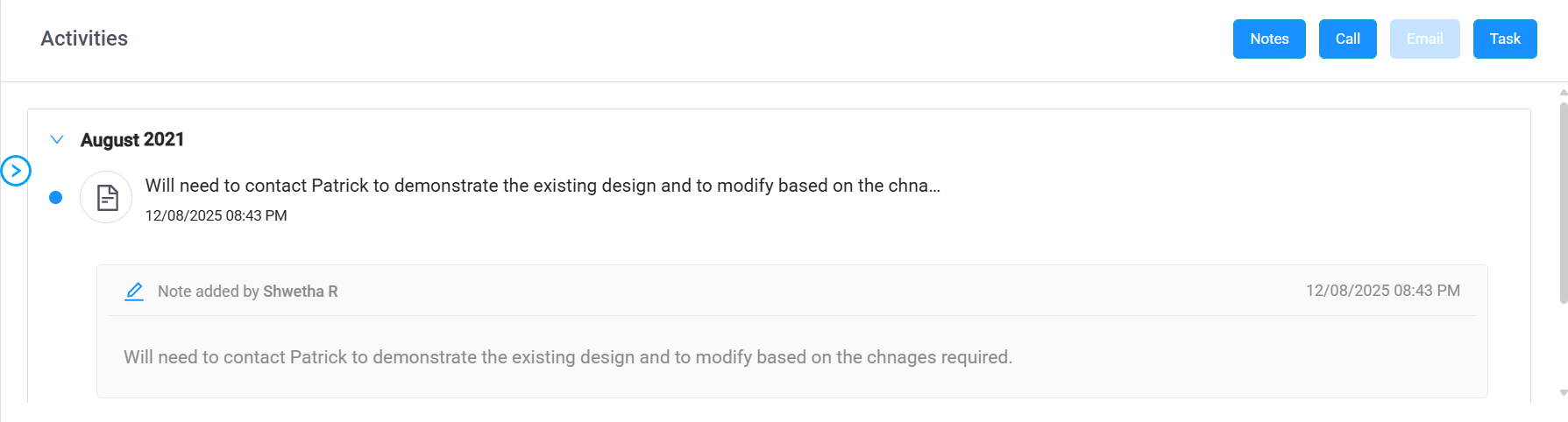
Figure 1.2: Note shown with details
