User Views
Overview
You can save your preferred filter and sorting settings as User Views in CRM.
This feature allows you to access data based on your preferred filters each time you log in.
A User View stores your selected filters and sorting order for a specific CRM screen, such as Activity Manager, Customer, or Opportunity.
You can create multiple views, set one as your default, and switch between them as needed.
By default, when you log in to CRM, the System Default View is selected.
This view does not contain any filters or custom sorting.
System Default Views can only be modified by R2 administrators.
Regular users can create and save their own User Views to open an entity with their preferred layout and filter configuration.
Creating and Managing User Views
Apply the desired filters and sorting to any of the entity (Activity Manager, Opportunity, Company).
Click Save dropdown and select Save as.
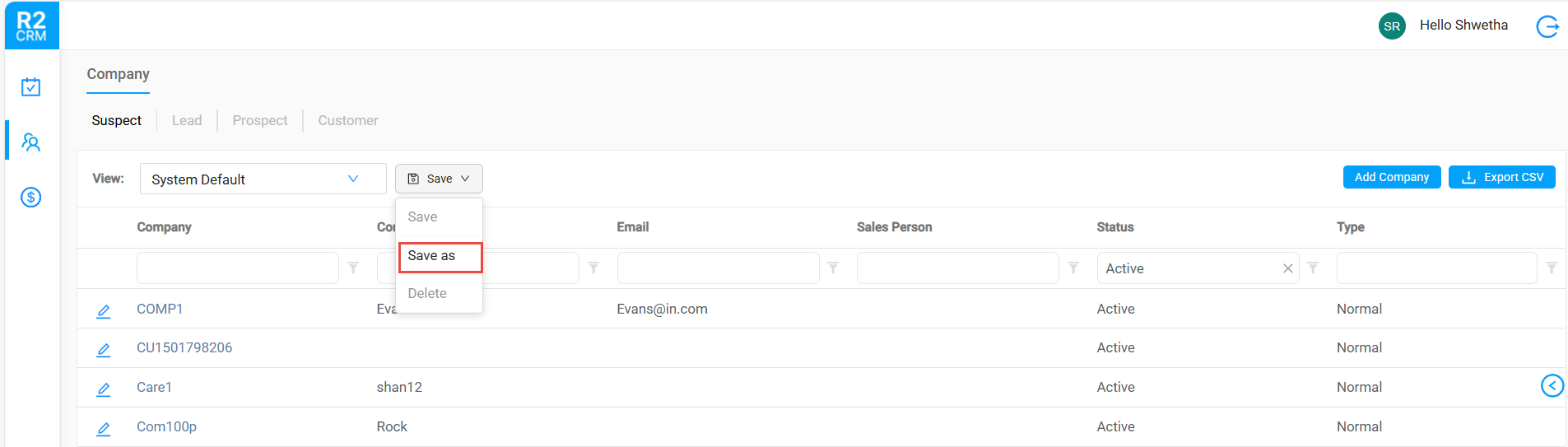
Save View dialog opens.
Enter a name for your view.
Activate the Set as Default button to set the view as default. The system saves your current filter preferences as a User View.
Click Save.
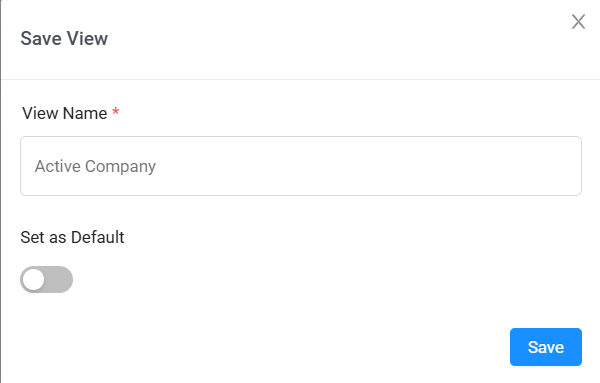
Figure 1.0: Save View
The view name is case-insensitive. You cannot save two views with the same name.
You can use the Save As option to create a copy of the existing view so you can modify filters and save it as a new view.
You can have only one default view per entity. The system replaces your previous default automatically.
To clear or delete a view
Select the View.
Click the Save dropdown and click Delete option.
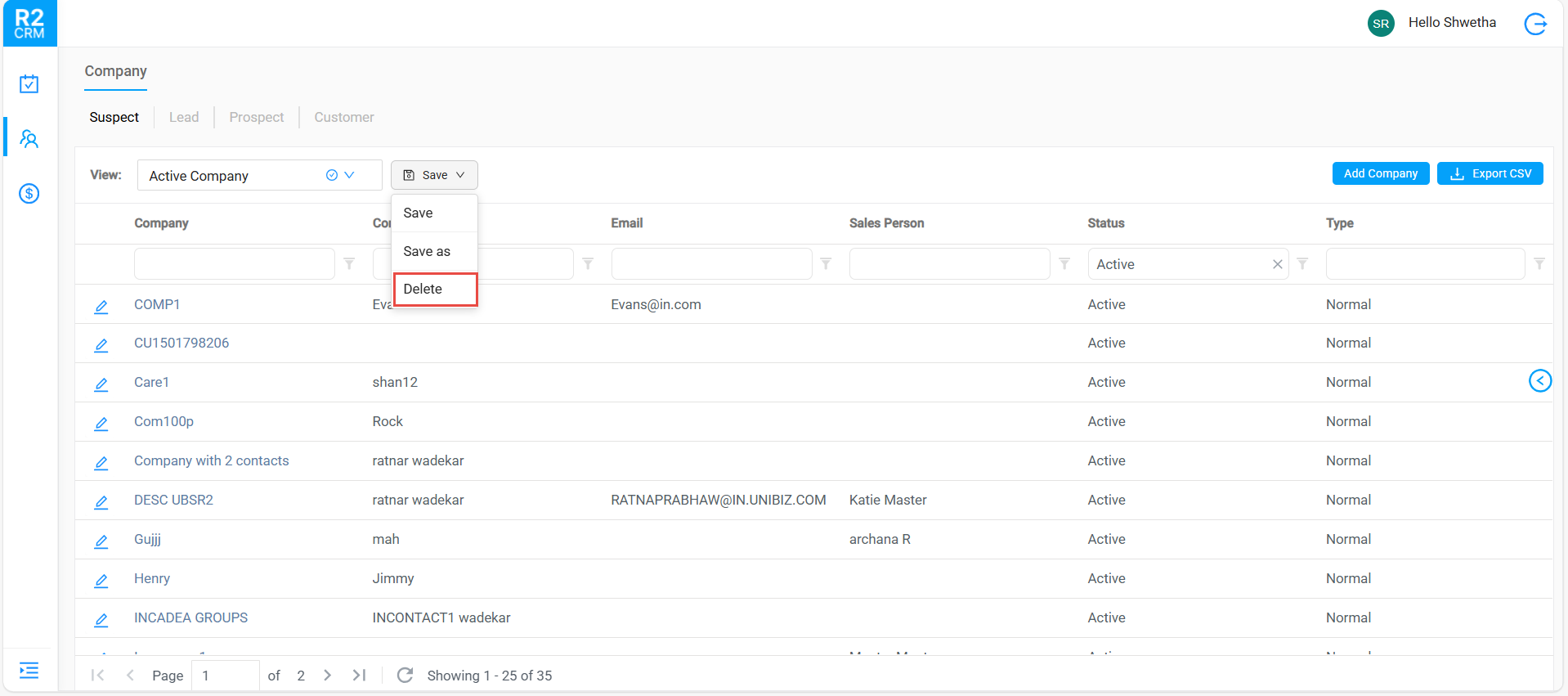
Figure 1.2: Delete option
A confirmation pop-up display. Click Yes to Delete.
The system removes the selected view.
