(06.24.02-00) Defining a Calendar Event
In R2Labor, go to the Settings page. and navigate to the following screen.
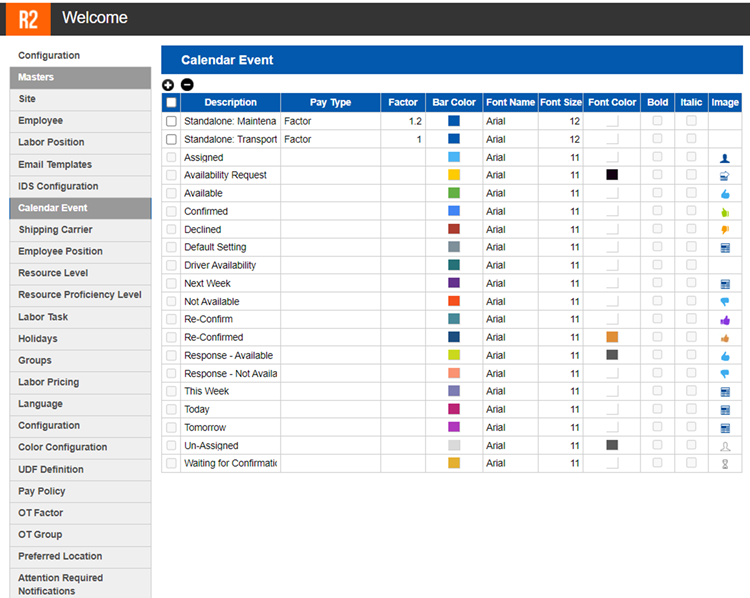
R2Labor > Settings > Calendar Events
The default screen already list all the pre-configured ‘Calendar Event’ which have been defined previously.
From here you can:
Add a new Calendar Event definition
Click the ![]() icon. The following dialog box opens.
icon. The following dialog box opens.
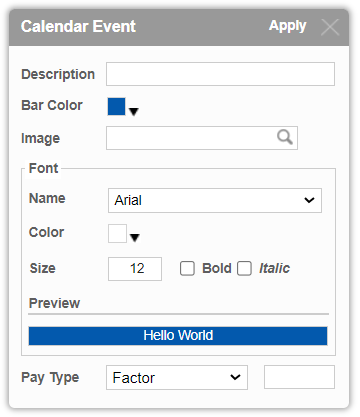
Calendar Event Definition
Add a ‘Description’ and ‘Pay Type’ and click ‘Apply’. Rest of the fields are optional.
For both the Pay Types - Factor and Fixed Amount, providing a value in the text box is Mandatory.
The ‘Description’ field is of extreme importance, as it becomes the key identifier of system to distinguish between two definitions which may appear similar.
Also system does not allow having two Calendar Definition with same ‘Description’ and ‘Pay Type’.
Edit an existing Calendar Event definition
To edit an existing definition, double click any definition from the list.
The dialog box opens withe existing values populated.
Here you can make the changes and click on ‘Apply’
Delete an existing Calendar Event definition
Click on the ⬜ on the left of the calendar definition, so that it looks like ☑️ .
Then click on the ![]() icon on the top. The definition will get deleted.
icon on the top. The definition will get deleted.
You will be able to delete only the ‘User Defined’ Calendar Event Definitions.
System does not allow to delete pre-configured definitions.
