Labor Positions & Pricing Management
Table of Contents
Labor Positions
What is a Labor Position?
When booking an order, it may be required that labor charges are introduced. The labor charges added to an order are considered Labor Positions in R2. A position is a role that will be appear on the customer’s order as a charge. For example:
L1 Lighting Technician
L2 Lighting Technician
V1 Video Technician
Project Manager
Stage Hand
Forklift Operator
Etc.
To add and edit labor positions, begin by clicking on the Maintenance button from the Launch Pad:
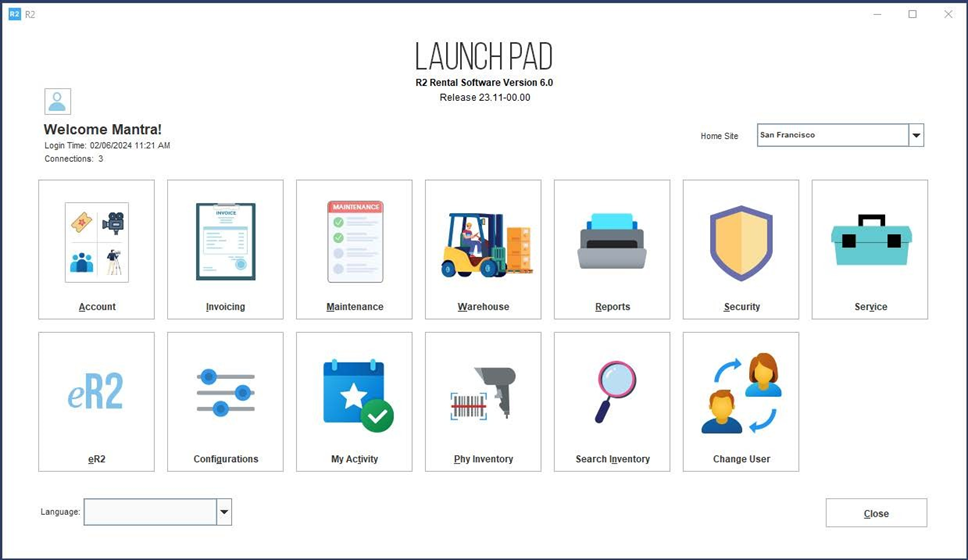
From the Maintenance module, click on the ITEMS tab along the top of the search area, then click on the LABOR tab along the left side:
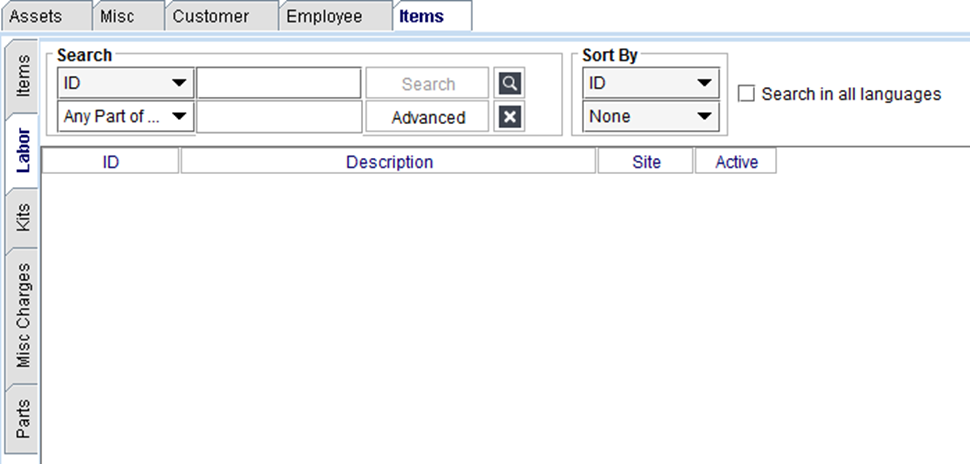
Adding Labor Positions
Click on the Add icon to create a new Labor Position:

The new Labor Position screen will open:
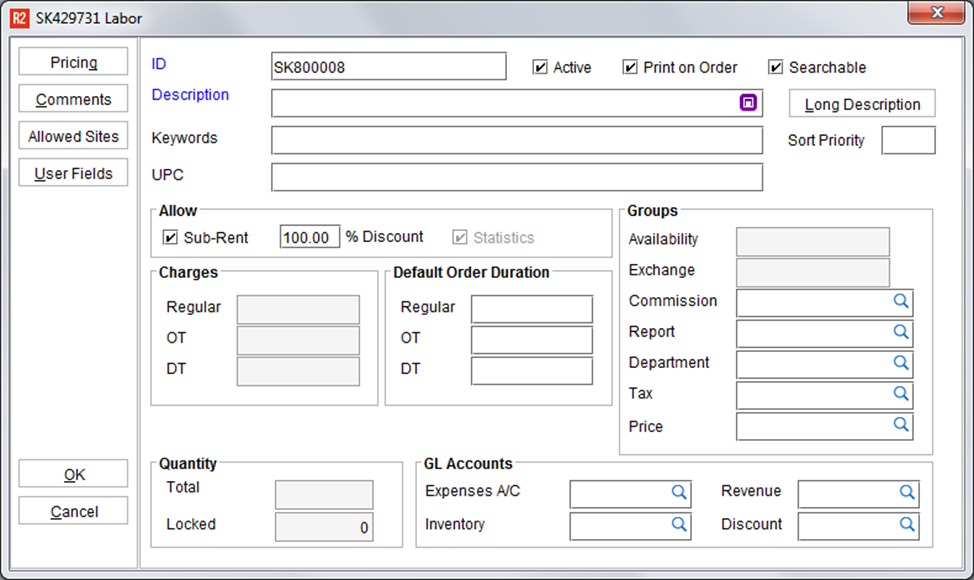
See below for a description of the most commonly used fields on the Labor Position screen.
Field | What it does |
ID | R2 provides a default ID, which can be changed to another unique identifier for the labor position. |
Description | The labor position description. |
Active & Searchable | Deselect the Active tic box if the labor position can no longer be used on orders. Also, de-select the “Searchable” tic box if the item should be inactive and non-searchable. Inactive/Non-Searchable items can only be found from the Maintenance module’s labor position search, and activated again if needed. |
Allowable Discount % | The maximum allowed discount that can be applied to the labor position. |
Default Order Duration | Use this when R2 should distribute a default number of, say, hours, when the position is added to an order. For example: 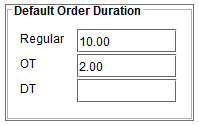 This example indicates that when added to an order, the labor position should be for 12 total hours. But 10 of the hours will be billed at the regular rate, and 2 of the hours will be billed as overtime. |
Comments | Add internal comments that staff can see about this labor position. |
Department | The department of the labor position. |
Tax Group | While there are many reasons that a tax group may be setup for a labor position, the tax group will generally indicate that the position is non- taxable. See the tax setup guide for additional setup details. |
User Fields | Click on the User Fields button to keep additional information your company requires for a labor position. This requires additional setup, and will not have any fields by default. For Example: 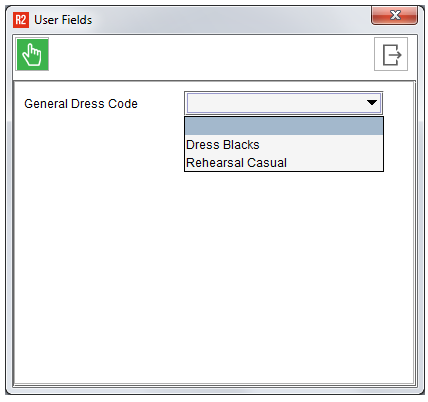 A User Field may be a drop-down box as shown above, or a field where something must be entered. After completing the User Fields area, click on the OK icon to save and exit this area. |
Best Practice: Often times there are requirements for hourly, half-day and full-day charges for the same labor position. As a practical method of showing this and keeping it straight-forward, it is advised to create multiple labor position records.
Example:
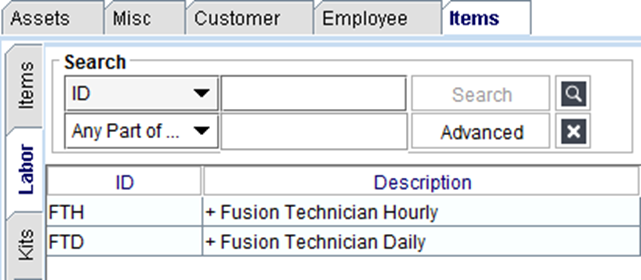
An hourly and daily record are created, in this example, for the Fusion Technician labor position. Their respective pricing is setup within each.
Click on the OK button to save the labor position.
Searching for Labor Positions
When coming back to the Labor setup area in the Maintenance module, the list of positions won’t be displayed automatically. To show the labor positions, enter the search criteria (or a % symbol for everything) into the search field and click on the Search button:
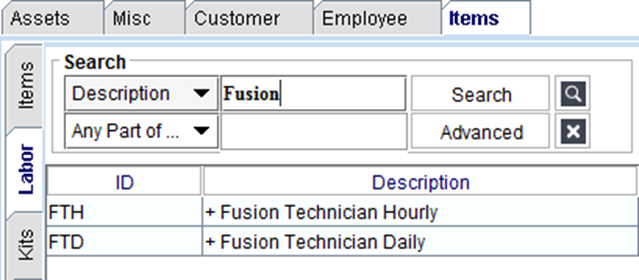
Double-click to edit a labor position:
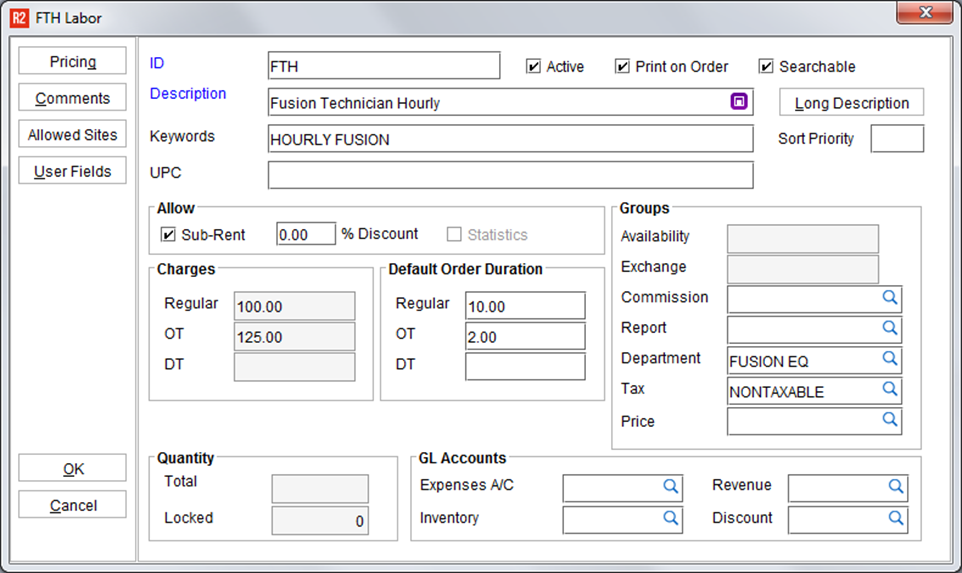
Labor Pricing
Labor Pricing Terms and Setup
Three terms are used to describe labor pricing in R2:
Regular
OT
DT
To add new labor pricing, begin by editing a labor position. Click on the Pricing button:
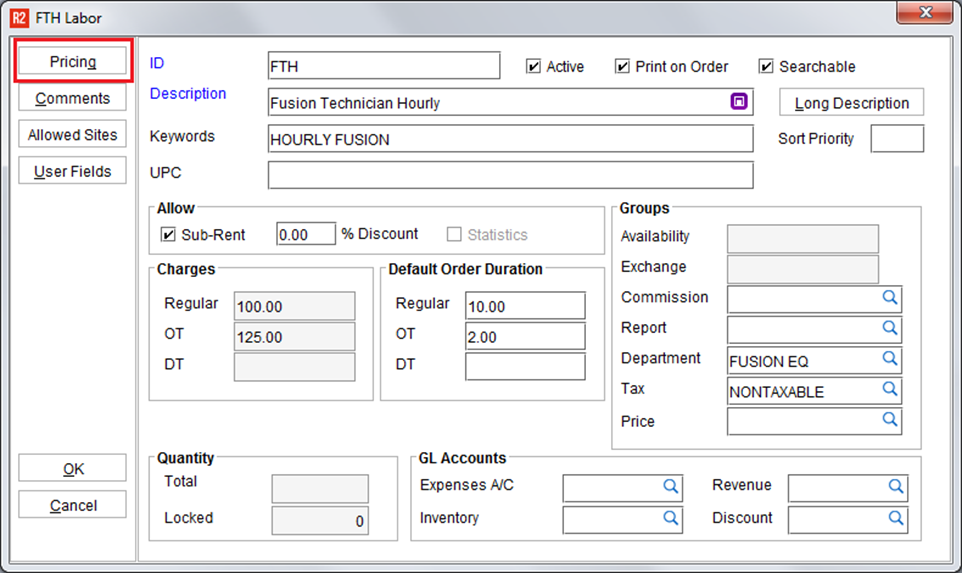
Pricing
From the labor position pricing screen click on the Add icon to create a new pricing record:
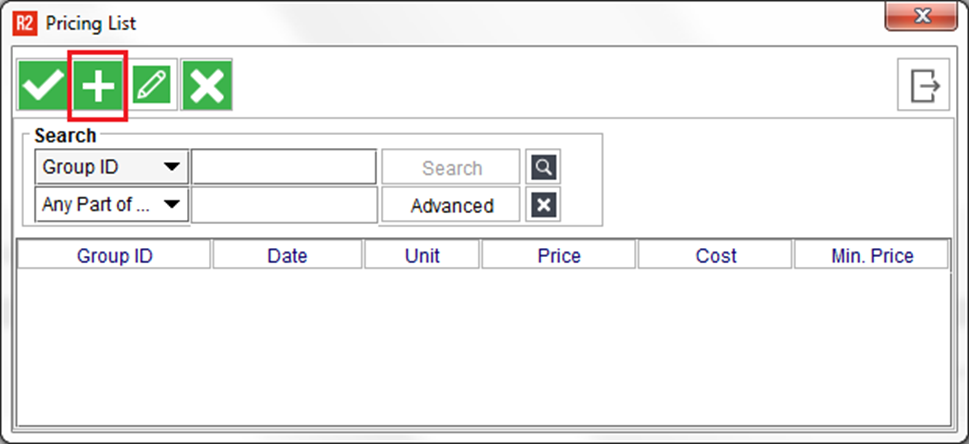
A new pricing record looks like this:
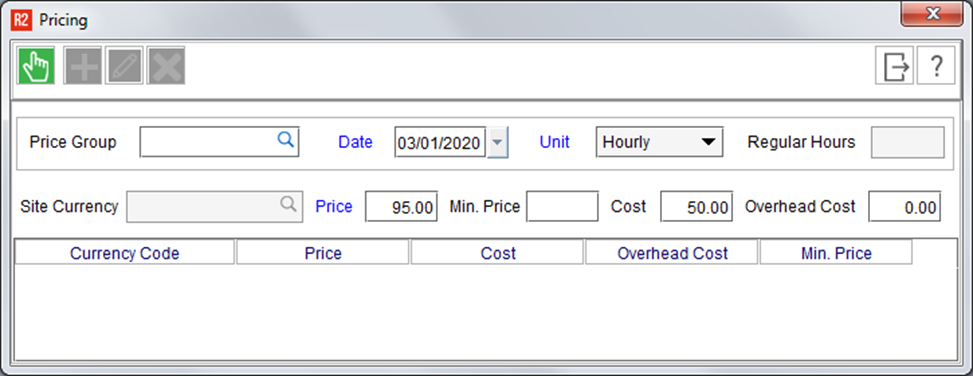
Definitions to the basic fields are described below:
Field | What it does |
Price Group | A pricing record without a Price Group selected is considered the “default” price for that item. Additional Price Groups would be added as exception pricing, and only if it differed from the default price. Consider the following example: DEFAULT PRICE - $50 per hour WEDDINGS - $60 per hour CORPORATE - $70 per hour TRADE SHOWS - $80 per hour 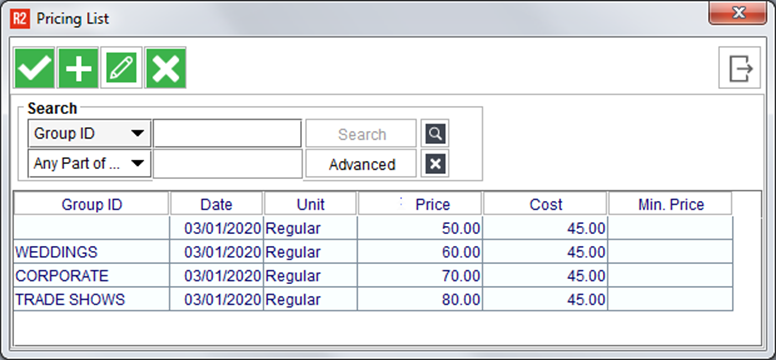 Pricing groups can be set as a default selection to a site, a customer or an order. |
Date (Effective) | The date the pricing becomes effective. Future pricing can be setup to automatically take effect on that date (based on the order’s prep date.) |
Unit | Valid selections for item and kit rental pricing are: Rental and Sales Order:
And for Service Work Orders:
|
Price | This is the sell price of the labor position based on the selected Unit. |
Cost | This is used as a measure of profitability toward each rental item in comparison to its rental price (there’s no such thing as a free lunch even if you own the equipment.) For example, if your company rents a light for $10 a day, then what is the cost of that rental for one day? This may be a difficult figure to arrive at, but is used as an estimate in job costing for every order you create. These costs are designed to help you know if a given order will be profitable based on the pricing after discounts, etc. This cost is multiplied by the Unit (e.g. if a 5-day rental, then (COST X 5)) |
Overhead | An additional one-time cost for every labor position and it accounts for known or unknown costs. |
Minimum Price | This becomes the floor price for a given item whether the item price is changed or a discount is applied. For example, the regular rate is $50 per hour with a $45 minimum price. If the labor line is discounted by 100% then the price will not go below $45 and cannot be changed by any security setting. *This feature must be enabled through the Configuration module before use. |
Site Pricing
When using a default labor pricing scheme, it is not necessary to set the Labor Price Group at the site level. That is because the default labor rate is defined by a blank Price Group. So, when the Site Labor Price Group is blank, it links to the blank item Price Group.
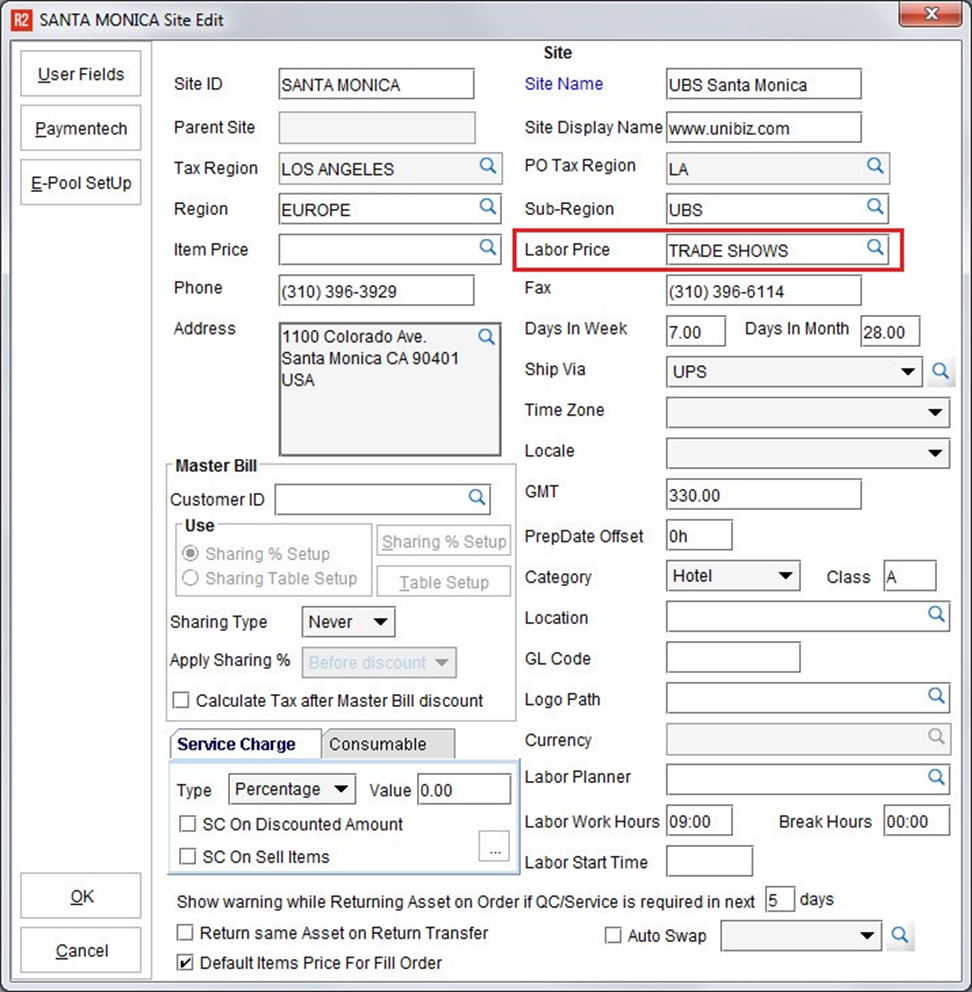
If a Labor Price Group is selected for a given site, then all new orders will look for that labor position pricing over the default price.
However, if a customer has a different Labor Price Group selected on their master record, then new order pricing will be taken from the customer Price Group.
Customer Pricing
If a customer is not part of a pricing group, then that customer will receive the default price setup for each labor position (the default price is the pricing record without a Price Group.)
If a customer is setup with a pricing group, then R2 will look to find that Price Group for all labor pricing first. If it cannot find a price for the given Price Group then R2 will use the default rate.
To setup a customer with a Pricing Group, begin by editing the customer:
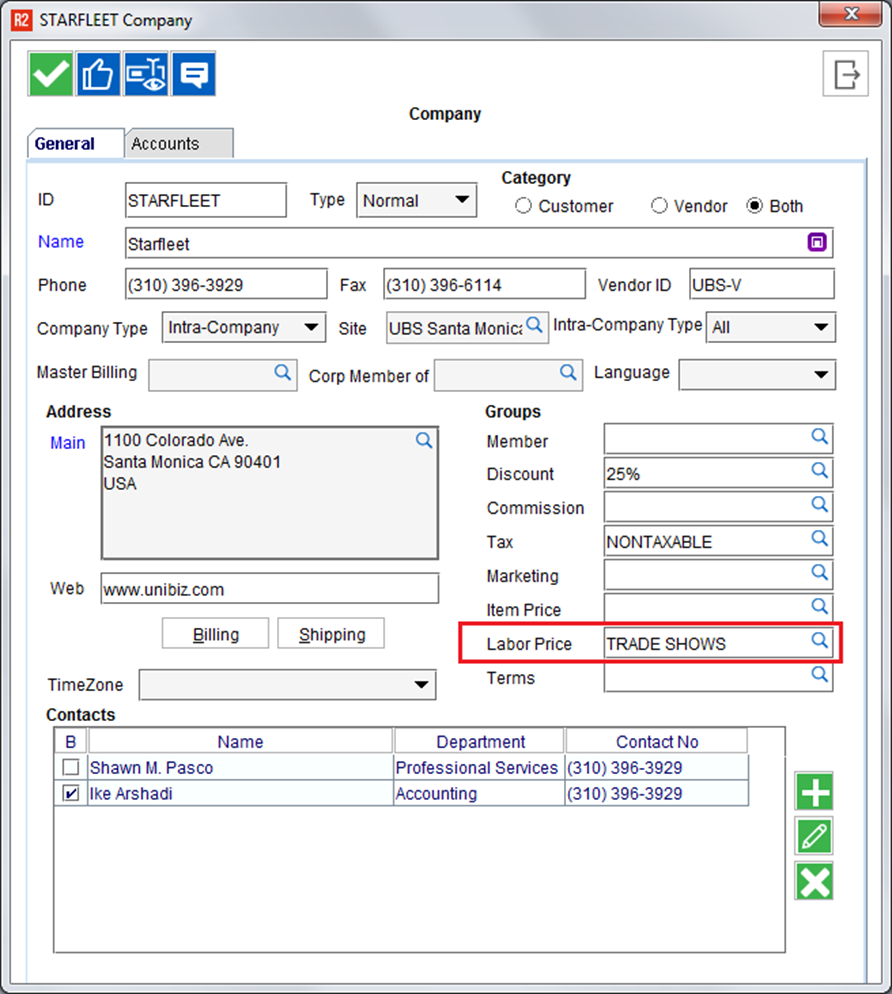
Order Pricing
Labor Pricing can be selected order-by-order, or, if set at the Site or Customer level, it will be taken as a preference and set on the order.
Say a customer is part of the TRADE SHOWS price group. Upon creating a new order for that customer, it will show the Labor Price Group already selected on the Default page of the order:
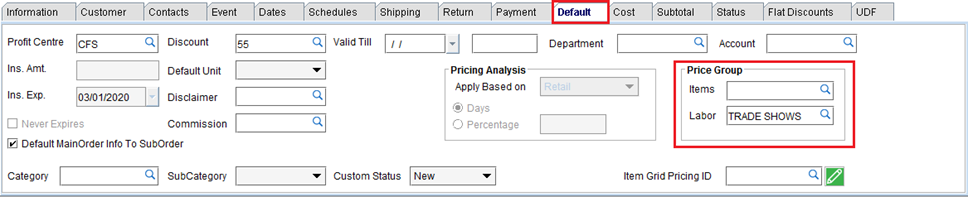
Once the order has been started, the Labor Price Group can be changed arbitrarily.
