Actions on booking line
Following are the available actions that you can perform on a single booking line. This is a popup menu.
It appears when you click on the action button, after the Booking Line has been selected.
If there are multiple lines in the Booking Line grid, you have two options:
Either perform the actions on each line independently after selecting it, and choosing the desired action from the menu for each line repeatedly.
Select multiple lines on the booking line grid together, and then and choosing the desired action from the menu, and performing a singular action.
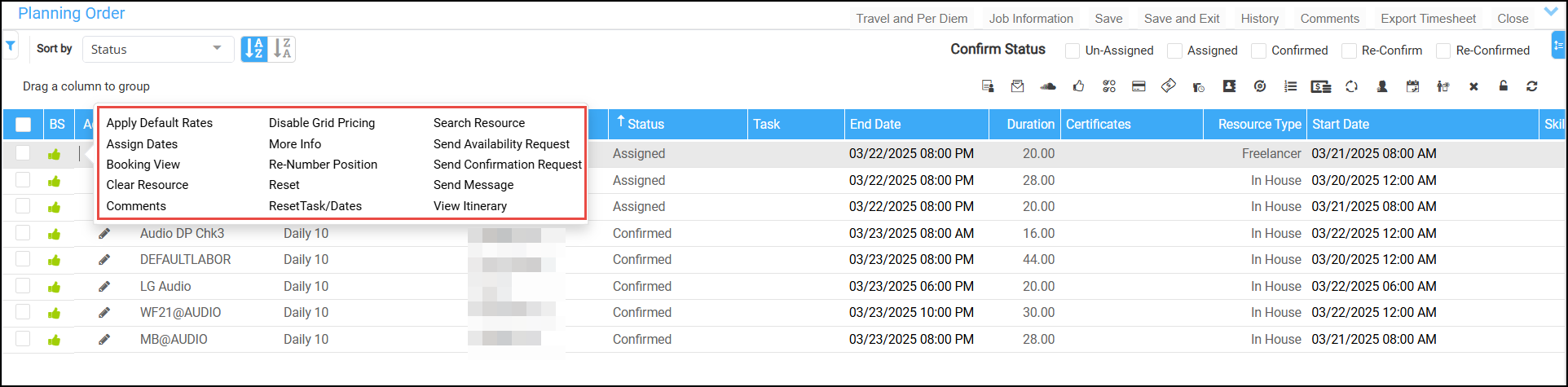
Actions on Booking Line
Tool bar | Description |
Assign Dates | To generate the Estimated Work time for the booking line. |
Booking View | To view the complete details of the timesheet, message conversation, hourly booking details along with the history of the booking line. These are just to track the details of conversation, timesheet etc., and are view only. |
Clear Resource | Clears the assigned resource from the booking line. |
Comments | To provide comments for the resource, travel, dress code etc., |
More Info | More details on the booking line is available like Rate and company of the resource, travel and per diem details etc., |
Re-number Position | Renumber the labor position. |
Reset | Resets the booking line information. |
Reset Task/Dates | Resets the task/dates from the booking lines. |
Search resource | Search the resource and assign to the job, |
Send Availability Request | To check a resource’s availability, an email is sent to the tagged resource requesting confirmation for the specified dates. The request includes an expiry date and time, ensuring the resource to responds within the validity period. Click here to learn more about Availability Requests. |
Send Confirmation Request | To confirm the availability of the resource, an email is sent to the tagged resource asking for confirmation of their availability for the specified booking. The request includes an expiry date and time, ensuring the resource responds within the valid period. Click here to learn more about Confirmation Requests. |
Send Message | To communicate with the resource. This sends a message to the tagged resource. More.. |
View Itinerary | To view/edit the itinerary details planned against the booking line. |
