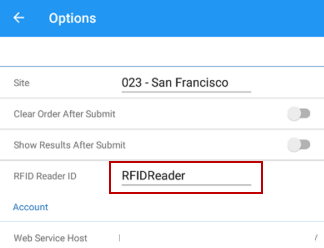(06.23.11-00) Configuring RFID Gates to Asset Manager
RFID means Radio-Frequency IDentification. It uses EMF to transfer data over short distances. It is an incredibly versatile technology with applications from one end of the supply chain to the other. RFID tags and readers save and transmit data through radio waves about an item, such as a Product #, expiration date, manufacture date, and more.
A typical RFID installation may consist of two or more interdependent and interconnected components that function together as a unit for proper functionality and operations of the system. These components include tags, readers, antennas, networks, computing systems, power supplies, and peripherals, accessories, and other mechanical systems.
A typical RFID system uses:
Tags attached to the object to be identified. Each tag has its own unique Identification.
Two-way radio transmitter-receiver that scans the tag, read its response, and relays the response to a user.
RFID and Asset Manager App Integration Architecture
The ultimate objective of integrating Asset Manager app with an RFID reader is to capture the Asset’s details and relay it to the app.
There can be multiple ways to do this.
Manually feed the Asset Information in the App’s UI through a physical or virtual keyboard connected mobile device on which the app is installed.
If the Asset Information is available as a Barcode or QR Code – the same can be scanned using the camera of the mobile device.
Alternatively, this can be scanned a traditional Barcode or QR Code scanner, which is connected to the mobile device through Bluetooth.
Handheld RFID scanner connected to the mobile device through Bluetooth, scans the Asset Information and relays it to the app.
In case, where a volume of assets needs to be scanned, a walk-through RFID gate is used. Any assets that pass through the gate are automatically recognized. However, these are captured by an intermideatry RFID Hub Server.
The server relays the captured information to the mobile app through an API environment, most probably SignalR.
The following diagram visually represents the different input methods for the Asset ID list in the Asset Manager app.

Flow#1: Bluetooth HID Keyboard Emulation
The input device is configured in HID (Human Interface Device) which emulates typing on the keyboard. While using this method, the cursor must be on the Asset ID field when scanning RFID tags.
The HID keyboard emulation is typically employed for handheld RFID devices. However, there can be specific gate/portal models that also support keyboard emulation.
Connecting a RFID device to your mobile device
Go to 'Settings' on your Android/iOS device.
Tap on 'Bluetooth' and toggle the switch to 'ON' position.
Once enabled, go to ‘Search for Devices’ to display the available/discoverable Bluetooth devices within the range of your mobile.
Select the desired reader from the list of available devices.
RFID scanner should have the power turned on. And must be in receiving mode (not standby mode).
The status of selected device will change to Paired/Connected.
Flow#2: HTTP Post to API Endpoint
The input device is usually a gate/portal RFID reader. This is configured to send their data to some type of API Endpoint (RFID Hub) via HTTP Post. The RFID Hub parses the data and sends the list of scanned RFID tags (or Asset IDs) to the Asset Manager App.
The Asset Manager software is configured with the same RFID Reader's ID/Name as what is configured in the gate/portal reader. Upon scanning, the list of Asset IDs goes directly to the Asset List.
Connecting to RFID Portal/Gate from within the App
Go to 'Options' in Asset Manager App.
Tap the field 'RFID Reader ID' and enter the name of RFID Hub Server, as configured in the SingalR environment.
Once the pairing in the app is done, device should show SignalR as connected in your mobile device.
The RFID Reader ID is provided by the RFID Technology vendor.
Each RFID Reader is unique and must be tagged to 'Only One' listening device.
Figure 1.0 Options page showing RFID Reader ID