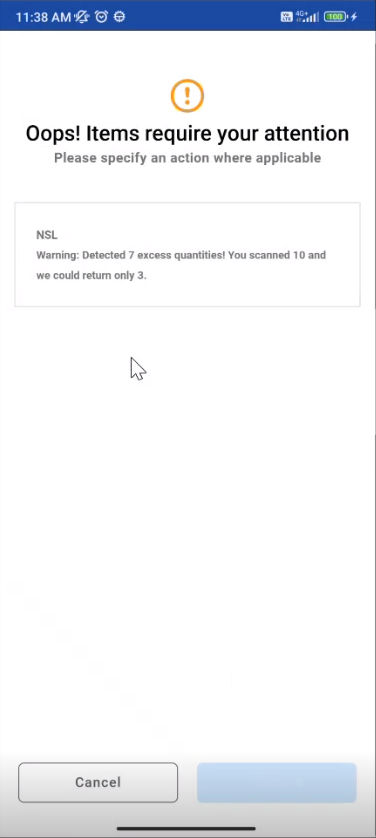Batch Return Orders
You can return items from different orders or event at a time.
The features of Batch
There are two actions that can be performed during batch return
Return
Mark as Damaged
You can use the following input methods to add asset and product IDs to the list:
Scan barcodes using the camera on the device
Scan barcodes using a Bluetooth connected barcode reader RFID reader
Scan RFID tags passing through a portal/gate RFID reader
Specify the quantity and Order ID/Event ID of serial/ non-serial items to be returned
Prerequisites
Create order having serial/non-serial items and reserve the items in R2.
Workflow
Go to Return Operation
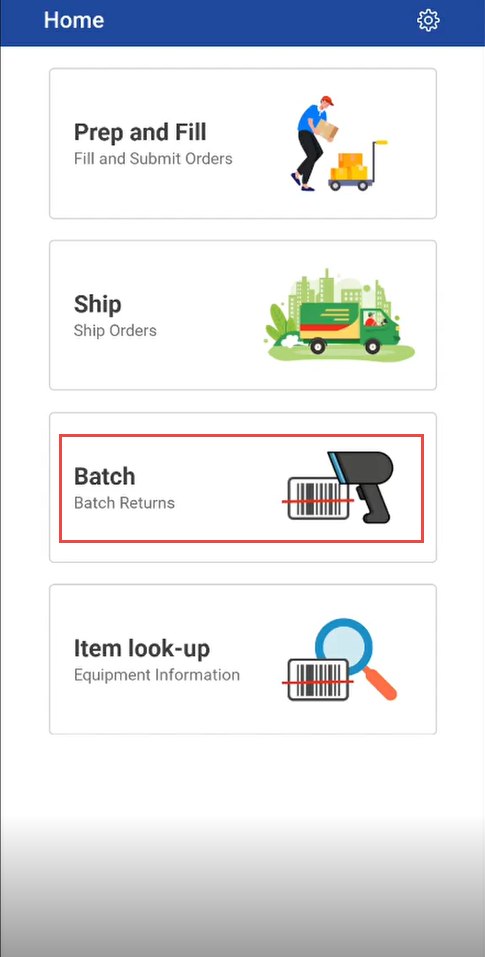
Return Orders list is displayed
Select Return Orders from list
Click on Returns and select any one action from ‘Return’ or ‘Damaged’
You can enter Asset ID or Scan the ID and enter the quantity in Quantity to Return Field
Enter the Order ID in Order ID field and select order from the list, the below shows item scanned for serial items.
Select Return, Lost, Missing, Damaged and the mock response will have the corresponding status. Can be used in either line selection (since Asset IDs are already assigned to the lines) or item scan.
Error encountered Return to Current Site ExceptionScan a non serial item for return
For Example: Ordered/Shipped Quantity: 6
If less than 6, the line will be split. If greater than 6, only 6 will be filled, and a warning will be returned. There is no resolution available to the user for this warning.Enter Event ID or Scan a non serial Event ID to add an event
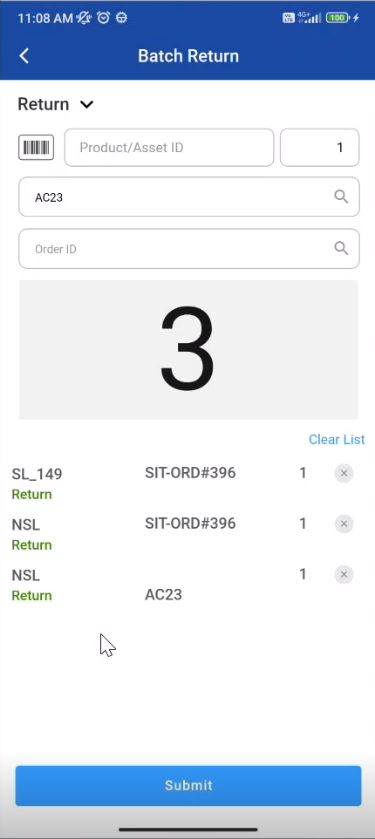
Error encountered if excess quantity scanned
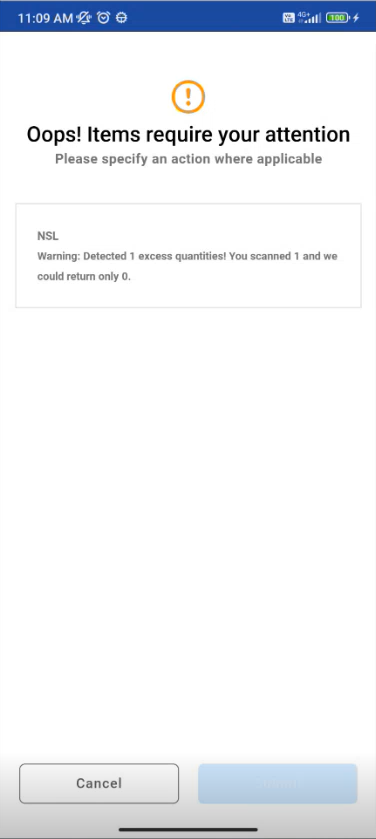
Error encountered if entered character is less than 2
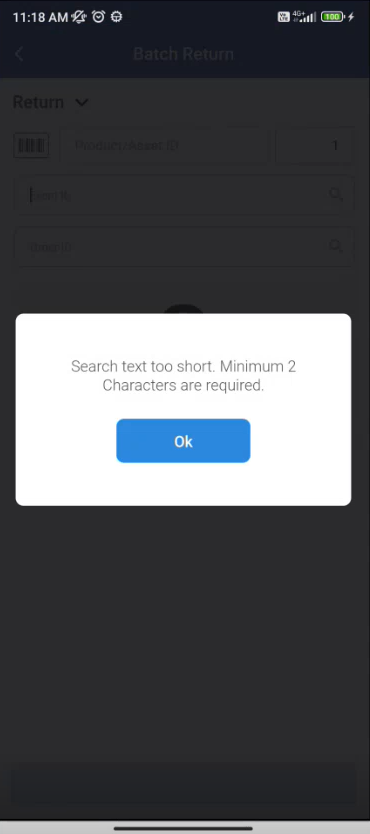
Error encountered when Item is filled but on other order
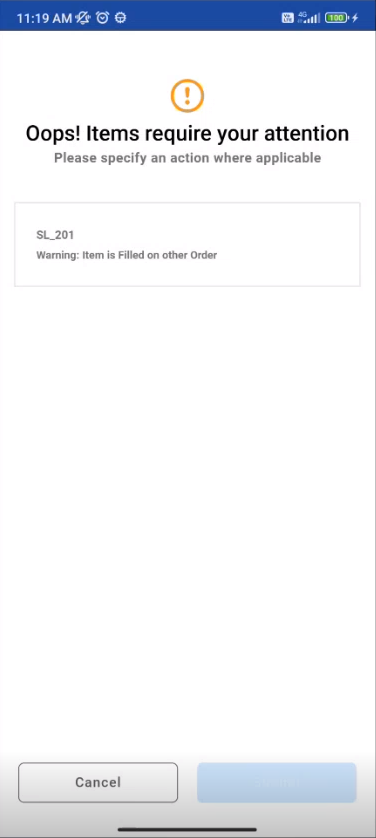
Scanned item not on current site but item returned successfully.
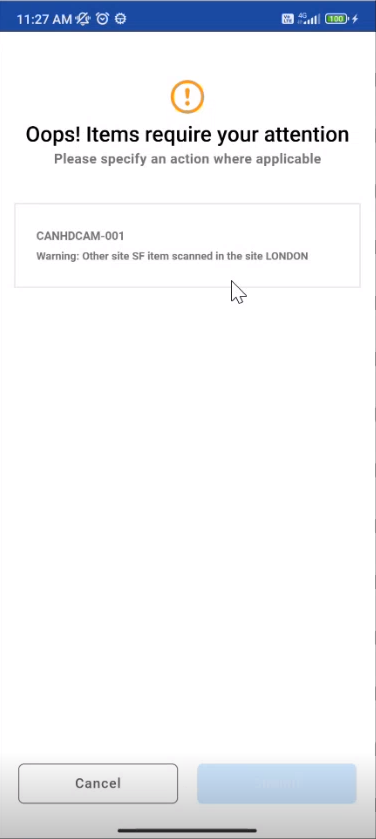
Error encountered when you scanned excess quantity