Schedule Details
You can open and view order schedule and its details on the app, print pick list for the schedule/order, you can filter the schedule details / items by department.
By default, item list shows only that can to be filled or shipped or returned.
If All is enabled - Filled & Out (for Prep task) / Out & Returned (For Ship task) / Filled & Returned (for Pickup and Return task) are listed
Workflow
Enter Product ID/Asset ID or scan Product Id.
It displays the list of items associated with Order.
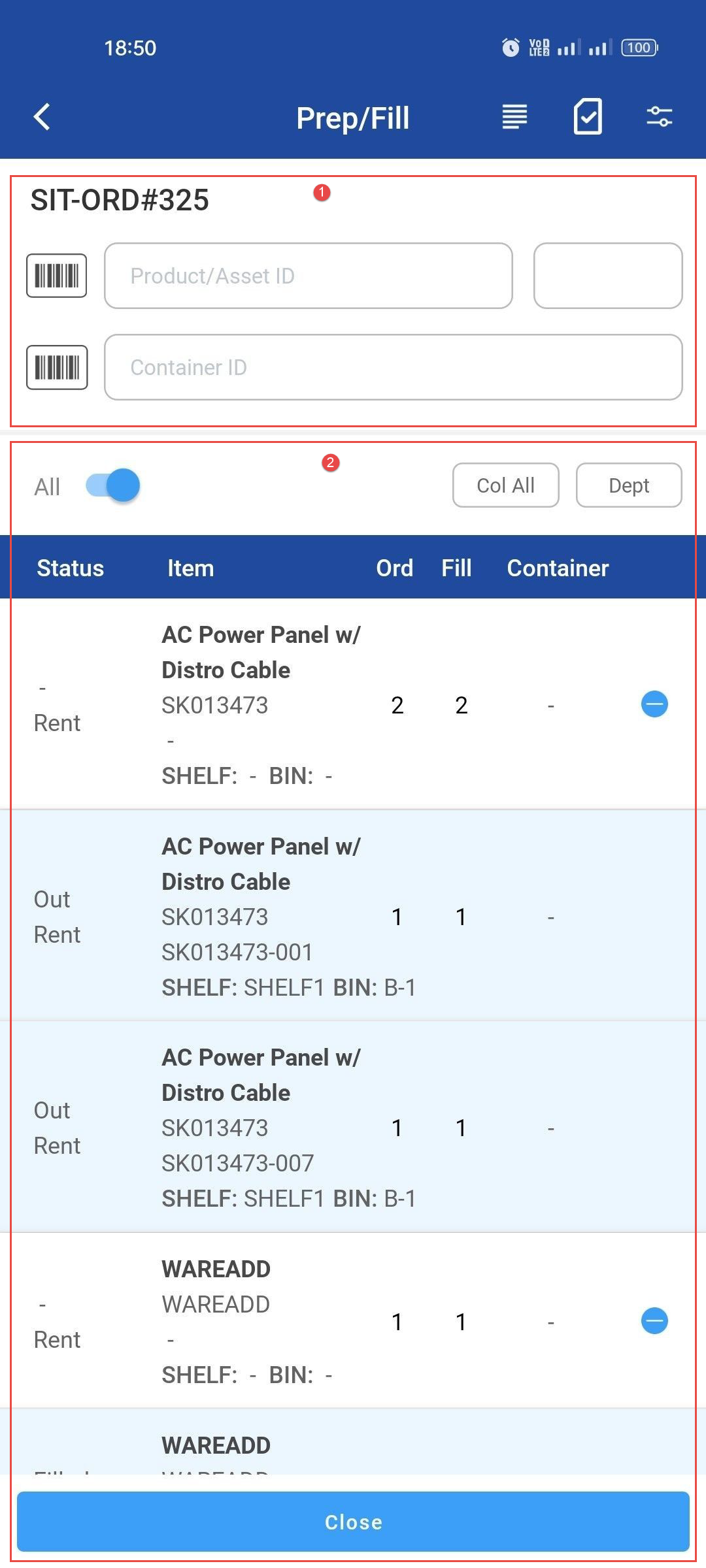
1. Order header details
Order header information shows selected order details such as Order ID, Item, Quantity.
Header | Description |
|---|---|
Order ID | It shows the Order ID of an selected order |
Container ID | It shows the container ID of an selected order |
Quantity | It shows number of Items scanned |
2. Order Item details
Field | Description |
|---|---|
Status | It shows status of an Item such as Rent, Out, Sell. |
Item | It shows the Item name and to which Shelf and Bin it belongs to. |
Order | It shows the count of number of items that are for Ship, Return. |
Fill | It shows count of filled items |
Container | It shows items in container count |
Dept | It filters according to department |
The Order Information has comments section where it gives information about Order, Shipping and Return. Click here to see Order comments
