Prep/Fill Transfer Orders
You can fill Serial and Non Serial Items by providing Asset ID/Container ID, quantity or by using barcode scanner
App shows error message when
Item/Asset not on Order
If Order is unlocked it should fail to Fill
Workflow
Pick an asset by tapping on any item
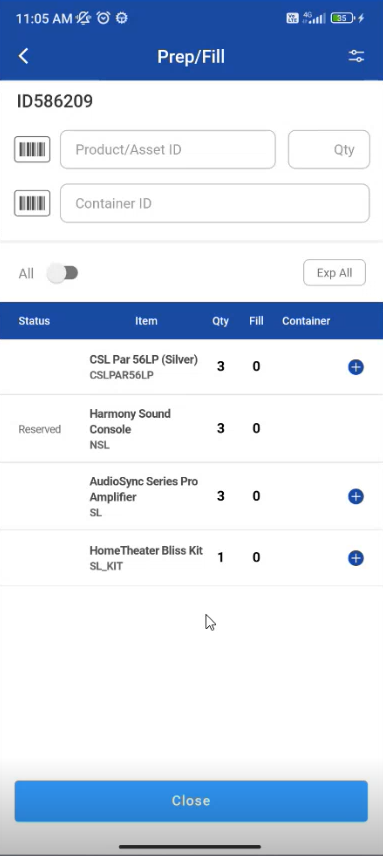
Pick an asset by tapping on an item and pick an asset/item.
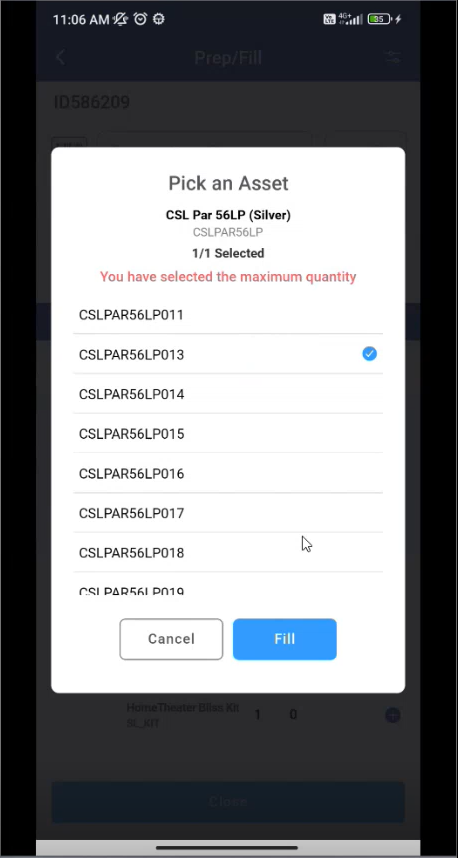
You can scan the item by using Scanner
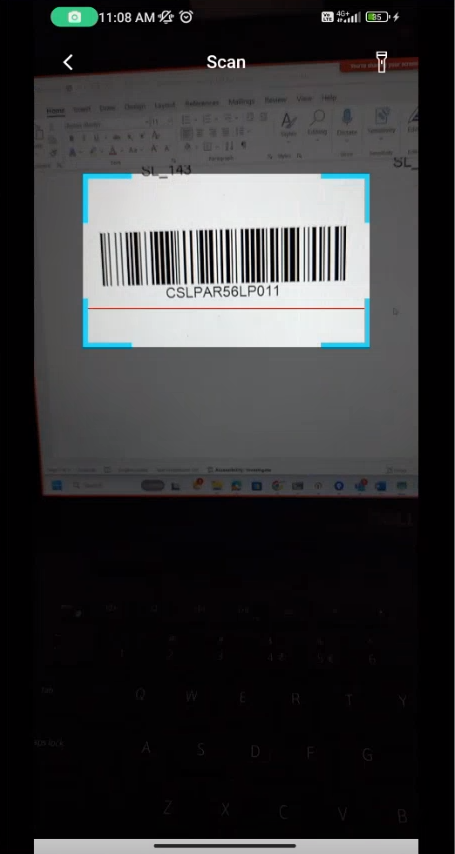
If select All is true then Filled items are displayed in the list
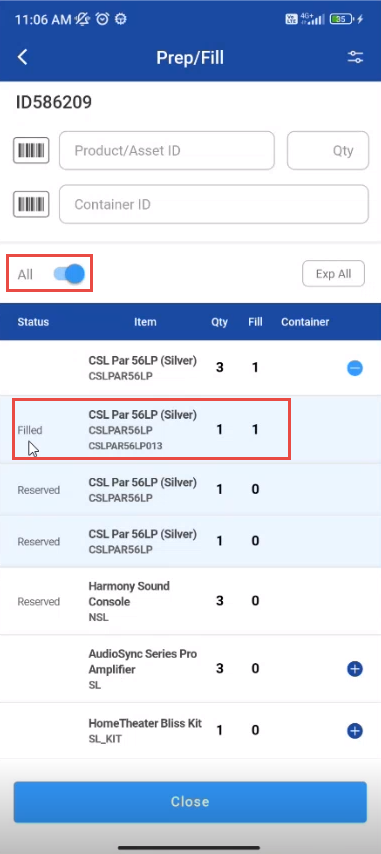
You can scan Serial/Non-serial item, Kit/Non-serial kit and by providing quantity.
You can search Items by Container ID and Product/Asset name
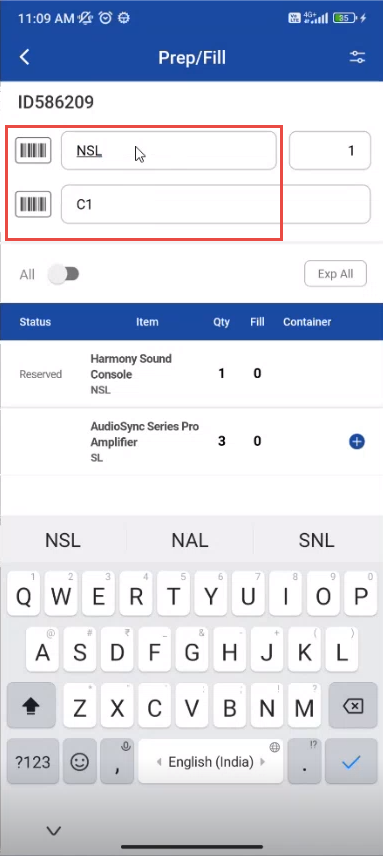
Select All toggle button and the list displays with items having container ID
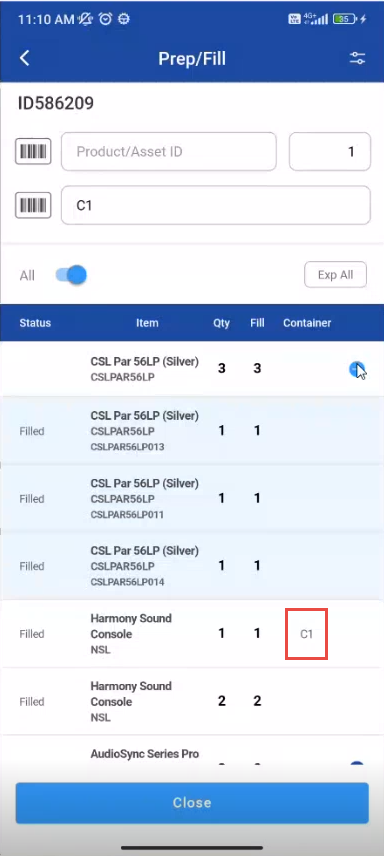
If you try to add a non existing item to the list the message is shown whether to add an item to the list
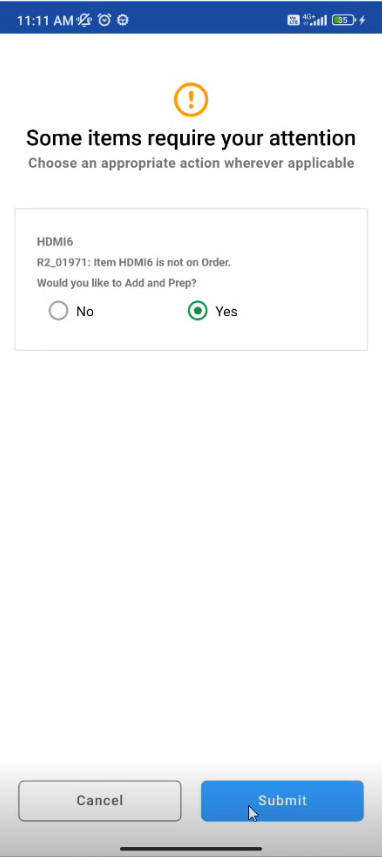
If you select yes and submit it, the item will be Filled.
