Item Lookup screen
If you want to view the details about any Item / Asset then you have option in PackNShip under “Item Lookup”.
In Item Lookup screen you can scan/enter Asset ID / Product ID and see information about any asset/product. This will help you to inspect and return to the proper shelf.
Click on Item Lookup
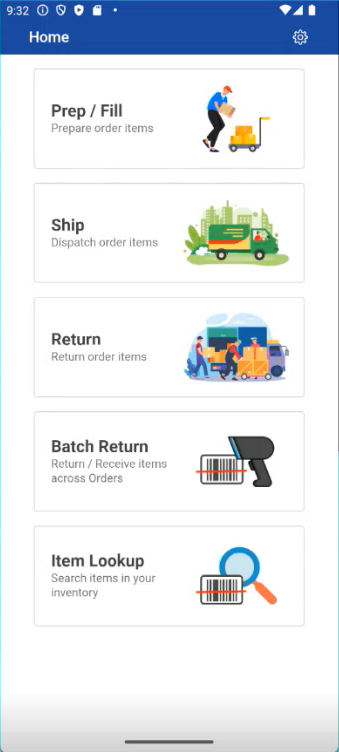
Enter/Scan the Asset ID or Item ID then following information is displayed.
Product Info | Asset Comments |
|---|---|
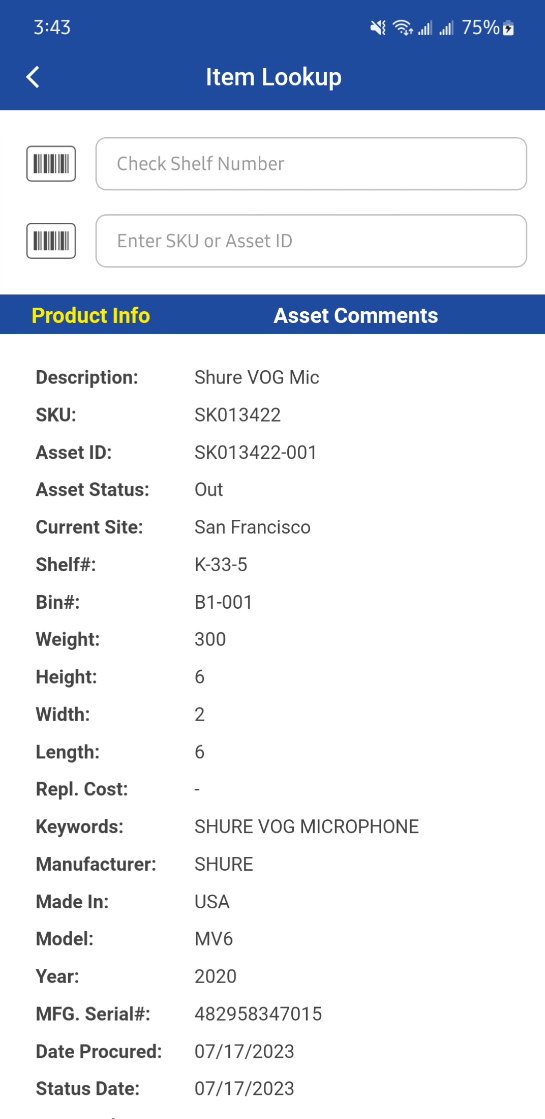 | .png?inst-v=a1ff7ba7-a6f4-46e2-8a70-2b9c4e95ebce) |
Item / Asset Information
Field name | Description |
|---|---|
Description | Description of the asset. |
SKU | Product ID. |
Asset ID | Asset ID. |
Asset Status | Asset Status shows status such as (In, Out, Lost, Sold, Filled etc.) |
Current Site | Asset’s Current Site. |
Shelf | Asset’s Shelf number. For non-serial, it will be Shelf of the logged in site. |
Bin | Asset’s Bin number. For non-serial, it will be Bin of the logged in site. |
Weight | Weight of the Item, which is extracted from Item edit screen. |
Height | Height of the Item, it is extracted from Item edit screen. |
Width | Width of the Item, it is extracted from Item edit screen. |
Length | Length of the Item, it is extracted from Item edit screen. |
Repl. Cost | Site Replacement Cost extracted from the Item edit screen. Site considered here will be the current logged in Site. |
Keywords | Keywords of the Item extracted from Item edit screen. |
Manufacturer | Manufacturer name extracted from the Asset edit screen. For non-serial it will be extracted from Item edit. |
Made In | Made In field extracted from Item edit screen. |
Model | Model extracted from the Asset edit screen. For non-serial it will be extracted from Item edit. |
Year | Asset’s year of manufacturing. Not applicable for non-serial product. |
MFG. Serial# | Asset’s manufacturing serial number. Not applicable for non-serial product. |
Date Procured | Asset’s received/procured date (Date Entered) Not applicable for non-serial product. |
Status Date | Asset’s status date. The date on which the status of the Asset changed last time on the order such as (Filled, Out, Returned). Not applicable for non-serial product. |
Damaged | Shows whether Asset is damaged or not, it is extracted from Asset edit screen. Not applicable for non-serial product. |
Retired | Shows whether Asset is retired or not, it is extracted from Asset edit screen. Not applicable for non-serial product. |
Asset Comments | Asset “Comments” extracted from Asset edit screen. Not applicable for non-serial product. |
