Schedule Search
You can search for particular order in warehouse tasks/schedules by various parameters such as Order ID, Customer, Description, Event, Project.
Workflow
Go to Any operation Prep, Fill, Ship or Return.
Click on Search Icon
Search Screen is displayed
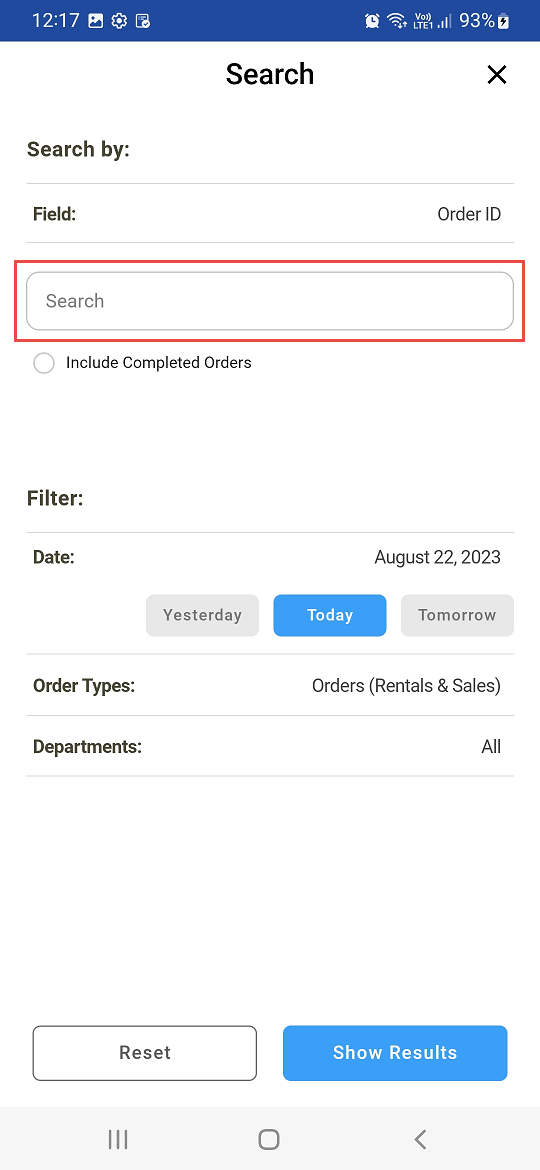
Figure: 1.0 Search Screen
Search with complete or partial search string in Search field
Search criteria options
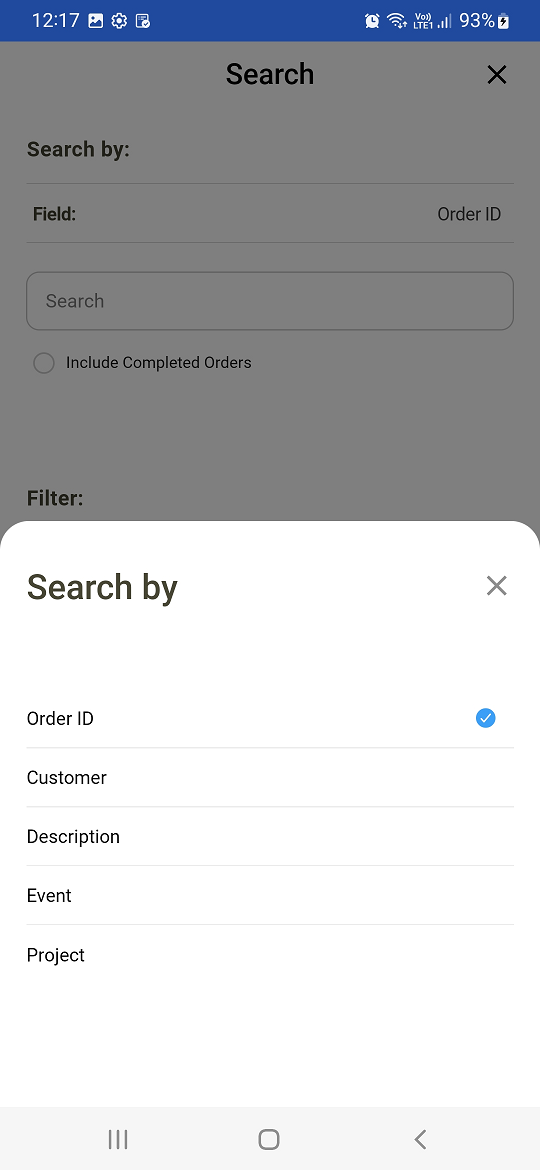
Figure: 1.1 Search Criteria
Search a schedule by
Search Fields | Field description |
|---|---|
Order ID | You can search schedule by selecting Order Id |
Customer | Search schedule by Customer associated with the order |
Description | Search schedule by Description of the order |
Event Name | Search schedule by Event name. |
Project Name | Search schedule by Project name |
Schedule search gives the list based upon default inputs from Settings screen.
PackNShip App lists the tasks/schedules matching the search criteria according to the following filters
Date Filter
Yesterday - Schedule Date equals yesterday’s date
Today - Schedule Date less than or equal to today’s date
Tomorrow - Schedule Date equals tomorrow’s date
Order Type filter - like Sale, Rental, Transfer order
Departments filter - Departments such as Audio, Video, All.
If Orders are not found for the given criteria it shows appropriate error message.
Item searched by Order ID
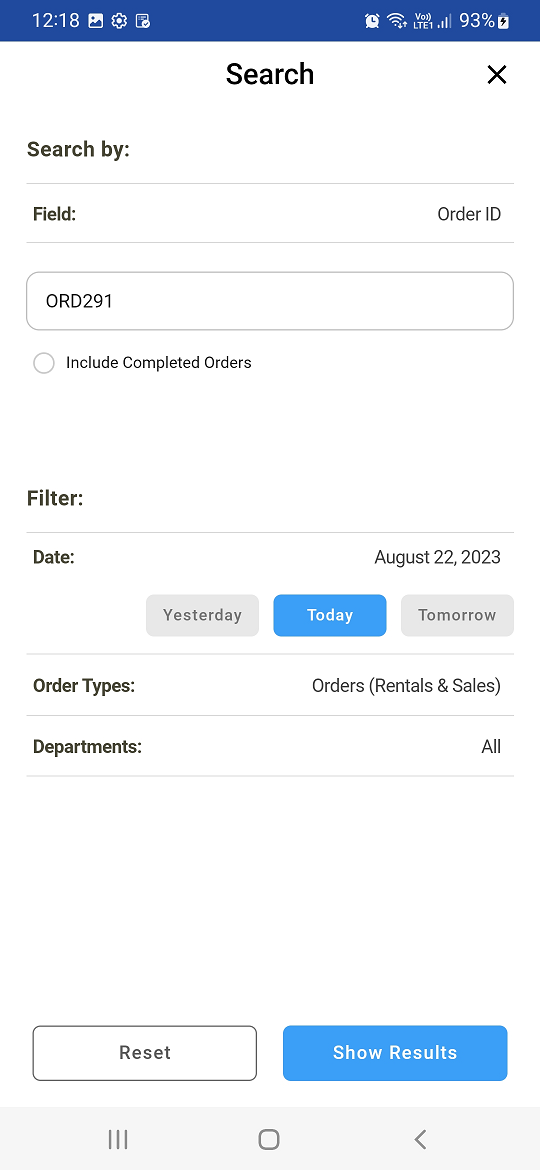
Figure: 1.2 Search by Order ID
An error message is displayed when Order Id is not found or wrongly entered or Order Id doesn't exist
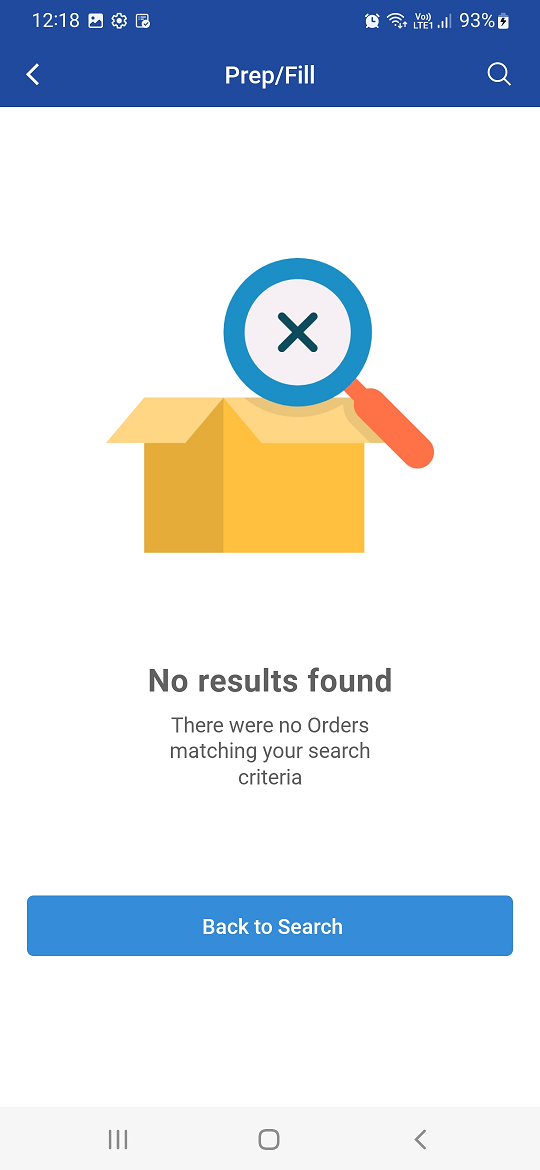
Figure: 1.3 Error Display
