Mark Schedule as Done/Restore
You can mark a task / schedule as Done when the task is complete.
Mark a Prep and Ship task as Done
You will get warned if you are sure to mark it as Done
If you choose to cancel the action, the task is not marked as Done
If you choose to continue, the task is marked as Done
You can Restore a task that was previously marked as Done. Also, it warns before restoring for user confirmation.
Task restored start showing up in the task / schedule list
Mark as Done
Go to Prep/Fill
Select any Order line and Click Mark as Done

Figure: 1.0 Mark as Done
Click Yes
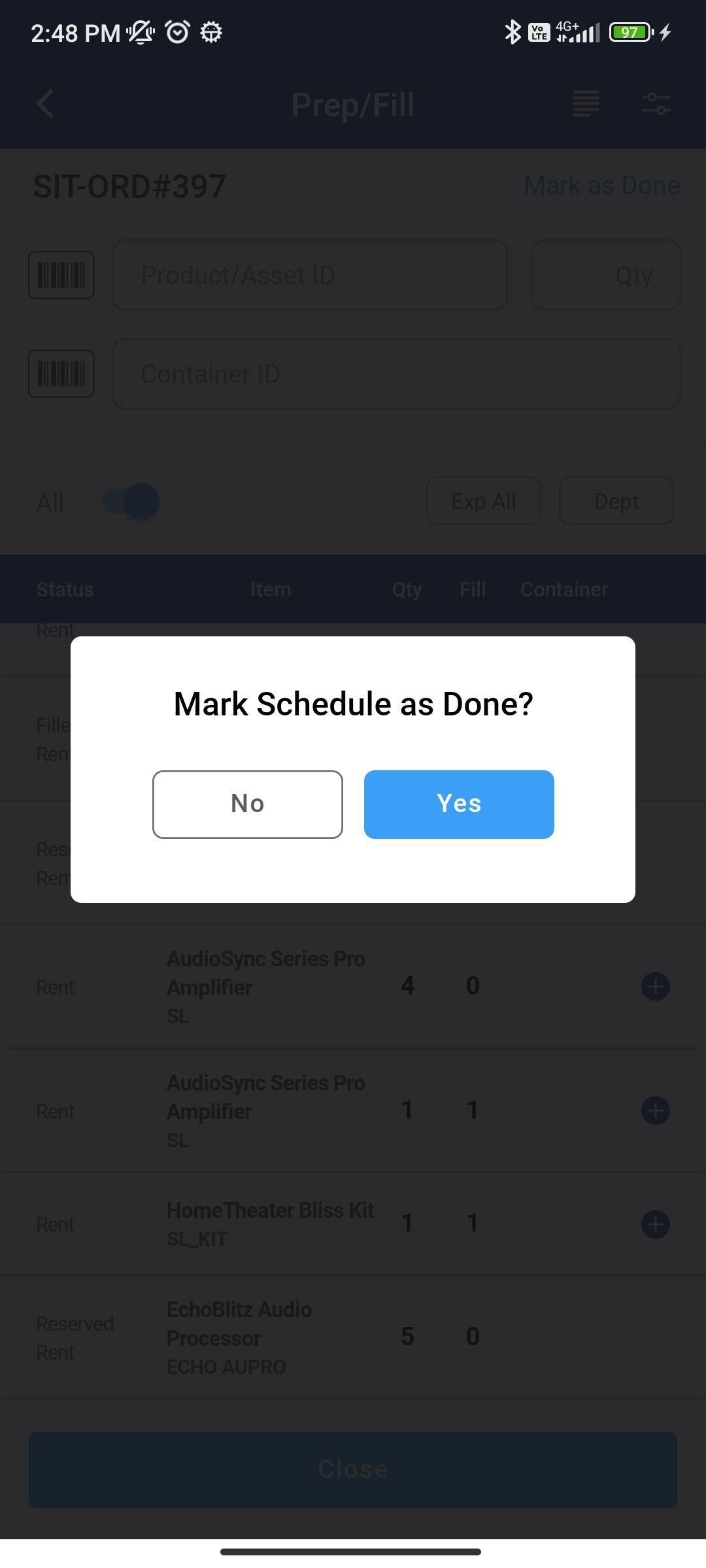
Figure: 1.1 Select from prompt
Restore Action
To restore Items back, click on Restore to restore items to container
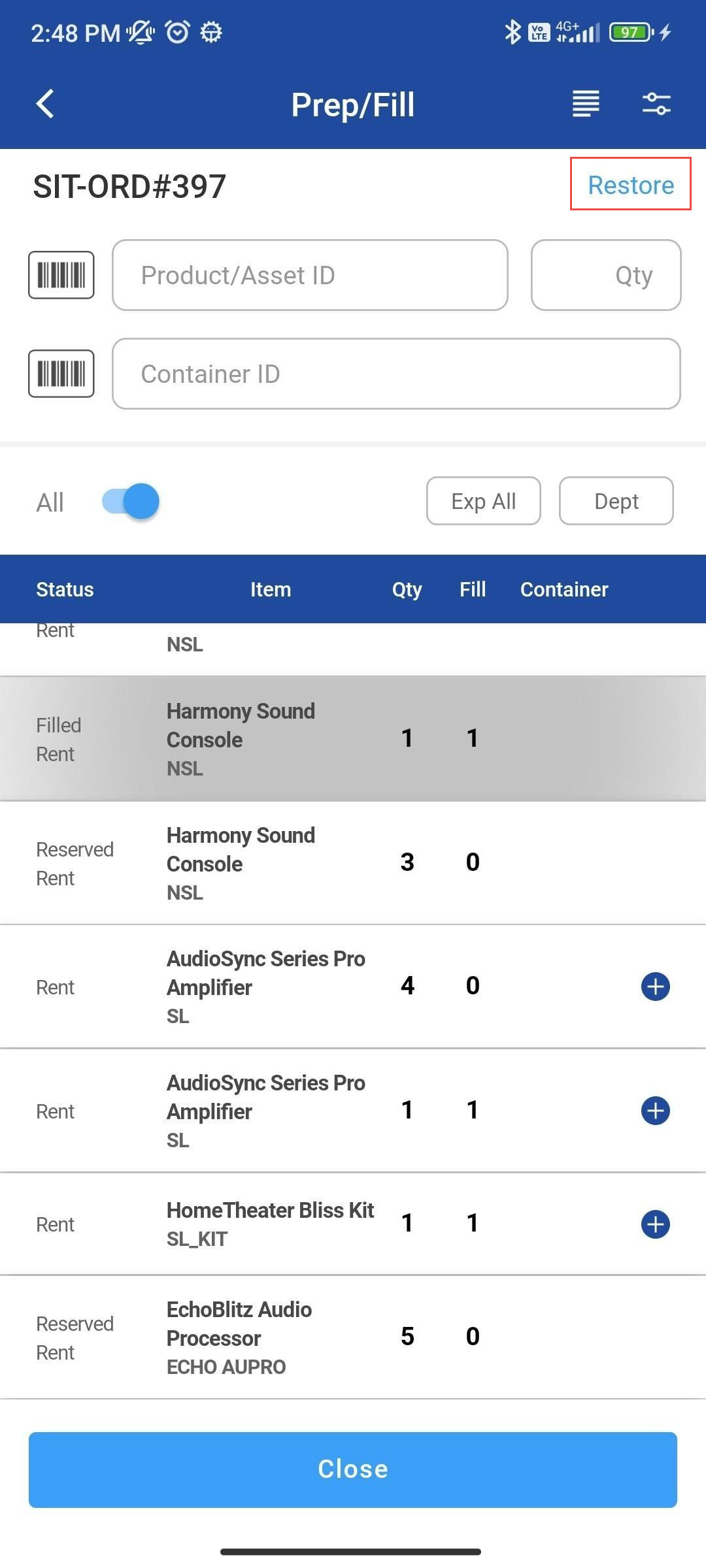
Figure: 1.2 Restore
Click Yes
-20240405-094220.jpg?inst-v=a1ff7ba7-a6f4-46e2-8a70-2b9c4e95ebce)
Figure: 1.3 Select Option
Mark as done for Ship operation and Ship All
-20240405-094213.jpg?inst-v=a1ff7ba7-a6f4-46e2-8a70-2b9c4e95ebce)
Figure: 1.4 Mark as done for all
