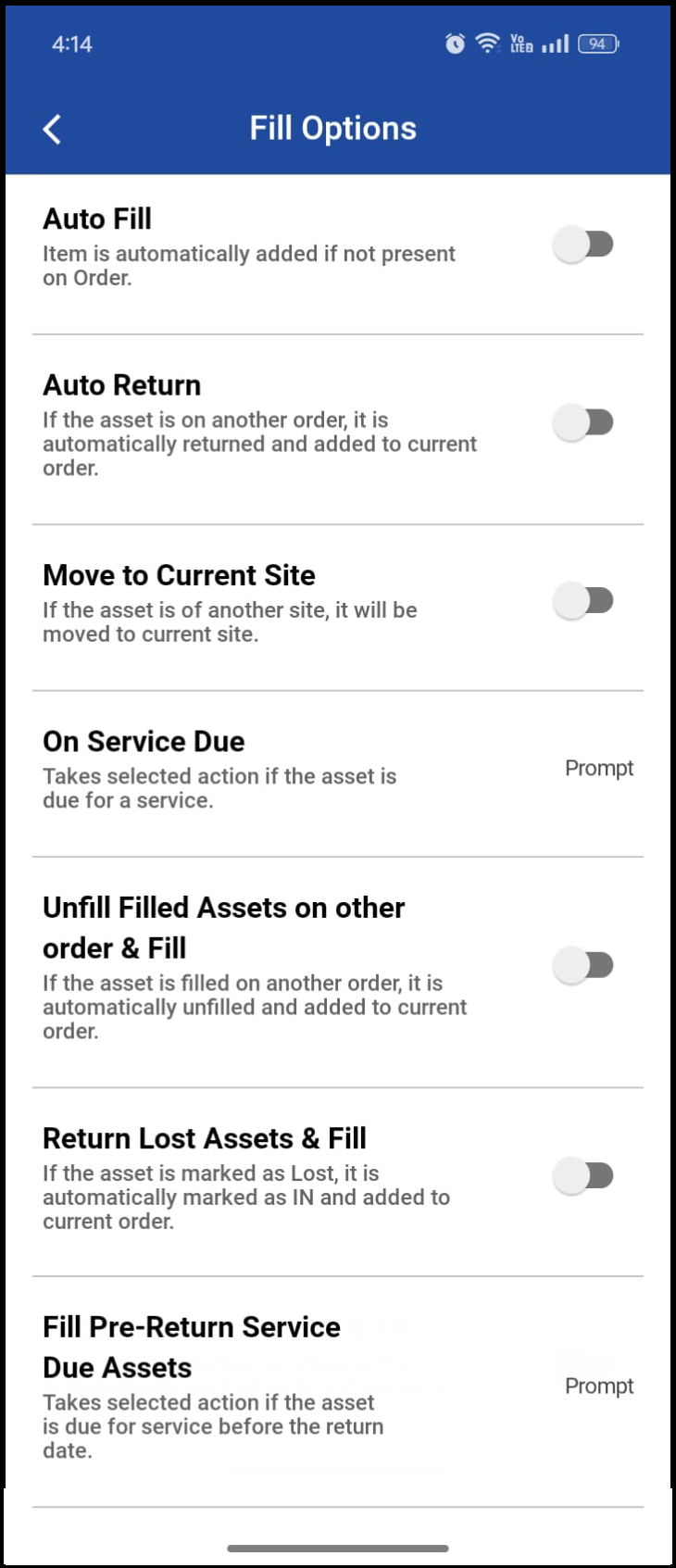Schedule Details
You can view the order schedule and its details on the app for Prep, Ship, Return and Batch Return, also you can see Order details, Comments, Picklist view and filter the schedule details using options.
Workflow
Select any option from dashboard Prep/Fill, Ship, Return, Batch Return.
Select any order.
Enter Product ID/Asset ID or scan Product Id.
It displays the list of items associated with Order.
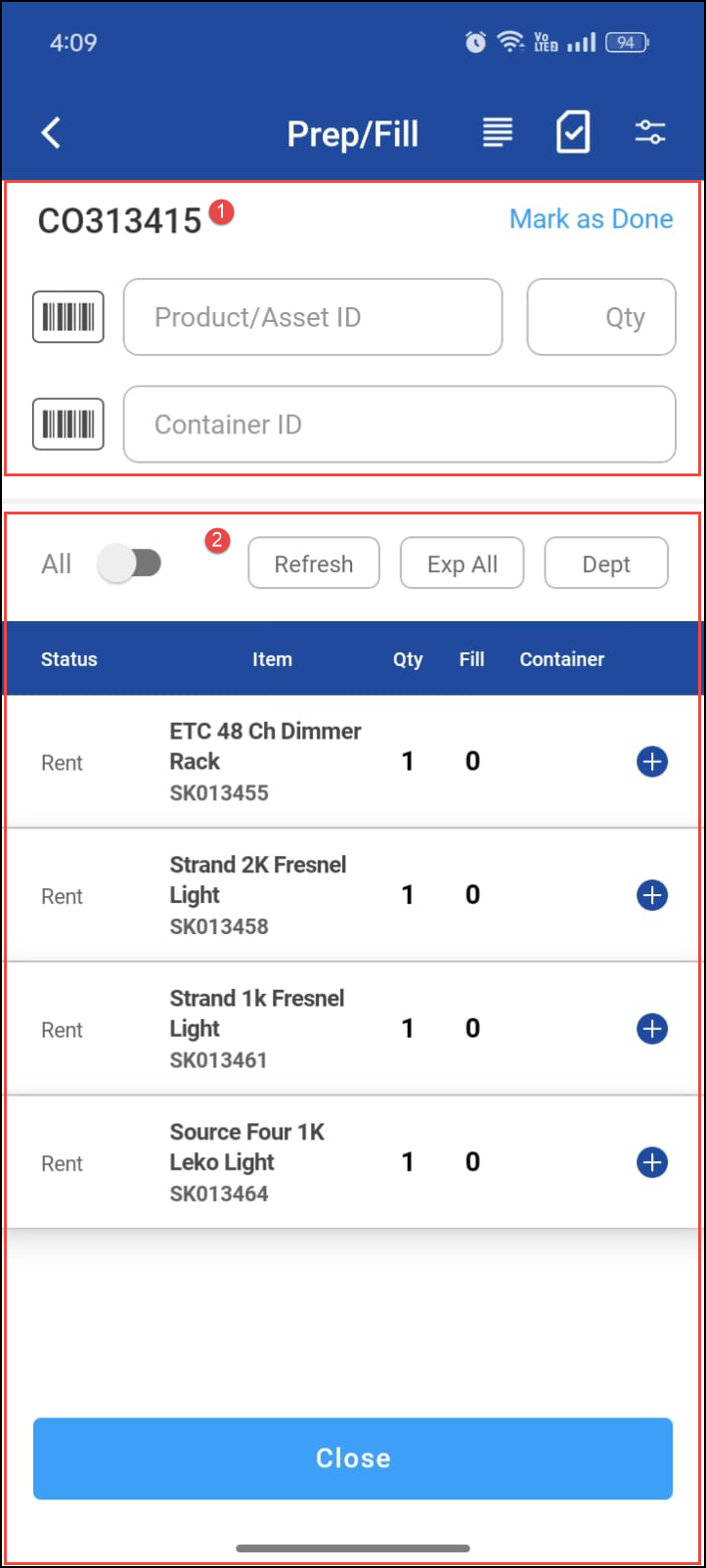
Figure 1.0: Schedule Details
1. Order header details
Order header information shows selected order details such as Order ID, Item, Quantity.
Header | Description |
|---|---|
Order ID | It shows the Order ID of an selected order. |
Container ID | It shows the container ID of an selected order. |
Quantity | It shows number of Items scanned. |
2. Order grid details
Field | Description |
|---|---|
Status | It shows status of an Item such as Rent, Out, Sell. |
Item | It shows the Item name and to which Shelf and Bin it belongs to. |
Order | It shows the count of number of items that are for Ship, Return. |
Fill | It shows count of filled items. |
Container | It shows items in container count. The quantity changes appeared as the items gets filled. |
Dept | It filters according to department. |
All | It shows list of all orders that are filled. By default, item list shows only that can to be filled or shipped or returned.
|
Exp/Col All | Expand or Collapse order list if it is having child line. |
Refresh | It refreshes the list, if any changes are made it will be shown. |
3. Order Details and Comments
The Order Details are explained here.
The Order Details has comments section where it gives information about Order, Shipping and Return. Click here to see Order comments.
4. Picklist Details
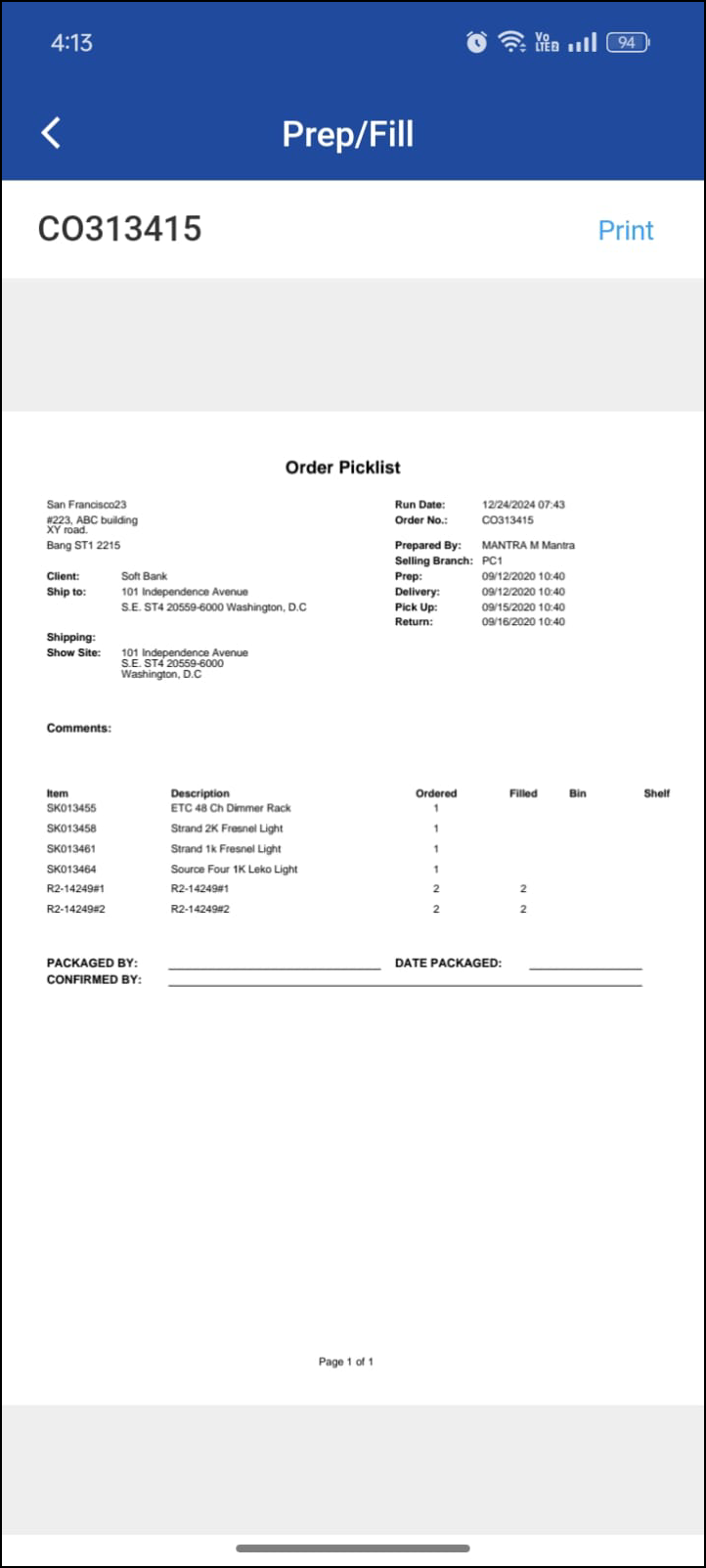
Figure 1.2: Picklist View
5. Options