Idle Timeout Management
The app monitors your activity once you open a warehouse task. If there is no interaction (e.g., touch, swipe, or tap) for a certain period, the session will automatically close. This feature is designed to ensure that inactive sessions don’t remain open unnecessarily. If you stay idle for a predefined period, the app will automatically log you out, ending the session.
The idle timeout is considered from the R2 Configuration module. If the idle timeout value is not set / empty / zero in R2 configuration module, PackNShip app will enforce a default timeout of 30 mins.
The session timeout feature applies to the following workflows:
Prep
Ship
Return
The Batch Return and Item Lookup workflows do not have the session timeout feature enabled. These workflows will continue to stay active, regardless of inactivity.
When your session times out due to inactivity, the app will display a red notification informing you that your session has closed.
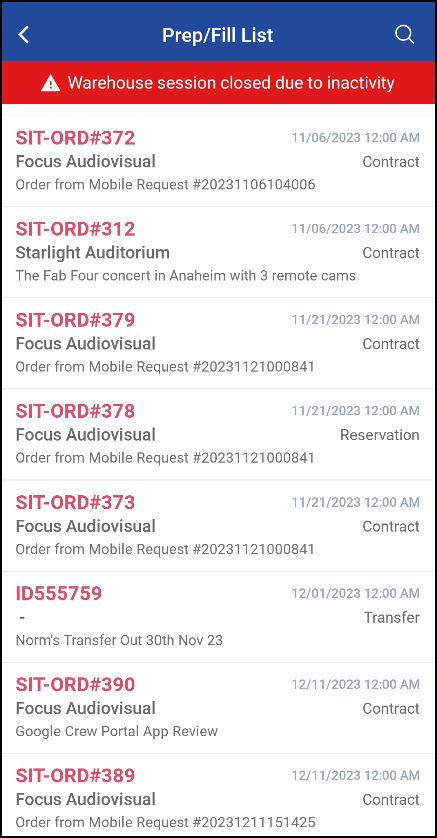
Image 1.0: Session timeout message
Syncing and Saving Changes After Timeout
If you have made any changes during your active session, such as modifying orders or inventory, those changes will still be saved or synced to the respective order and inventory systems. This ensures your progress is not lost after the session ends.
Order Lock Release After Session Timeout
If you were working on an order that was locked, the app will release the lock on the order after the session times out. This makes the order available for others to continue processing, helping avoid conflicts in order handling.
The lock will only be released after the last user session is closed. If multiple users are working with the same order, the lock will only be released once all their sessions have ended.
Limitations
If the app is minimized or put in background, the timeout and unlocking will happen only after you bring the app to the foreground. This is because the mobile operating systems behaves differently in different platforms (iOS & Android) and once the app goes to the background, the operating system suspends the app. In this state, the app has no or limited control to enforce a timeout.
Same is applicable if the user kills the app. The session is released when the app is reopened again. In these cases, use R2's unlock feature in you need to access a locked order.
If the app is force-closed by the user, the session ends. The timeout and session handling will resume only when the app is reopened.
Only keys that input text, such as letters, numbers, characters (including emojis), and the backspace key, will be detected as user activity and will reset the timer. Other keys, such as Shift, Caps Lock, and mode switches (alpha/symbol/emoji), are not considered user activity as they do not input characters but only adjust keyboard settings.
User interactions in the PDF Print dialog for Picklist and Delivery Receipt are not tracked as activity because these dialogs are external to the application and outside the warehouse session where idle time is monitored; therefore, the app will not timeout while they are open.
Some Android devices still offer physical or digital navigation buttons (Home, Back, Recent Apps) as an alternative to swipe gestures. Pressing these navigation buttons is not detected as user activity, as they are external to the app, similar to the keyboard. Swipe navigation gestures may or may not be detected as user activity, and behavior can vary depending on the device and OS version. Example:
OS/Device | What is detected as user activity involving swipe navigation gestures |
|---|---|
iOS |
|
Android | None. However, the first time the app is brought back to the foreground after using swipe navigation gestures (to navigate to the home screen or switch to a different app) is detected as user activity and thus resets the inactivity timer. |
