Ship Orders
You can Ship the items that are prepped/filled using this app.
Features of Ship Operation
Tap on individual items and Ship them
Scan (barcode) item IDs and submit them to ship.
Scan the container Id to ship all items associated/mapped with the container.
View items of set of departments by applying department filter and ship within filtered list of department items
View the order info and comments from the schedule
You can ship filled items directly from the Prep screen, to know more details click here.
Workflow
Click on Ship.
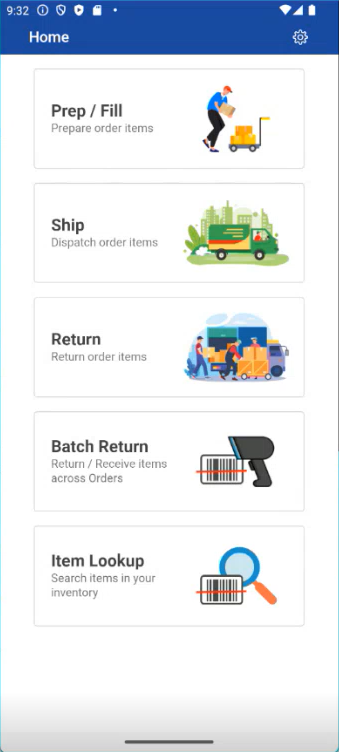
Shipping list is displayed
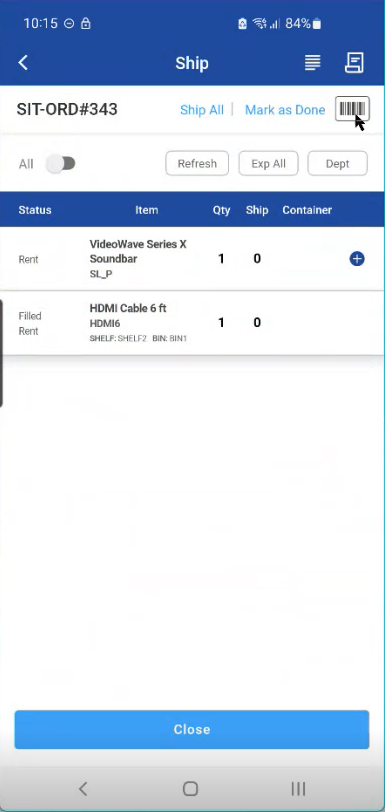
Tap any order item to ship, select yes if you wish to ship the item
Select any order and here you can scan or enter Asset ID to ship the items.
When Bulk Submit is ON
Allows scanning and submitting multiple items at once.
Supports all inventory types unless remediation is needed.
Remediation prompts will appear when applicable.
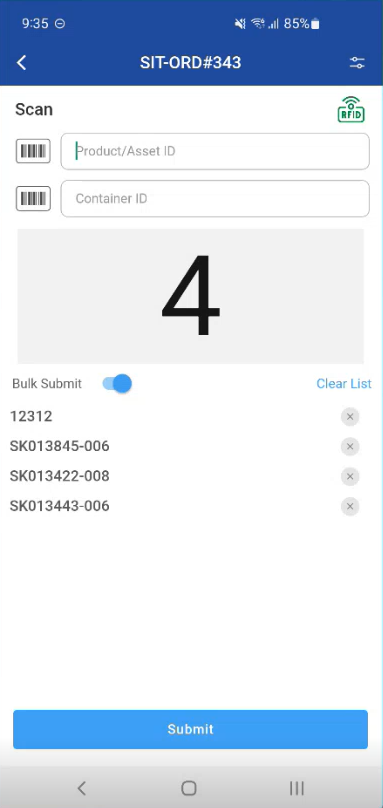
When Bulk Submit is OFF
Each item is submitted immediately after scan.
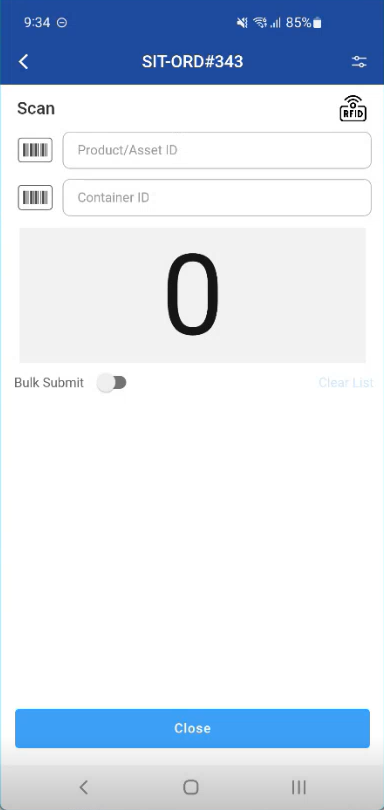
When you start scanning, you'll see a toggle button with 'Multi-scan' enabled. You can turn it off if you don't want to scan multiple items continuously.
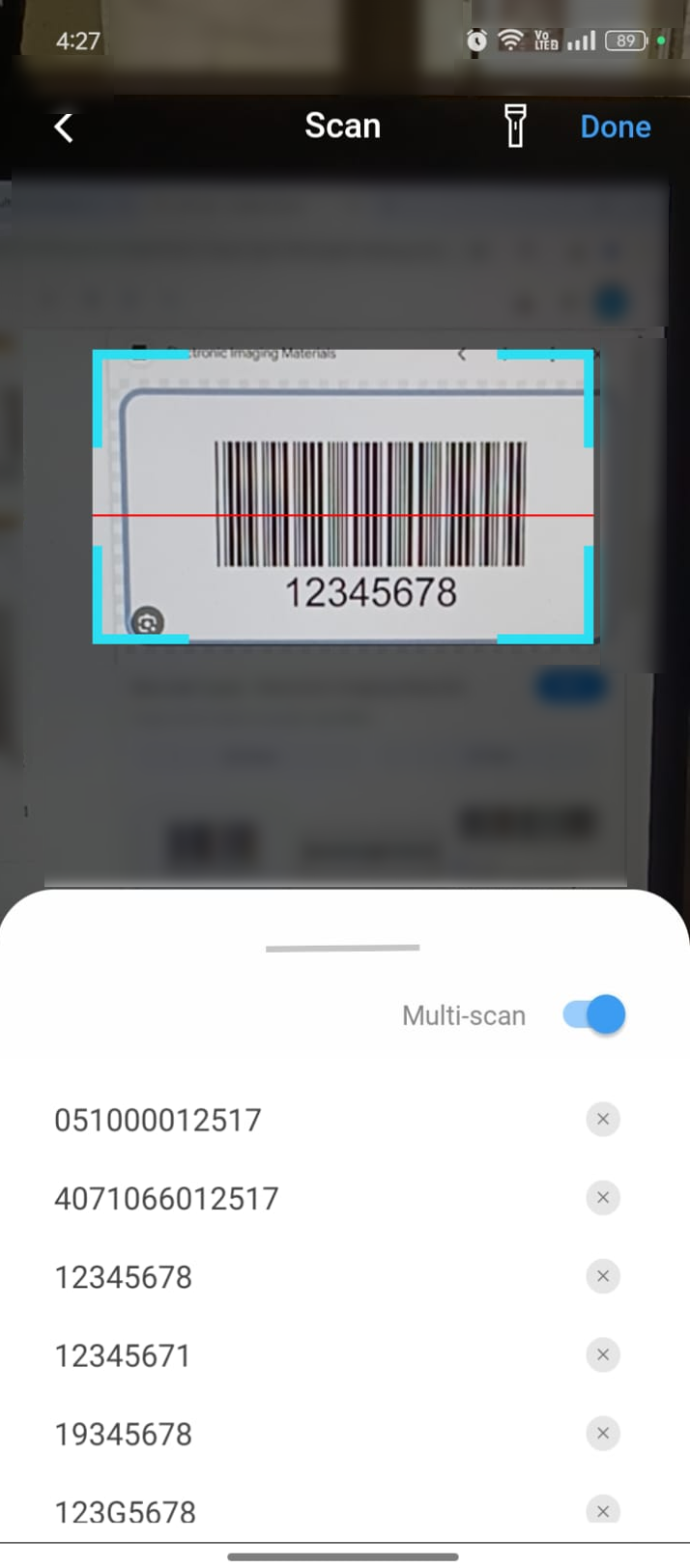
If Item not available in the list, the error is displayed as shown below
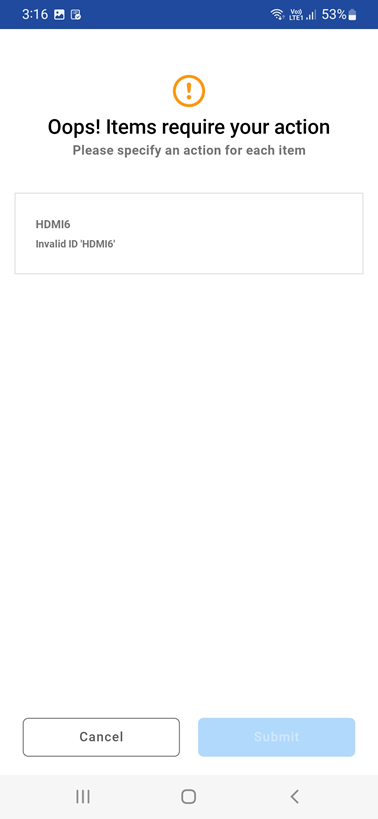
Figure: 1.4 Error message
From the Ship Order screen you can also generate a document called Delivery Receipt.
To generate one, please click on the icon.
If scans are received through an RFID gate:
Bulk Submit toggle is automatically turned ON and disabled. However, you should be able to select as needed.
Bulk Submit toggle should be disabled when at least one scan is done into the list with Bulk Submit ON mode until you submit the scanned list.
