Travel
The Travel section provides a consolidated view of logged in crew’s planned travel and accommodation details created by Planner/ Travel Co-Ordinator on R2 Labor. This includes upcoming flights, hotel bookings, and other related itinerary information. Users can quickly access key travel data such as flight times, seat and class details, hotel check-in/check-out times, room information, and contact/location of accommodations — all in one place for easy reference.
Open the Job Details screen.
-20250702-121151.jpg?inst-v=a1ff7ba7-a6f4-46e2-8a70-2b9c4e95ebce)
Figure 1.0: Travel
Tap on Travel tile to view the planned travel and accommodation arrangements. You will see the travel planned for the crew’s job with the following details:
 indicates that flight travel has been scheduled.
indicates that flight travel has been scheduled. indicates that hotel accommodation has been arranged.
indicates that hotel accommodation has been arranged.Shows the Planner/Travel Co-Ordinator name who created the travel plan.
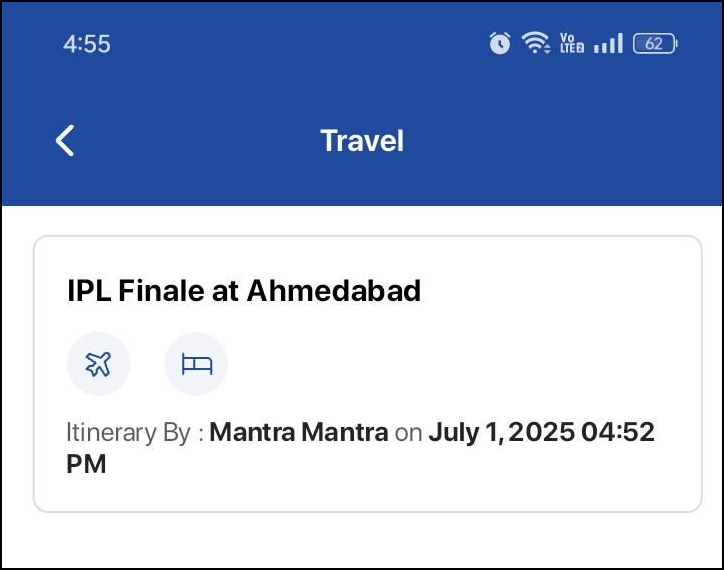
Figure 1.1: Travel Itinerary
Tap on Travel Planned.
Flight and Hotel booking details is displayed under their respective sections.
-20250702-121126.jpg?inst-v=a1ff7ba7-a6f4-46e2-8a70-2b9c4e95ebce)
Figure 1.2: Flights and Accommodations
Flight Details:
The flight card displays the airline name, travel date, scheduled departure and arrival times along with respective time zones, seat number, flight number, and travel class.
To view full details, tap on a flight card. The details will be shown in read-only mode.
-20250702-121113.jpg?inst-v=a1ff7ba7-a6f4-46e2-8a70-2b9c4e95ebce)
Figure 1.5: Flight Details
Swipe left to browse through all flight itineraries associated with the job.
Tap View All to see the complete list of booked flights. Use the Sort icon to sort the list in ascending or descending order based on flight dates.
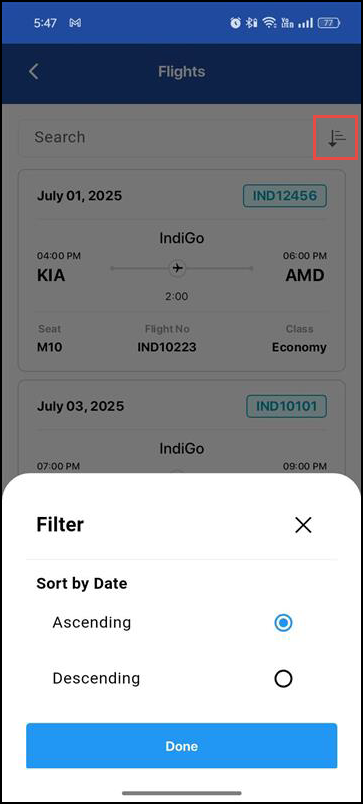
Figure 1.3: Sort Flights
Accommodation Details:
The accommodation card displays hotel booking dates, hotel name and address, reservation number, check-in and check-out times, room number, and room type.
To view full details, tap on an accommodation card. The details will be displayed in read-only mode. In the details screen, Tap 'Show on map' to view the precise location of the hotel.
-20250702-121140.jpg?inst-v=a1ff7ba7-a6f4-46e2-8a70-2b9c4e95ebce)
Figure 1.6: Accommodation Details
Swipe left to navigate through all accommodations associated with the job.
Tap View All to see the complete list of booked stays. Use the Sort icon to sort in ascending or descending order based on stay dates.
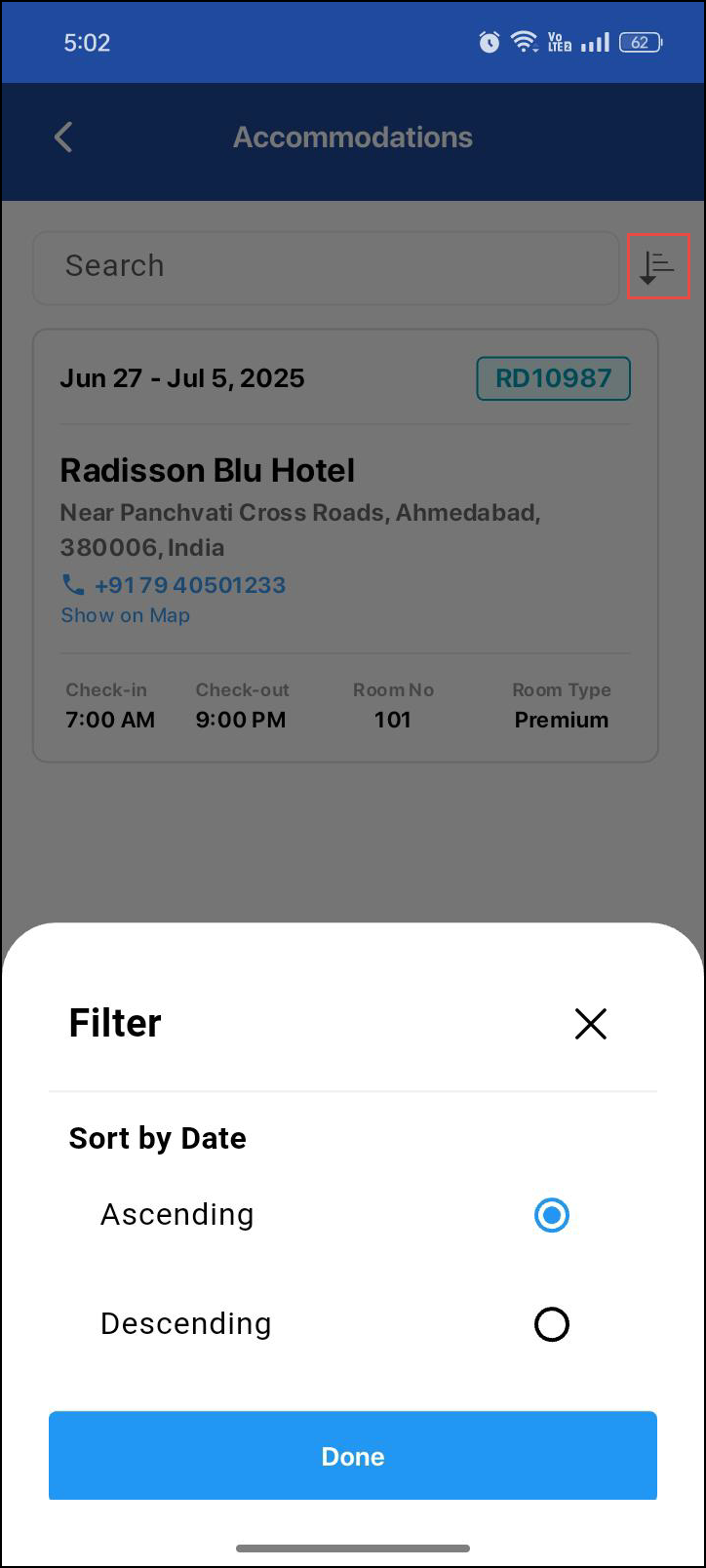
Figure 1.4: Sort Accommodations
