Return Receipt for Rental Orders
You can generate, sign and print the Return receipt from the return task after the items have been returned. This copy is given to customer as a proof that items have been returned.
To open, sign and save the Return Receipt, tap the
 button.
button.
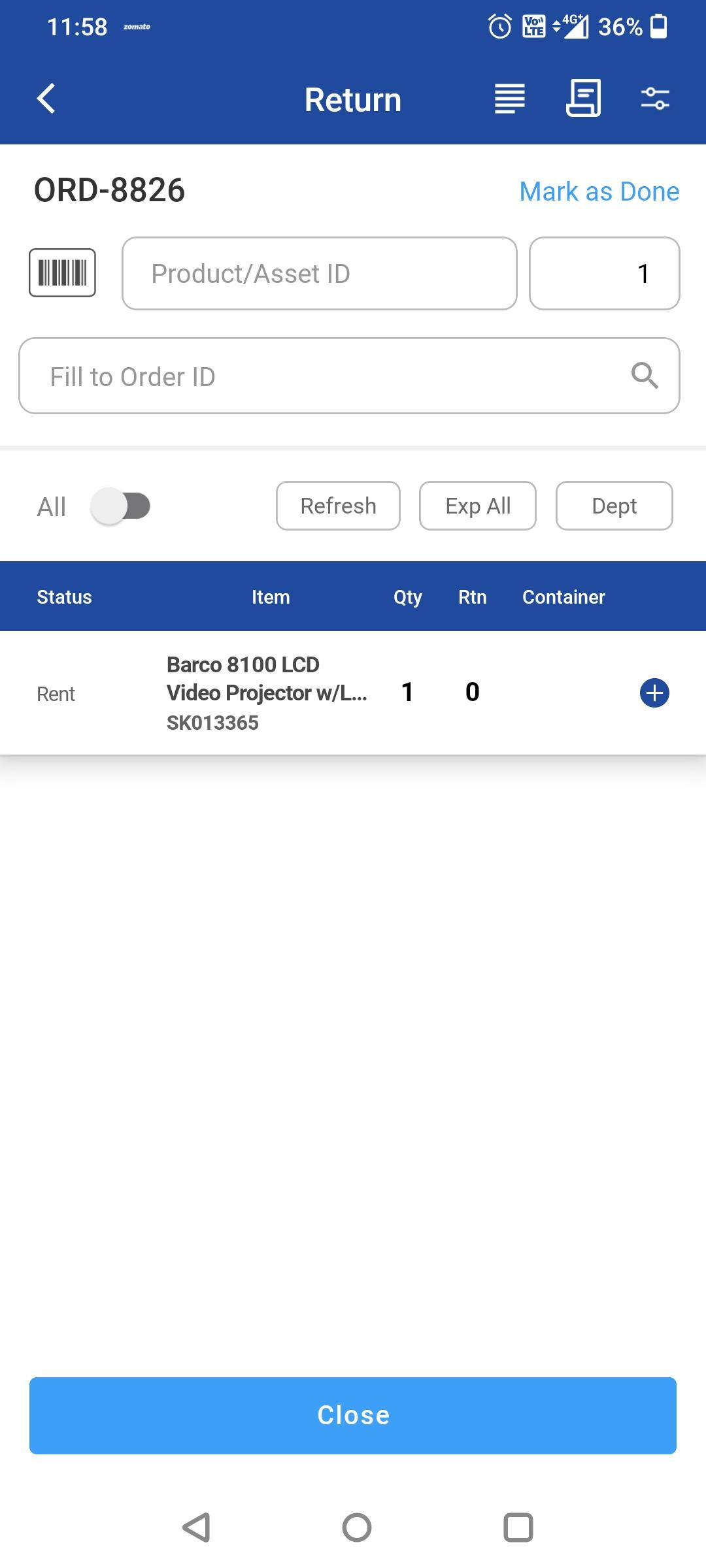
Figure 1.0: Receipt icon
The Return Receipt is displayed in document format as shown below.
The generated return receipt will be saved to the path added in R2> Order > Document Folder > ReturnReceipt/OrderID.
System uses the Return Receipt form that is set as default in R2 form setup.
If no form is set up as default, system automatically chooses the first form in the alphabetical order from available forms.
If no form set up exists, the Return Receipt will be generated based on the built in form packaged within the system.

Figure 1.1: Return Receipt
Tap Sign to digitally sign the document using your device’s touch screen. After signing, tap Save — your signature will be added to the document.
The signed return receipt will be stored in the path added in R2> Order > Document Folder > ReturnReceipt/OrderID, with the file name suffixed by "_signed".
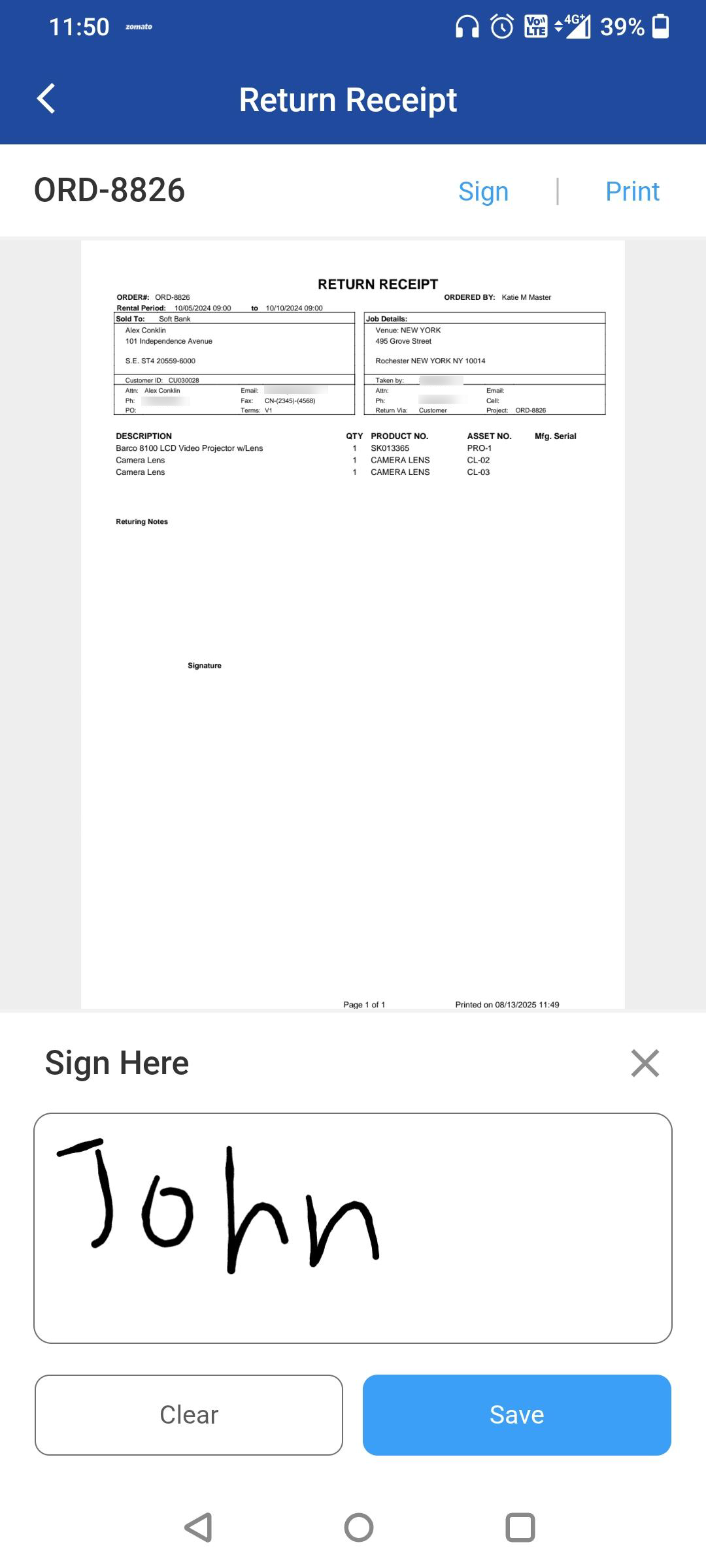
Figure 1.2: Sign option

Figure 1.3: Sign on the receipt
Tap Print to print the return receipt.
If you have already generated the return receipt and again try to generate. You will get the pop-up with the below options.
Open: To open the already generated receipt. If more than one Return Receipt exists in the folder, it displays the latest one.
Create: To create a new receipt.
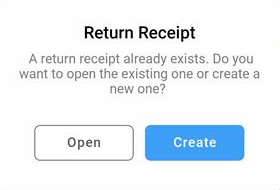
Figure 1.4: Receipt exists popup
