E-Pool (Equipment Pool)
Content was last updated in 06.22.02-00
In its simplest form, Equipment Pooling is the shared usage of transit equipment by multiple customers who collectively benefit from it rather than managing and maintaining the equipment individually.
Through use of the Equipment Pool or E-Pool feature you can track the availability in the Sub-Region level and reserve the equipment by pool. The pool reservation is implemented for all the Equipment within the Sub-Region.
The E-pool menu is available in the Order window in Accounts module. To use this menu enable certain settings..
Enabling E-Pool
Enable E-Pool from the Warehouse tab of the Configuration module by following the below steps:
Select the Configuration module > Warehouse tab.
Select the Equipment Pooling check box, as shown in Figure 1.0.
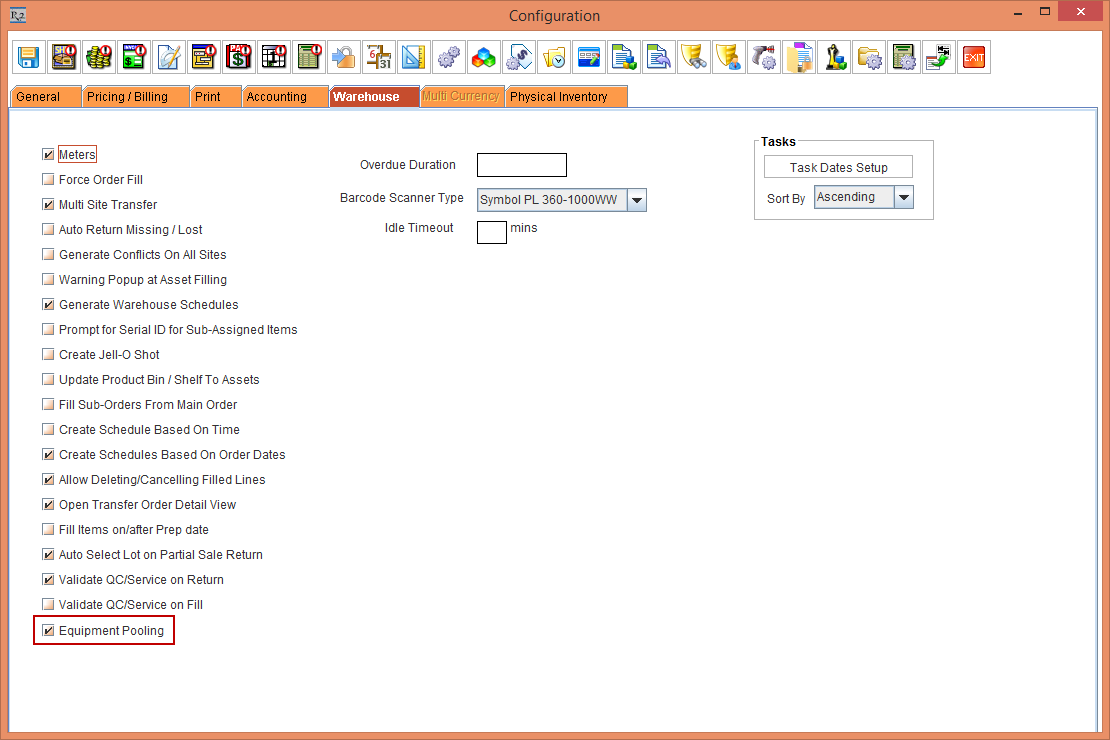
Figure 1.0 Configuration module > Warehouse tab > Equipment Pooling check box
Save and Exit the Configuration module.
Relaunch the R2 application.
The Equipment Pooling check box in the Configuration module and the Maintenance module cannot be unselected once any E-Pool actions are performed.
E-Pool at Sub-Region
After enabling E-Pool in the Configuration module, you must also enable E-Pool from the Sub-Region level of the Maintenance module by following the below steps:
Select the Maintenance module > Employee tab > Site tab.
Create five Sites [BERLIN], [BUDAPEST], [COLOGNE], [MUNICH], and [PARIS] and tag the Sub-Region [ML EUROPE] for all the Sites.
Edit the Site [BERLIN] > click the Sub-Region importable button. The Group List window is displayed.
Edit the Sub-Region [ML EUROPE]. The Sub-Region window with the E-Pool Configuration fields is displayed, as shown in Figure 1.1.

Figure 1.1 Maintenance module > Employee tab > Site tab > Site [BERLIN] > Sub-Region [ML EUROPE]
The details of the E-Pool configuration fields in the Sub-Region window are explained in the below table:
Table 1.0 Sub-Region window displaying the E-Pool Configuration fields
Field | Description |
Id. | Displays the ID of the Sub-Region opened for edit to perform the E-Pool configuration. |
Default? | Optionally, select the Default check box to make the new Sub-Region as default one. |
Desc. | Displays the description of the Sub-Region opened for edit to perform the E-Pool configuration. |
Active | Select the Active check box to make the new Sub-Region as an active one. |
Equipment Pool | |
Pooling | Select the Pooling check box. The Pooling check box when selected displays all the Sites tagged to the Sub-Region [ML EUROPE] enabling you to edit or rearrange the order of the Site preference within the Sub-Region [ML EUROPE]. This is called as Sub-Region level Site Preference.
|
Cutoff time in days | Enter the Cutoff time in days [3]. In the Order, the Item Status is displayed as Pool or Reserved depending on the number of days defined here and the order creation date. The default Cutoff time in days is displayed as 0 or 1 and can be modified as per the requirement.
NOTE: The Cutoff time in days field is enabled only when you select the Equipment Pooling check box in the Configuration module > Warehouse tab. |
Site Preference | |
Site ID | Displays the Site ID tagged to the Sub-Region [ML EUROPE]. |
Site Name | Displays the Site Name of the Site ID tagged to the Sub-Region [ML EUROPE]. |
Enable Pooling at the Sub-Region level first and then enable the E-Pool SetUp at the Site level.
You can rearrange the order of the Site Preference in the Sub-Region Level within the Sub-Region window, by dragging and dropping the Site ID.
