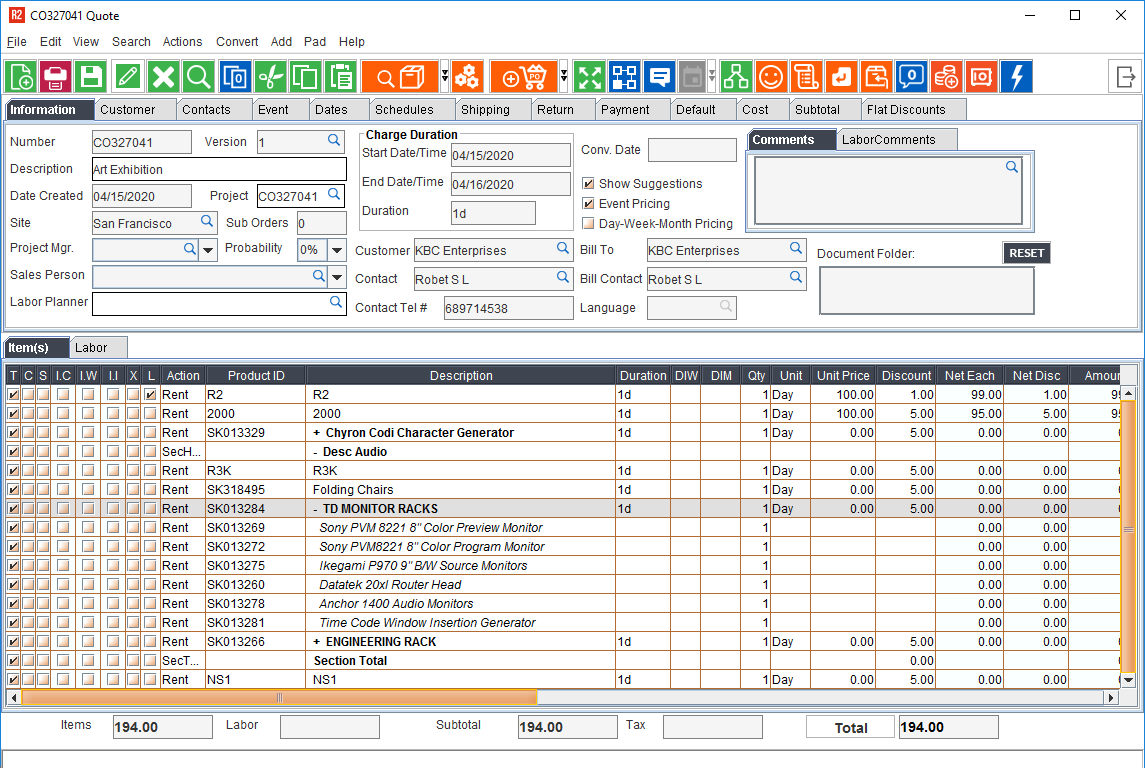Ability to Expand/Collapse All the Sections in an Order
Reference No: R2-10208
Version No: 06.00.06-00_P03
Details:
This enhancement is to Expand/Collapse only the sections in an order.
This allows the user to view the items and its details contained in the section without expanding or collapsing the section header every time.
Following are the two new menu items added to expand/collapse only the sections.
Expand All Sections: Expands all the sections in an order but retains the Kit's Status .
Collapse All Sections: Collapses all the sections in an order but retains the Kit's Status .
Note:
This enhancement is only to expand/collapse the sections and not the kits/packages, inside/outside the sections in the order.
This feature is available for the following types of orders:
Quote
Reservation
Sale-Order
Hold
Operations Order
Billing Order.
Meeting Order
Inter-Company Order
Invoice/Sign Off/Contract/Read-only screens
Pre-requisites:
Create/Open an Order which contains items/kits inside and outside the section.
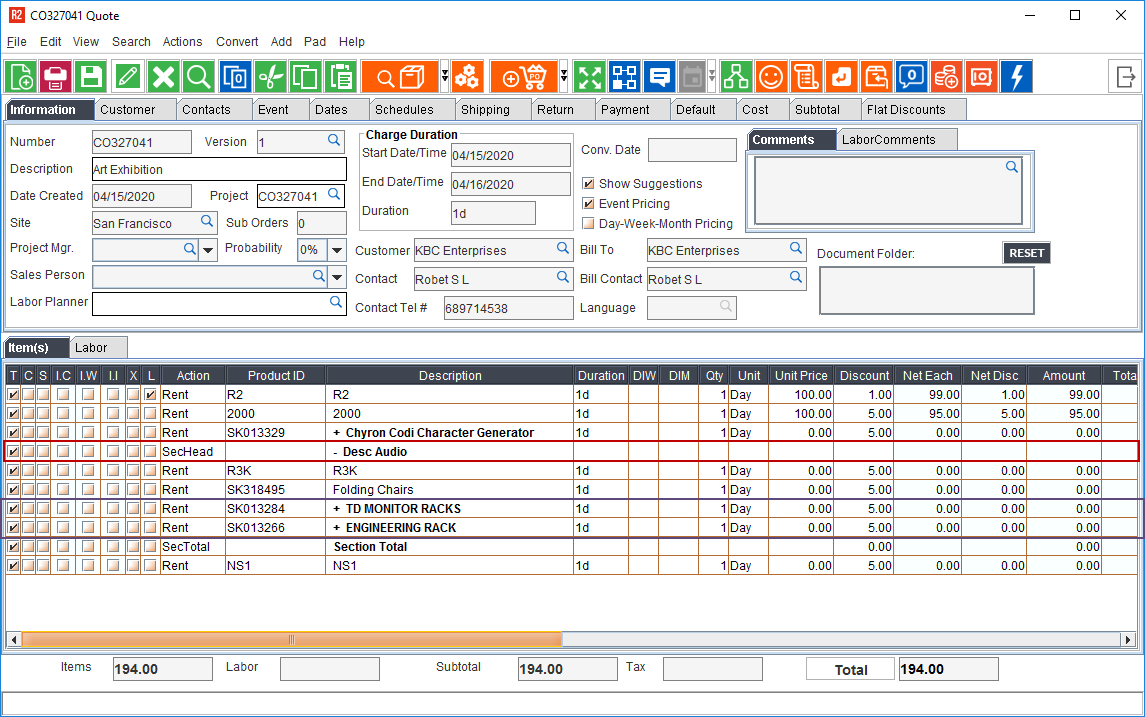
Sample Workflow:
From R2 application Launch pad, open Account Module and then Search/Select A Company.
Create/Open an Order. Add the Kits, items, and sections to the order (as required).
To expand a specific Section/Line in the order: Right Click on the line and select Expand/Collapse.
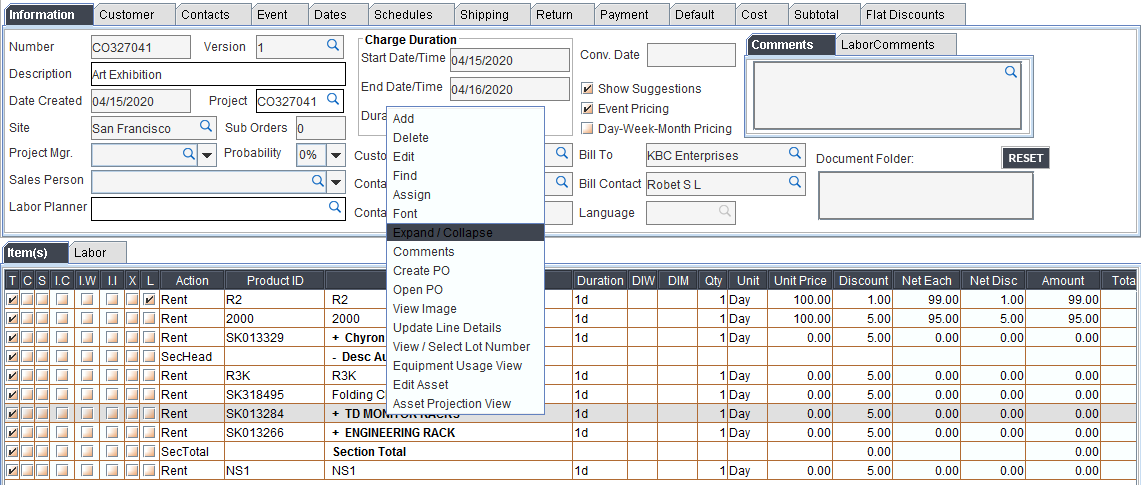
The line item shows in expanded mode, with all the sub-items listed under it. As shown in the figure below.
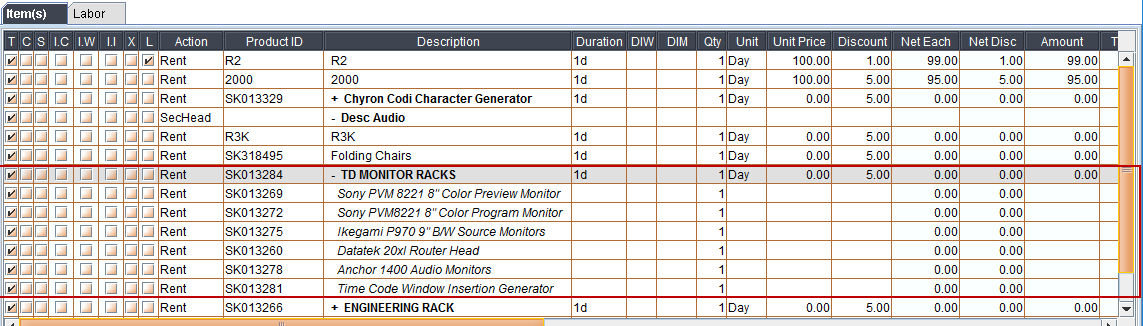
To Collapse all the sections in the order: Go to View > Collapse All sections.
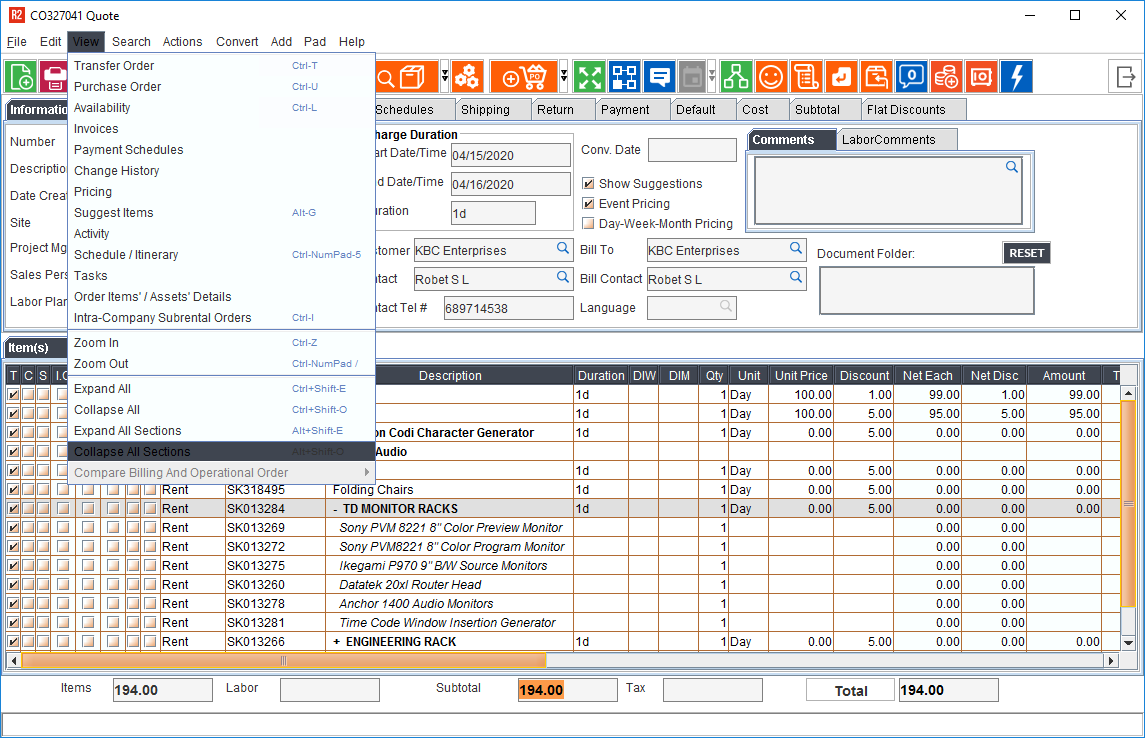
All the item are shown in collapse mode, including the line item from the previous step.
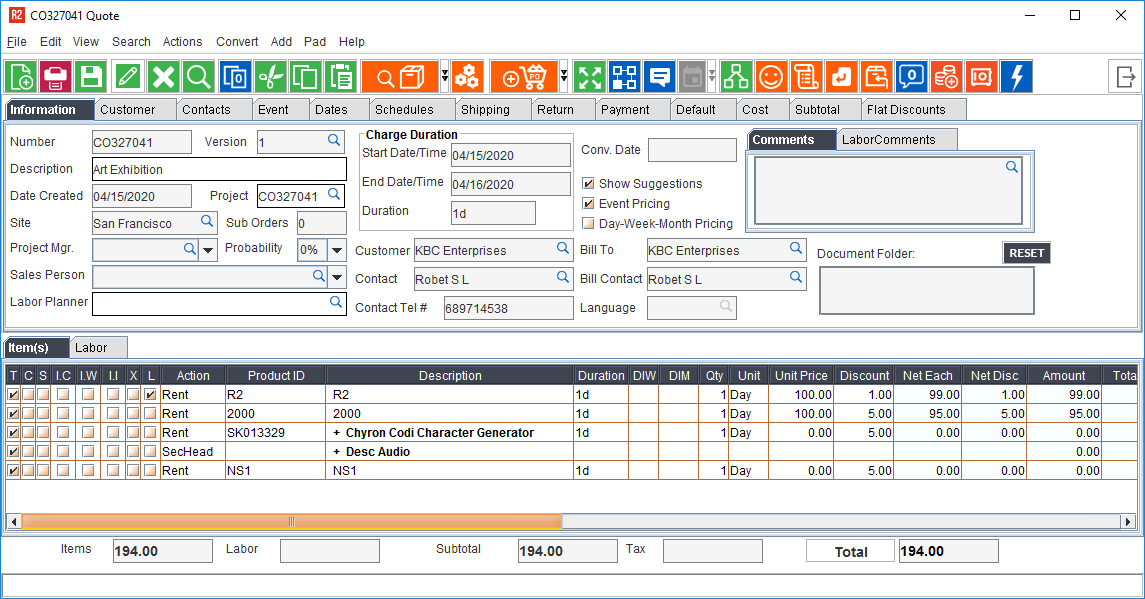
To Expand all the sections in the order: Go to View > Expand All Sections.
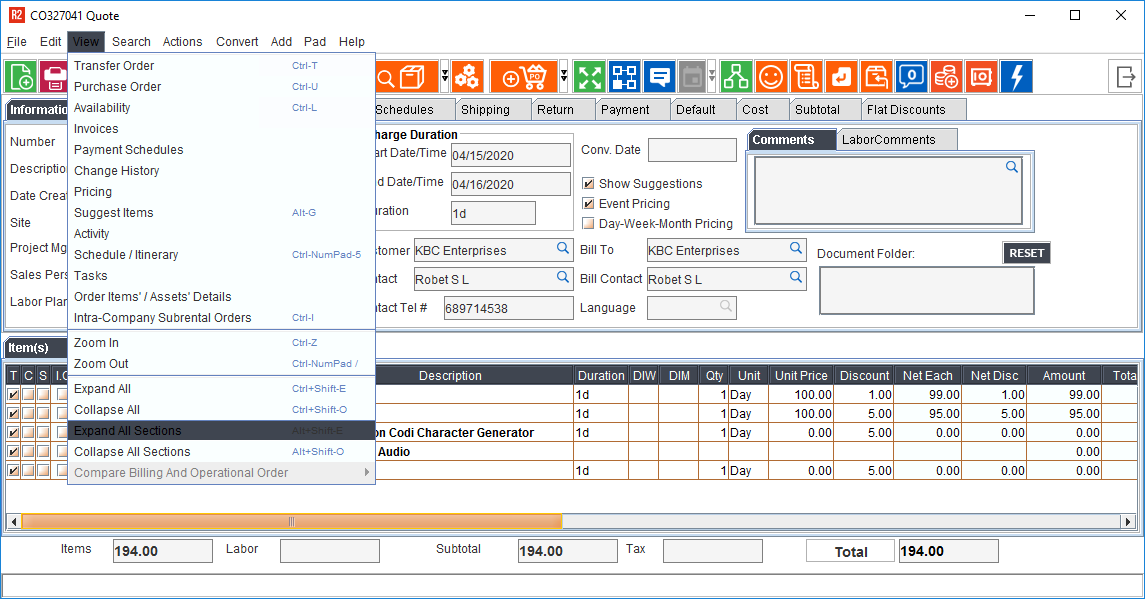
All the item shows in expanded mode.