(06.24.01-00) Ability to search a Project based on its UDF values
Reference No: R2-16407
Version No: 06.01.09-00
Details
Now, you can search a Project based on its UDF values, using the UDF button in Project Search window.
You can select a Project record on the search grid and click this button to view the corresponding UDF values.
You may refer to below screenshot to understand better.
Pre-requisites
Project UDFs must have been defined either in Maintenance or in Configuration module.
Sample Workflow
Open Project Search window from Accounts module.
Click the UDF search button in the window (highlighted).
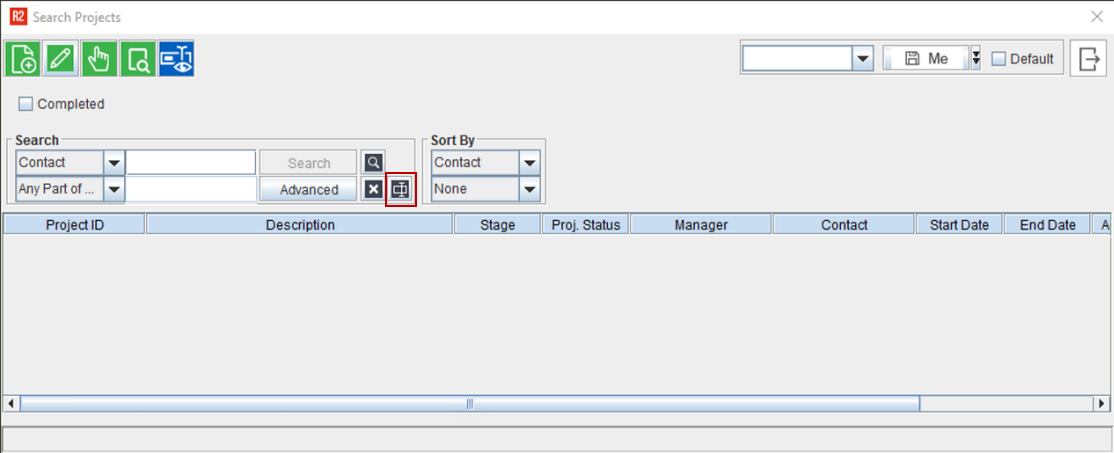
Figure 1.0: Project Search Window
Select the desired UDF and give a corresponding value.
If you wanted to give more than one UDF as the search parameter, click the add button.
Select another UDF along with a corresponding value, and click search.
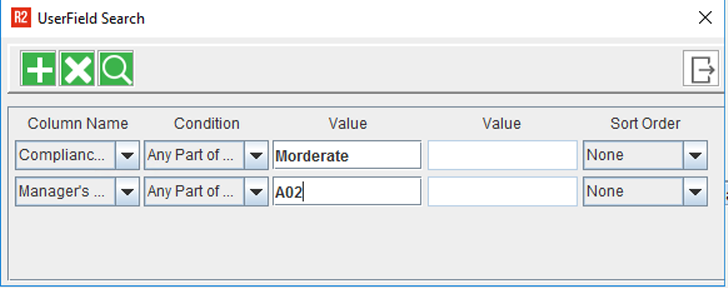
Figure 2.0: Project UDF Search Window
A window displaying a list of Project based on selected UDFs and corresponding values is shown..
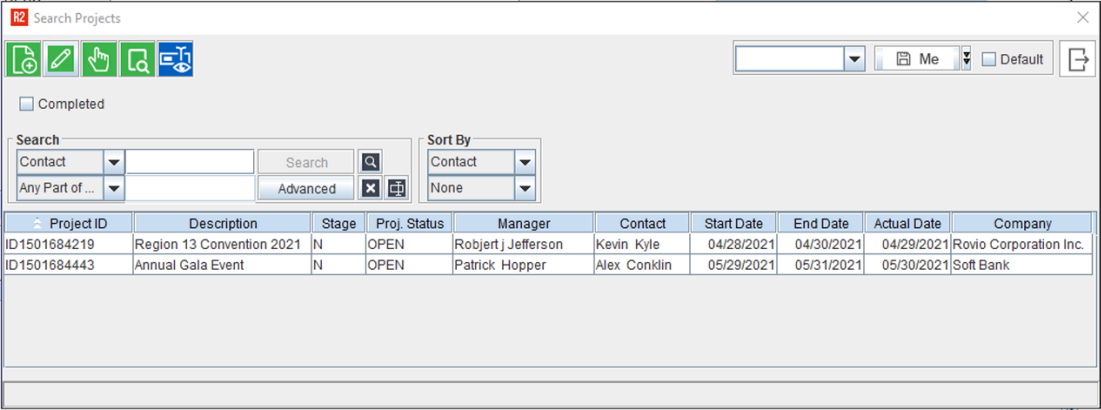
Figure 3.0: Project Search Window displaying list of Project based on selected UDFs
You can also View a Project’s UDF values from Project Search
