(06.24.01-00) Change in Item Availability when the Prep Date and Return Date is Modified
Reference No: R2-3546
Version No: 06.00.04-00
Prior to Version 06.00.04-00
Earlier the Item Availability was affected when the Order Dates were modified to either within the Order Duration or Outside the Order duration.
With Effect from Version 06.00.04-00
Now, the system does not modify the Item Availability when the Prep and Ship Dates are reduced to or altered to within the Order duration. The Item Availability is affected only when the Prep and Ship Dates are extended to or altered to outside the Order duration.
The details are explained in the sample workflow given below:
Prerequisites
Select the Maintenance module > Items tab > Items tab.
Create a Serial Item [NIKON D3400] and receive 3 Qty.
Save and Exit the Maintenance module.
Sample Workflow
Select the Account module. The Account window is displayed.
Tag a Company [NIKON INC.].
Create a Rental Reservation Order [ORD-1270] for 10 days duration.
Add the Serial Item [NIKON D3400] with 1 Qty, as shown in Figure 1.0.
Save the Order [ORD-1270].
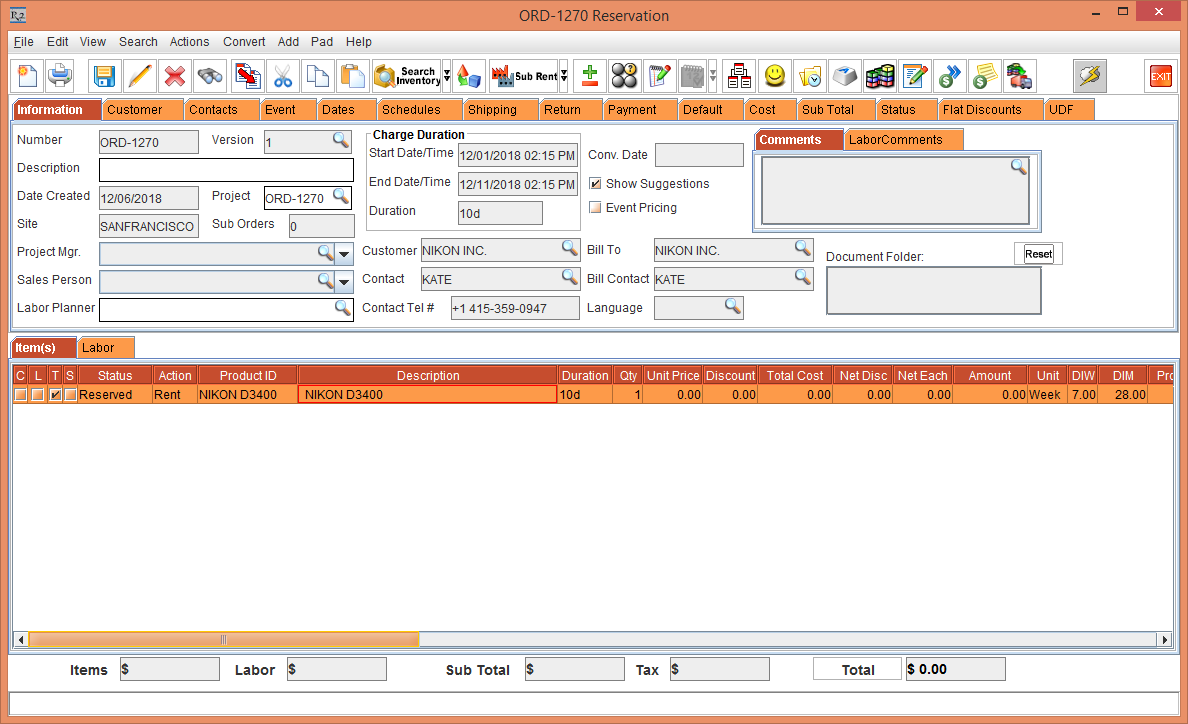
Figure 1.0 Rental Reservation Order [ORD-1270]
Select the Maintenance module > Items tab > Items tab.
Edit a Serial Item [NIKON D3400] > click the Assets button.
Edit the Asset [NIKON D3400#03].
Clear the Available check box, as shown in Figure 1.1.
Click OK.
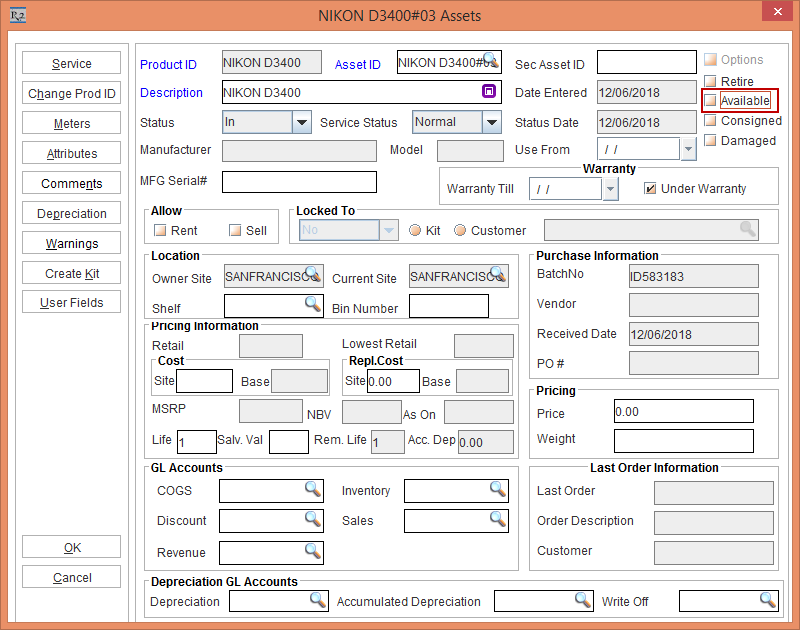
Figure 1.1 Asset [NIKON D3400#03] > Available check box cleared
Exit the Serial Item [NIKON D3400] Edit window.
Exit the Maintenance module.
In the Order [ORD-1270], select the Dates tab > Edit Dates button. The Order Dates window is displayed.
Modify the Prep Date and Ship Date to [02-Dec-2018] and the Pickup Date and Return Date to [09-Dec-2018], as shown in Figure 1.2.
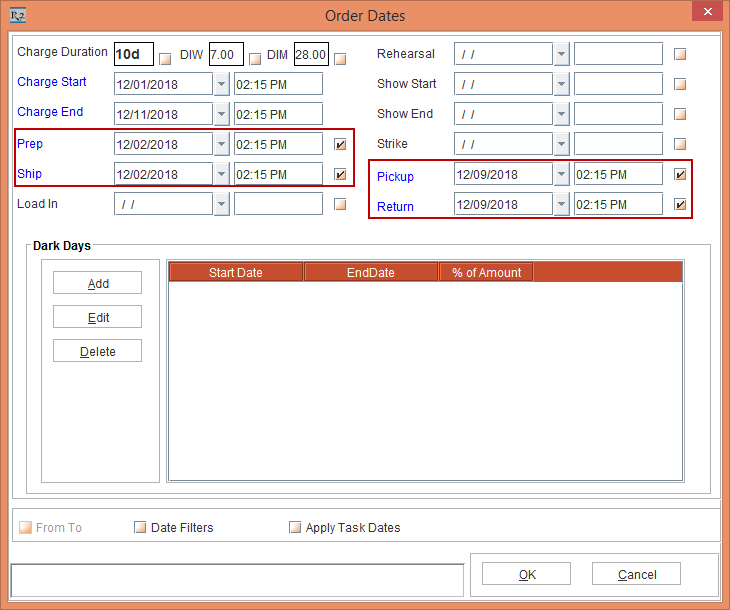
Figure 1.2 Order Dates modified within the Order duration
Click OK and verify the Order line Status.
The Order line Status remains unaffected displaying as Reserved, as the Prep Date, Ship Date, Pickup Date, and Return Date has been modified within the Order duration, as shown in Figure 1.3.
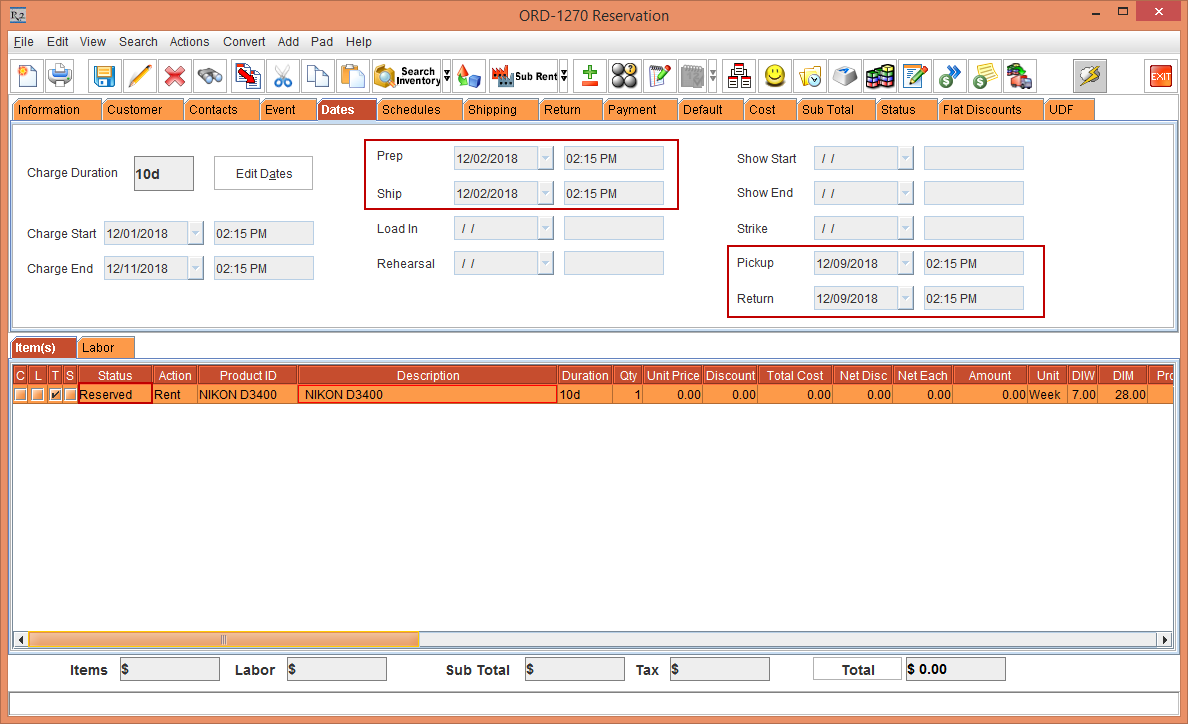
Figure 1.3 Order [ORD-1270] with modified Order Dates retaining the Order line Status as Reserved
Select the Dates tab > Edit Dates button. The Order Dates window is displayed.
Modify the Prep Date and Ship Date to [30-Nov-2018] and the Pickup Date and Return Date to [12-Dec-2018], as shown in Figure 1.4.
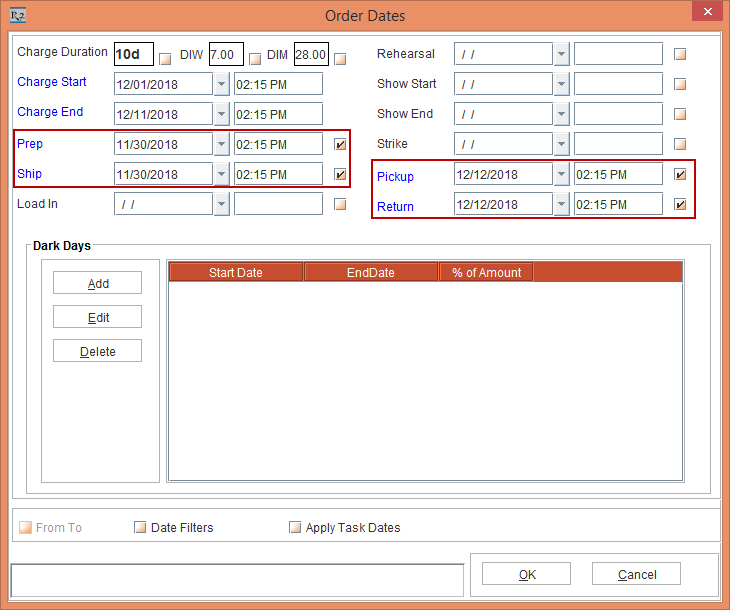
Figure 1.4 Order Dates modified outside the Order duration
Click OK and verify the Order line Status.
The Order line Status gets affected displaying as Not Available, as the Prep Date, Ship Date, Pickup Date, and Return Date has been modified outside the Order duration, as shown in Figure 1.5.
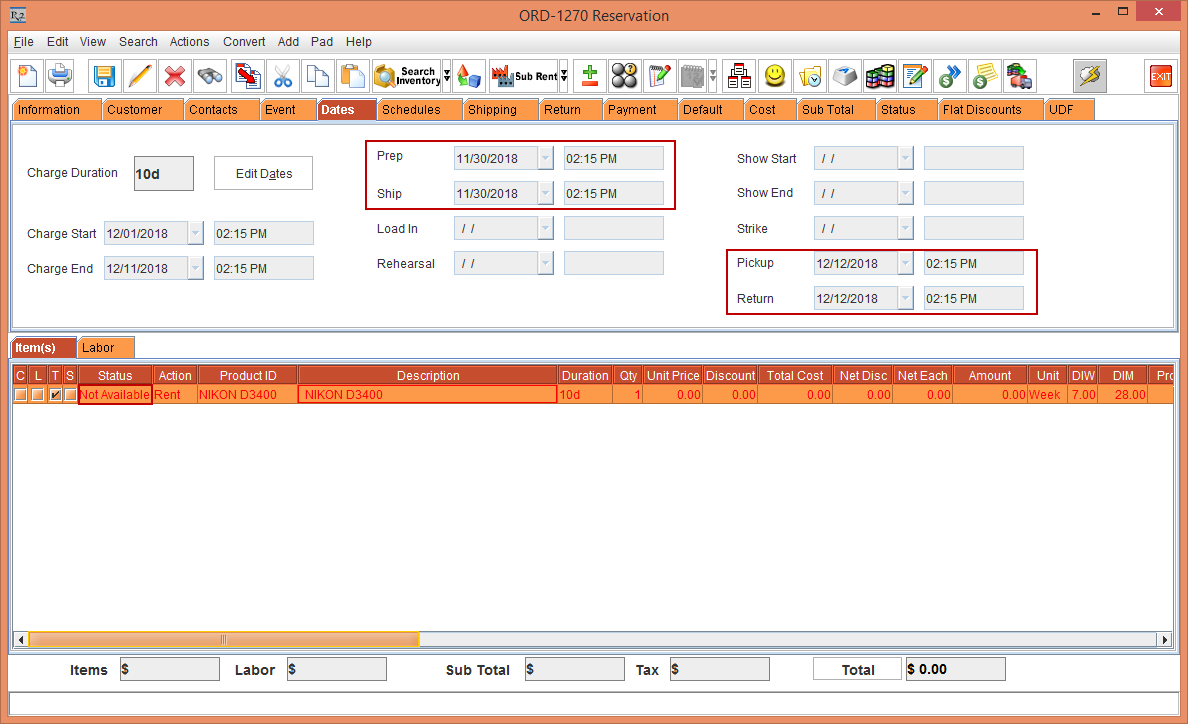
Figure 1.5 Order [ORD-1270] with modified Order Dates retaining the Order line Status as Reserved
Exit the Order [ORD-1270].
