(06.24.01-00) Check the availability of the item from Current Date on adding/reserving/filling when Prep Date is past
Reference No: 28813
Details
In R2 support for adding/reserving/filling item is given from Current Date when Prep Date is past.
The above said feature is supported from:
Order Edit - Search Item and Add
Order Edit - Key in the Item ID
Order Edit - Key in the Asset ID
Order Edit - Fill All
Order Edit - Fill And Dispatch
Order Edit - Right Click Reserve
Order Edit - Right Click Fill & Dispatch
Fill Order Screen (task) - Add Items
Fill Order Screen (task) - Add & Prep
Fill Order Screen (task) - Fill Items
Fill Order Screen (task) - Pick Assets
Fill Order Screen (task) - Fill All
Fill Order Screen (task) - Read File
Fill Order Screen (task) - Read Data
Fill Order Screen (task) - Fill Items - Auto Fill and Auto Return
The details are explained in the sample workflow given below:
Sample Workflow
Prerequisites
Select the Configuration module > Select the Pricing /Billing Tab > Select the Check Availability From Current Date check box, as shown inFigure 1.0.
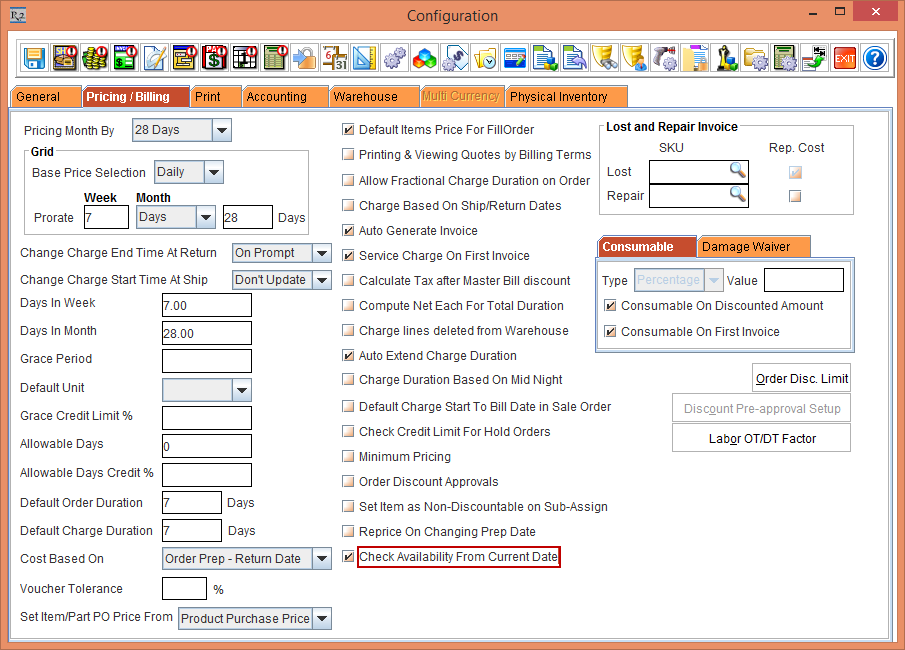
Figure 1.0 Check Availability From Current Date check box option set up in Configuration
Save and Exit the Configuration module.
Scenario 1
Create an Item [ITEM 1] with 1 stock as [ASSET -1190].
Create an Order [ORD-257] from 30-Jan-2017 to 01-Mar-2017.
Add the Item [ITEM 1] in the Order [ORD-257]., as shown in Figure 2.0.
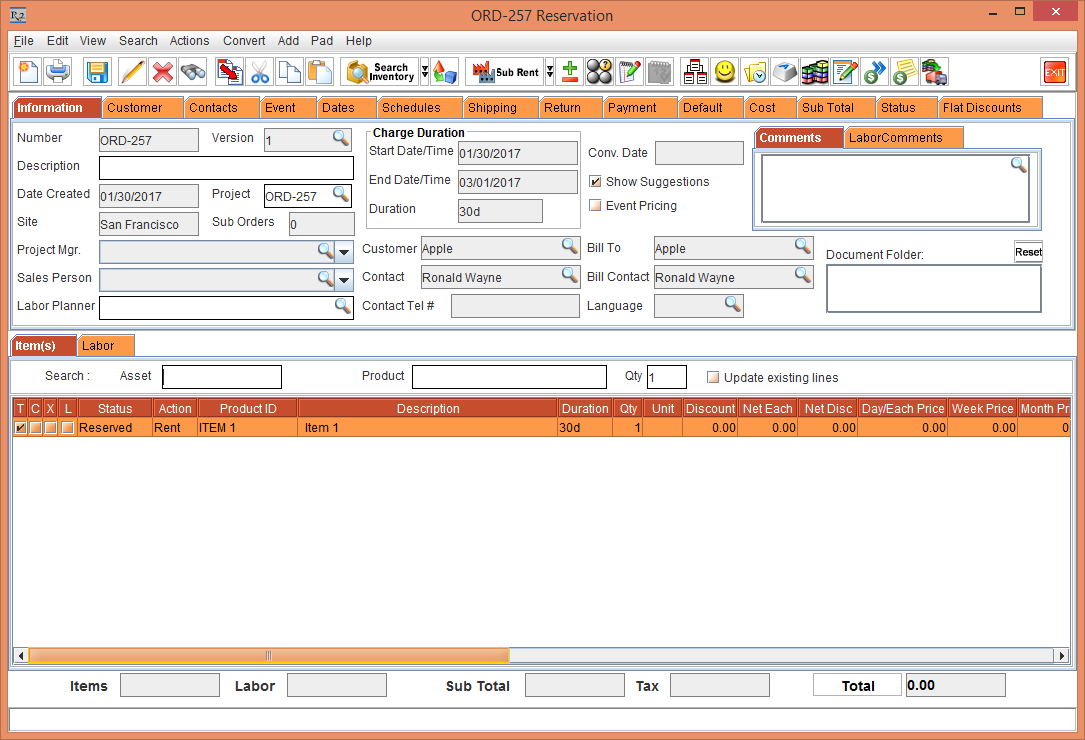
Figure 2.0 Order [ORD-257] with Item [ITEM 1]
Fill and Ship the Item [ITEM 1] on 30-Jan-2017. The status change to Out, as shown in Figure 3.0.
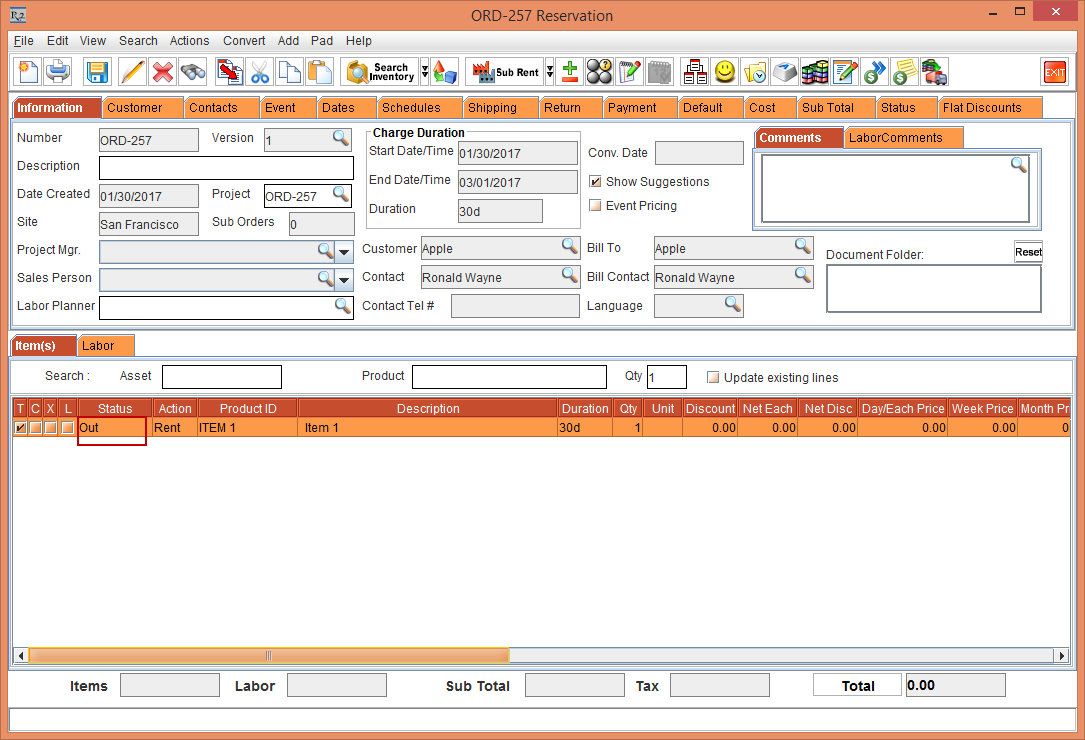
Figure 3.0 After Fill and Ship of Item [ITEM 1]
Create another Order [ORD-258] from 10-Feb-2017 to 12-Mar-2017.
Save the Order [ORD-258] and Exit.
Return the Item [ITEM 1] in Order [ORD-257] on 01-Mar-2017.
Add the Item [ITEM 1] in the Order [ORD-258] on 01-Mar-2017. Since the Item 1 is available from current date(01-Mar-2017), it gets added as reserved, as shown inFigure 4.0.
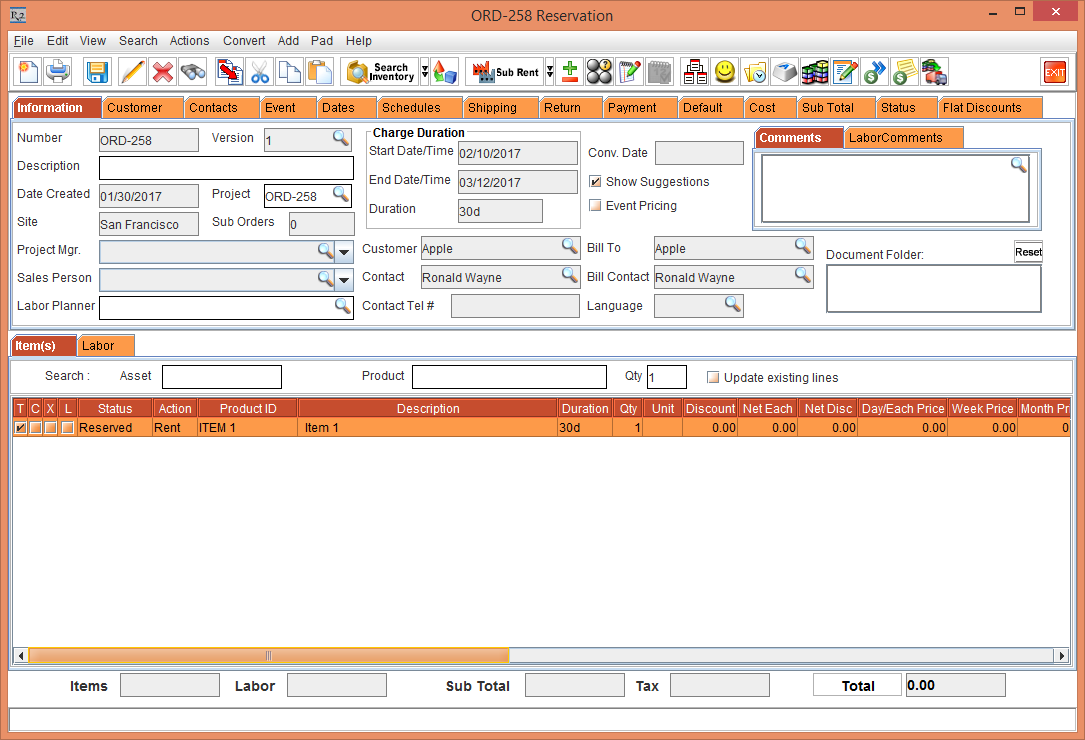
Figure 4.0 Order [ORD-258] with Item [ITEM 1]

Figure 5.0 Updated Dates for Item [ITEM 1] for Order [ORD-258]
Scenario 2
Create an Item [ITEM 1] with 2 stock as [ASSET -1190] and [ASSET -1191].
Create an Order [ORD-257] from 30-Jan-2017 to 01-Mar-2017.
Add the Item [ITEM 1] as [ASSET -1190] in the Order [ORD-257].
Fill and Ship the Item [ITEM 1] on 30-Jan-2017. The status change to Out.
Create another Order [ORD-258] from 30-Jan-2017 to 01-Mar-2017.
Add the Item [ITEM 1] as [ASSET -1190]. It will be Reserved Status
Save the Order [ORD-258] and Exit.
Return the Item [ITEM 1] in Order [ORD-257] on 20-Feb-2017.
Do Fill All in the Order [ORD-258] on 20-Feb-2017. Since the ASSET -1190 is available from current date(20-Feb-2017), it should get filled.
Scenario 3
Create an Item [ITEM 1] with 2 stock as [ASSET -1190] and [ASSET -1191].
Create an Order [ORD-257] from 30-Jan-2017 to 01-Mar-2017.
Add the Item [ITEM 1] as [ASSET -1190] in the Order [ORD-257].
Fill and Ship the Item [ITEM 1] on 30-Jan-2017. The status change to Out.
Create another Order [ORD-258] from 30-Jan-2017 to 01-Mar-2017.
Add the Item [ITEM 1] as [ASSET -1190]. It will be Reserved Status
Save the Order [ORD-258] and Exit.
Return the Item [ITEM 1] in Order [ORD-257] on 20-Feb-2017.
Open the Order [ORD-258] > Select View > Fill Order.
Create a file by adding ASSET -1190 and add it using the Read File button.
Since the ASSET -1190 is available from current date(20-Feb-2017), it should get filled.
