(06.24.01-00) Sort the Item/Labor based on the multiple criterion within the sections
Reference No: 29431
Details
Support for Sort option in the Order to sort the Item/Labor based on the multiple criterion within the sections.
The details are explained in the sample workflow given below:
Sample Workflow
Scenario:
Select the Accounts module.
Create an Order [ORD-3630].
Add the Items [MOTO G5 COVER], [MOTO G5 PLUS], [MOTOM2], [MOTO G], [MOTO E3], [MOTO HEADPHONES], [MOTO4], [MOTO2], [MOTOM6], [MOTOX], as shown in Figure 1.0.
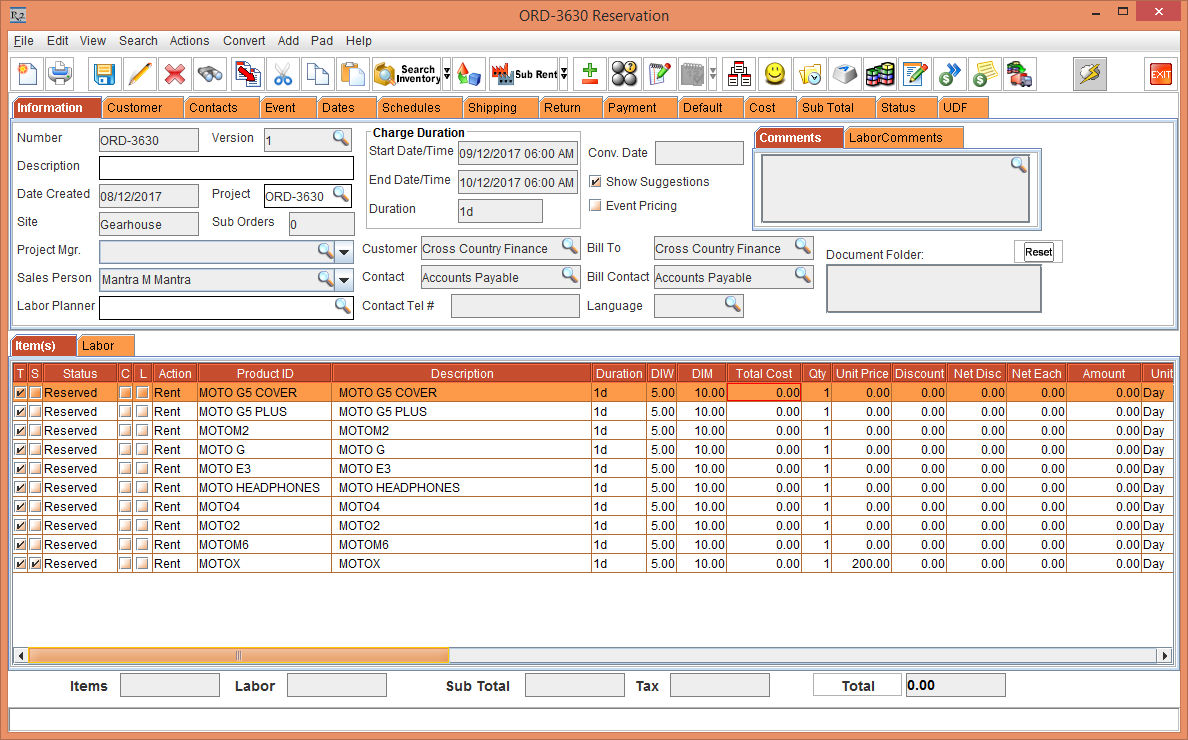
Figure 1.0 Order with Items
Select Actions > Sort > Item, as shown in Figure 1.1.
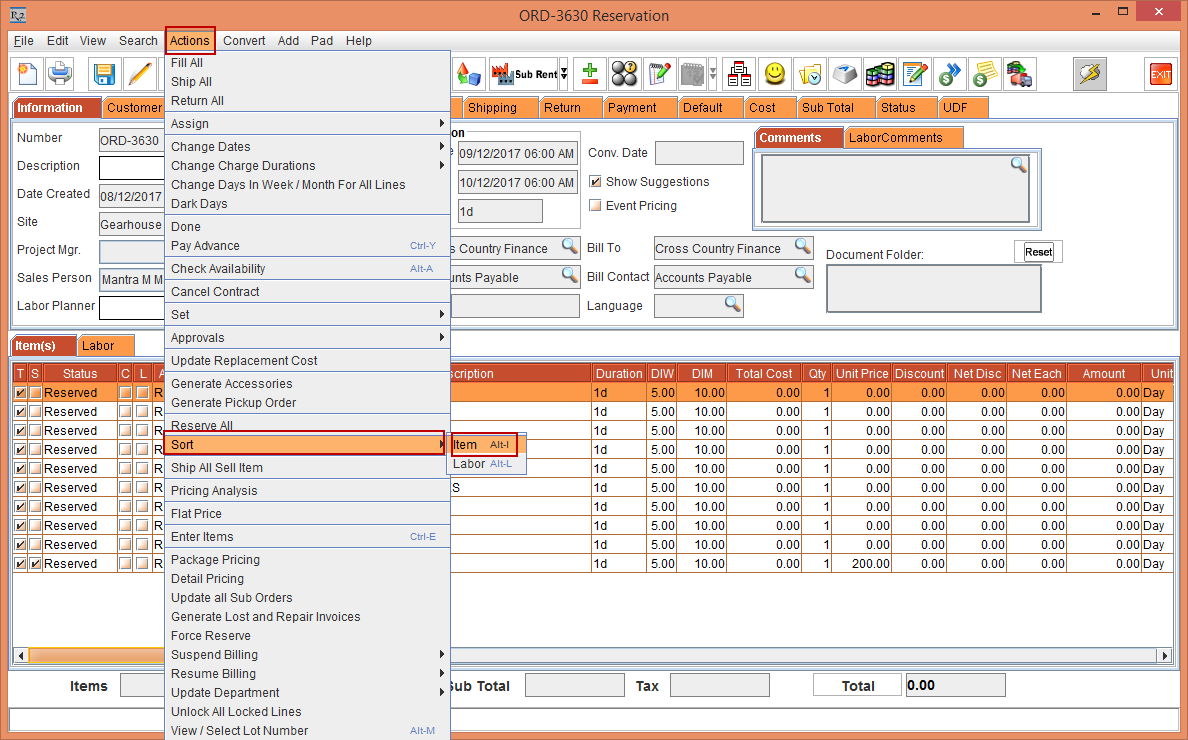
Figure 1.1 Selecting Sort for Item from Order
The Sort window is displayed, as shown in Figure 1.2.
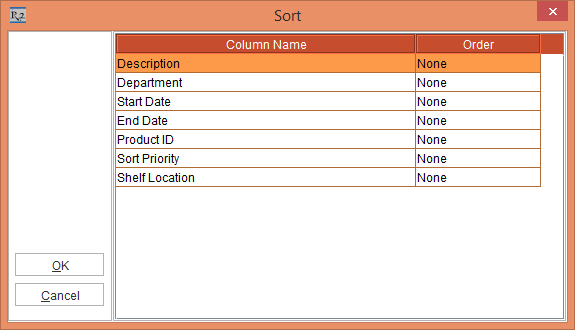
Figure 1.2 Sort window
Select the Order drop-down from Ascending or Descending by default for all None will be selected, as shown in Figure 1.3.
If Ascending or Descending is selected for respective Column Name then only sorting will work for the Items in the Order.
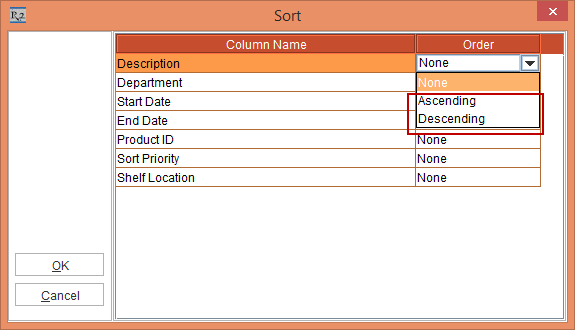
Figure 1.3 Selecting Order drop-down from Ascending or Descending
Select the Order drop-down for multiple criterion, as shown in Figure 1.4.
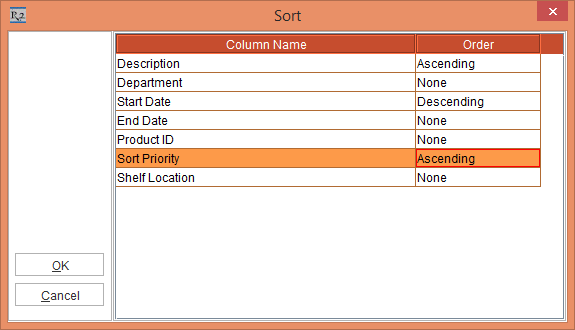
Figure 1.4 Selecting Sort from the multiple criterion
The Column Name are moveable and can be moved up or down, as shown in Figure 1.5.
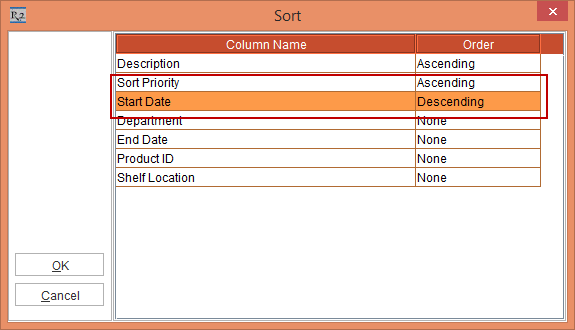
Figure 1.5 Moving Column Name
Click the OK button.
The Items added in the Order get sorted based on the selection done in Sort window, as shown in Figure 1.6.
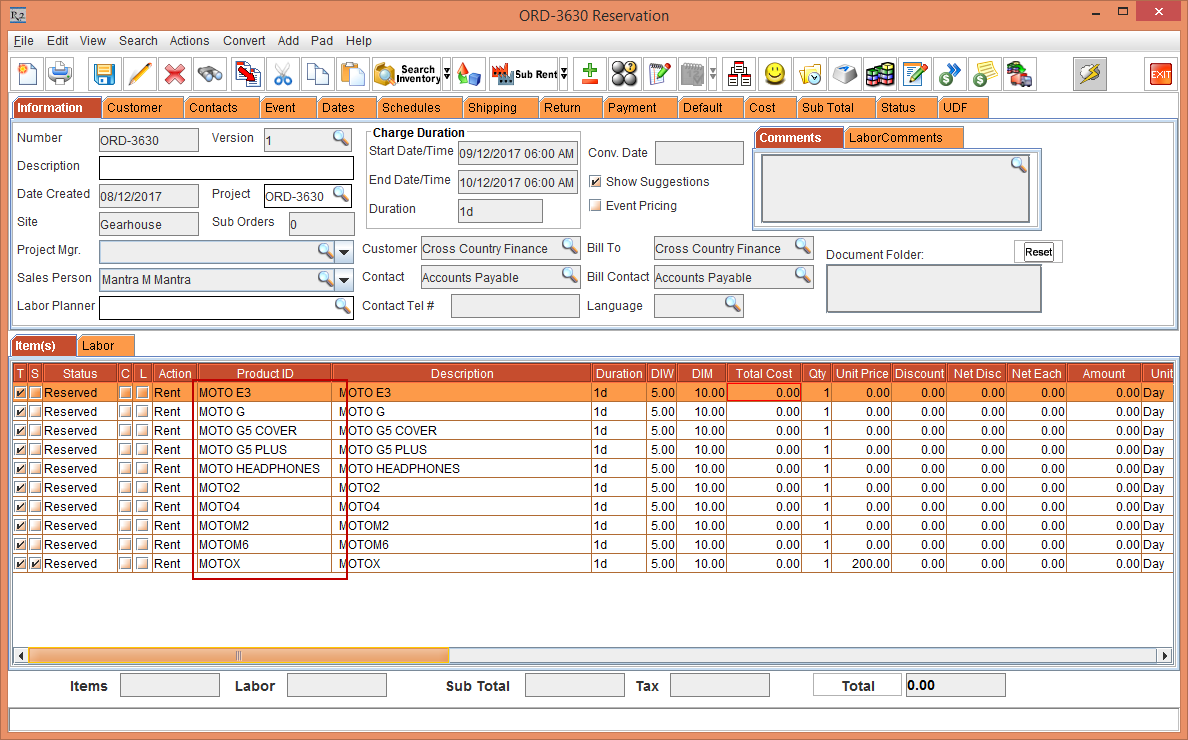
Figure 1.6 Movement of Items in Order based on the Sort selection
Sort functionality works in the same way for Labors as it works for Items in the Order and can be selected from Action > Sort > Labor.
