Equipment Usage View for the Pool Item lines
The Pool Items can be viewed in the Equipment Usage View window only when the viewed by Sub-Region and Group By [Nothing].
Prerequisites:
Set the system date [28-Apr-2018].
Select the Maintenance module > Employee tab > Site tab.
Edit the Site [PARIS] > click the Sub-Region importable button. The Group List window is displayed.
Edit the Sub-Region [ML EUROPE]. The Sub-Region window with the E-Pool Configuration fields are displayed.
Enter the Cutoff time in days as 3.
Exit the Sub-Region window.
Select the Maintenance module > Items tab > Site tab.
Select the Maintenance module > Items tab.
Create and receive the Items [LG PC] and [LG LED] with 6 Qty each.
Select the Kits tab.
Create a Non-Serial Kit [LG NON-SERIAL KIT-3] and add the Items [LG PC] and [LG LED] with 1 Qty each.
Exit the Maintenance window.
Sample Workflow
Select the Account module. The Account window is displayed.
Tag a Company [LG].
Click the Reservation icon. The Order Information dialog box is displayed.
Create a Rental Reservation Order [ORD-360] for 5 days duration with the Start Date [05-May-2018], Start Time [09:00 AM] and End Date [10-May-2018] End Time [09:00 AM]. Click the Search Item icon. The Search Items window is displayed.
Search and add the Item [LG LED] with 11 Qty. The Shipping Site and the Returning Site displayed as Sub-Region [ML EUROPE].
Select the Item line [LG LED] > right-click the > Resolve option. The Assign Quantity window is displayed with the stock Available at the Sites [BERLIN], [BUDAPEST], and [PARIS].
Assign the 6 quantity of the Item [LG LED] distributing 2 Qty each to the Sites [BERLIN], [BUDAPEST], and [PARIS].
The Item line [LG LED] gets split into four lines in which three of the Item lines Status is displayed as [Reserved] with the Shipping Site displayed as Sites [BERLIN], [BUDAPEST], and [PARIS] respectively. The Returning Site for all the three Item lines is displayed as the Order Site [PARIS] as shown in Figure below.
The Item line [LG LED] with 5 Qty is Pool reserved displaying the Status [Pool] with the Shipping Site and the Returning Site displayed as Sub-Region [ML EUROPE] as shown in Figure below.
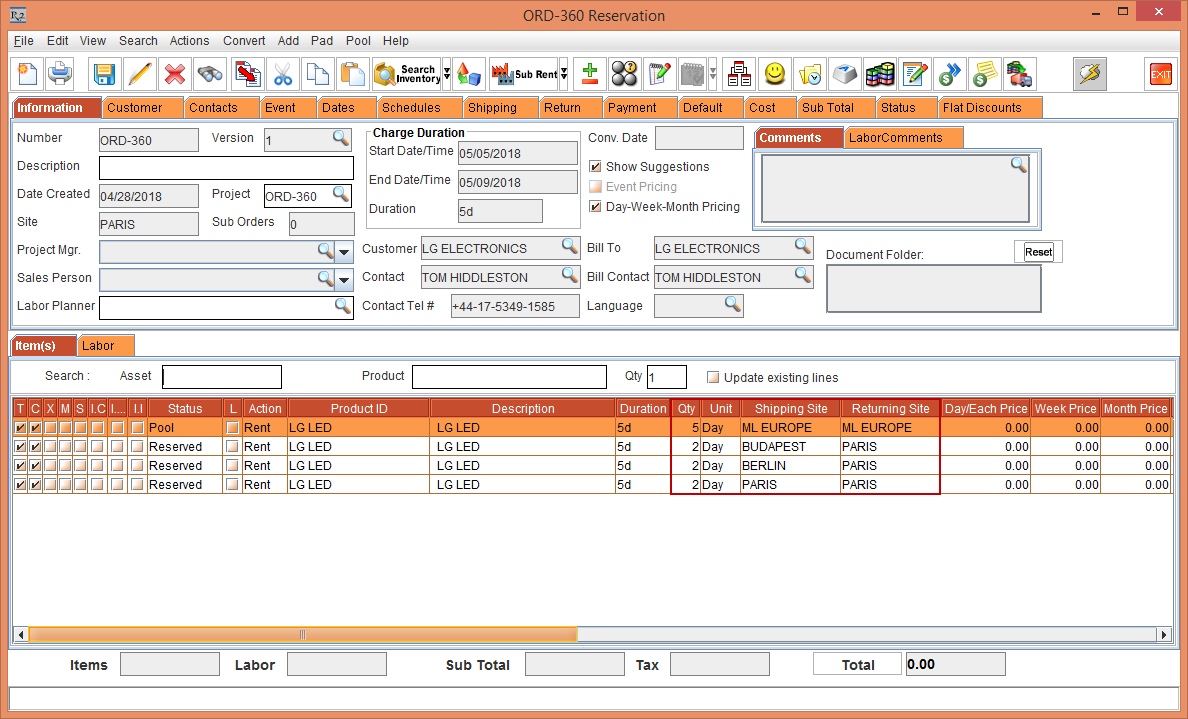
Figure 1.0 Rental Reservation Order [ORD-360] with Item [LG LED]
Select the Item line [LG LED] in Status [POOL] > right-click > Equipment Usage View option, as shown in Figure below.

Figure 1.1 Item line [LG VOLT] > right-click > Equipment Usage View option
The Equipment Usage View window for the Item line [LG LED] is displayed.
Select the Day Views drop-down as 1 Month, Sub-Region drop-down as [ML EUROPE], the Sort By drop-down as Site and Descending with the Group By drop-down as Nothing.
Click the Refresh button. The Equipment Usage View window displays the equipment usage view for the Item [LG LED], as shown in Figure 4.10.
NOTE: The Pool Status lines in the Equipment Usage View window are displayed only when the Item is filtered for Sub-Region. The availability at the Pool level is not displayed in the Equipment Usage View window if the Item filtered with Site.
Three lines have been included to depict the Total Stock of Item in the Pool, Effective Available at the Sub-Region [ML EUROPE], and Item Availability at the Site level, as shown in Figure below.
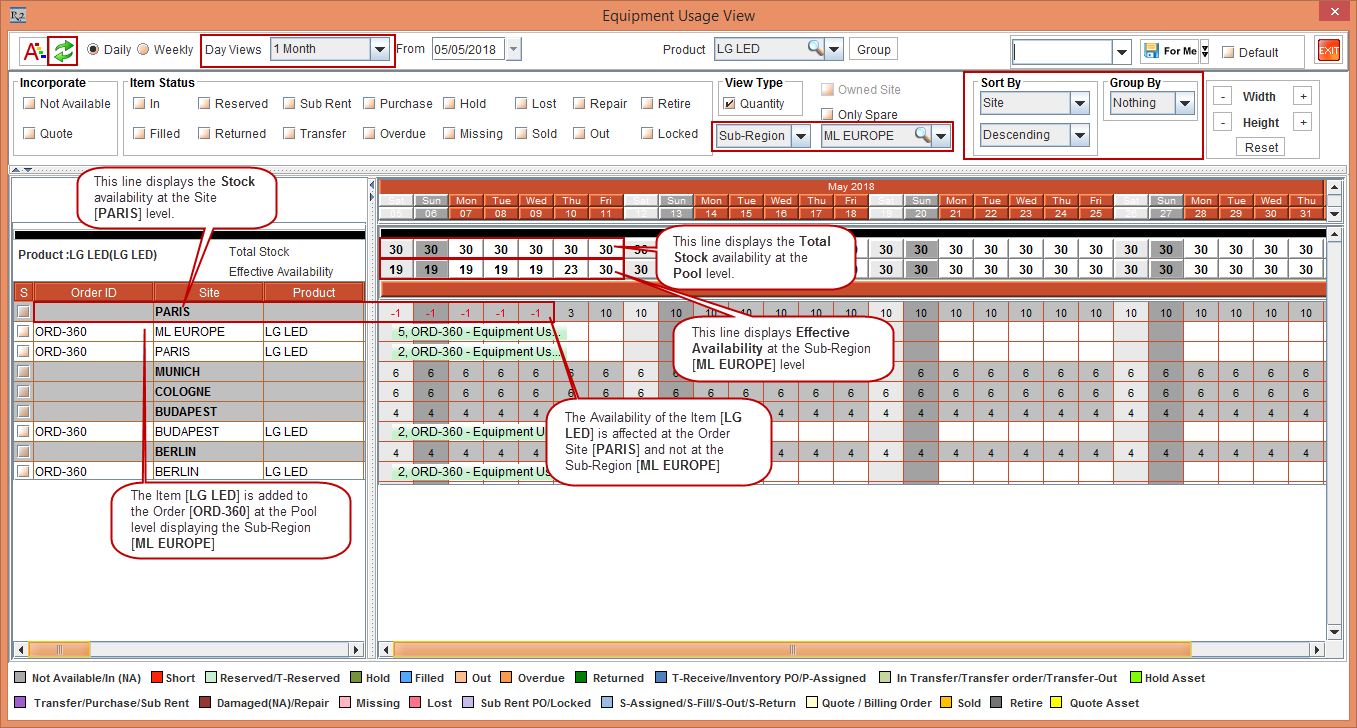
Figure 1.2 Equipment Usage View window displays the equipment usage view for the Item [LG LED]
The Availability for the Items in Status [POOL] is displayed differently in the Equipment Usage View window and in the R2 Availability window.
For the Items in Pool Status, the Availability is consumed at the Pool level in the R2 Availability window. Whereas, in the Equipment Usage View window the Availability for the Pool Reserved line is consumed at the Order Site [PARIS] level. Hence the negative availability is displayed at the Order Site [PARIS] level and not at the Sub-Region [ML EUROPE] level, as shown in Figure 4.10.
Exit the Equipment Usage View window for the Item line [LG LED].
To view the R2 Availability in the Order [ORD-360], select the Item line [LG LED] and click the Availability icon to view the Item availability.
The availability of the Item [LG LED] in the Sub-Region [ML EUROPE] is displayed as 19, whereas the Item at the Sub-Region [ML EUROPE] level is Reserved to 5 and is Reserved to 2 each at the Sites [BERLIN], [BUDAPEST], and [PARIS], as shown in Figure below.

Figure 1.3 Availability of the Item [LG LED]
Exit the Availability window.
Delete the Item lines [LG LED] in Pool Status and Reserved Status.
Search and add the Non-Serial Kit [LG NON-SERIAL KIT-3] comprising the Items [LG LED] and [LG PC] with 1 Qty.
Expand the Non-Serial Kit [LG NON-SERIAL KIT-3] > Right-click the Item line [LG LED] > Resolve option. The Assign Quantity window is displayed with the stock Available at the Site [COLOGNE].
Assign the Items [LG LED] and [LG PC] with 1 quantity to the Site [COLOGNE].
The Shipping Site of the Items [LG STAR-NS] and [LG WM-NS] is displayed as Site [COLOGNE] and Returning Site as the Order Site [PARIS], as shown in Figure below.

Figure 1.4 Non-Serial Kit [LG NON-SERIAL KIT-2] child Items [LG STAR-NS] and [LG WM-NS] displays the Shipping Site [COLOGNE] and Returning Site [PARIS]
Select the Non-Serial Kit [LG NON-SERIAL KIT-3] header > right-click > Equipment Usage View option.
The Equipment Usage View window for the Non-Serial Kit [LG NON-SERIAL KIT-3] is displayed.
Select the Item [LG PC] within the Non-Serial Kit [LG NON-SERIAL KIT-3] > right-click > select the Sub-Rent option. The system displays a prompt with the message "Do you want to perform the action for entire package?" with Yes, No, and Cancel buttons, as shown in Figure below.

Figure 1.5 Right-click Item [LG PC] within the Non-Serial Kit [LG NON-SERIAL KIT-3] > Sub-Rent
Select Yes. The system displays a confirmation prompt is displayed, as shown in Figure below.
Selecting the No option will only modify the Status for the selected line to Sub-Rent.
The modification of Status from the Equipment Usage View window is implemented for Reserve, Hold, Not Available, Sub-Rent, Transfer, and Purchase.

Figure 1.6 Sub-Rent Confirmation Prompt
Click Close. The status and color of the Items [LG LED] and [LG PC] graph within the Non-Serial Kit [LG NON-SERIAL KIT-3] is modified to Sub-Rent items, as shown in Figure below.

Figure 1.7 Color Change indicating Sub-Rent
Exit the Equipment Usage View window for the Non-Serial Kit [LG NON-SERIAL KIT-3].
Verify the Status of the Items [LG LED] and [LG PC] within the Non-Serial Kit [LG NON-SERIAL KIT-3] modified to Sub-Rent, as shown in Figure below.

Figure 1.8 The Status of the Items [LG LED] and [LG PC] within the Non-Serial Kit [LG NON-SERIAL KIT-3] modified to Sub-Rent
The modification of Status from the Equipment Usage View window is implemented for Reserve, Hold, Not Available, Sub-Rent, Transfer, and Purchase reflecting the changes in the Order.
