Serial Kit behavior
The Item Pooling in the Serial Kit is explained below.
Select the Maintenance module > Items tab > Kits tab.
Click the Site Importable button within the Maintenance window and create Kits [LG SERIAL KIT-1] and [LG SERIAL KIT-2] in the Sites [MUNICH] and [PARIS] and receive Assets as follows:
Table 1.1 Receive the Assets for the Kits [LG SERIAL KIT-1] and [LG SERIAL KIT-2] in the Sites [MUNICH] and [PARIS]
Site Name | Kit Name | Item [LG STAR] Asset Name | Item [LG WM] Asset Name |
MUNICH | LG SERIAL KIT-1 | LG STAR-07 | LG WM-07 |
LG STAR-08 | LG WM-08 | ||
LG SERIAL KIT-2 | LG STAR-09 | LG WM-09 | |
LG STAR-10 | LG WM-10 | ||
PARIS | LG SERIAL KIT-1 | LG STAR-11 | LG WM-11 |
LG STAR-12 | LG WM-12 | ||
LG SERIAL KIT-2 | LG STAR-13 | LG WM-14 | |
LG STAR-13 | LG WM-14 |
Save and Exit the Maintenance module.
Set the System Date [03-May-2018].
Login to the R2 application with the Site [PARIS].
Select the Account module. The Account window is displayed.
Tag a Company [LG].
Click the Reservation icon. The Order Information dialog box is displayed.
Create a Rental Reservation Order [ORD-369] for 5 days duration with the Start Date [07-May-2018], Start Time [09:00 AM] and End Date [12-May-2018] End Time [09:00 AM].
Select the Dates tab > click the Edit Dates button. The Order Dates window is displayed.
Select the Search menu > Kits option. The Search Items window is displayed.
Search for the Serial Kit [LG SERIAL KIT-2]. The Kit Header [LG SERIAL KIT-2] with the Child Items [LG WM] and [LG STAR] along with the Shipping Site and Returning Site as the Sub-Region [ML EUROPE] is displayed, as shown in Figure 1.1.
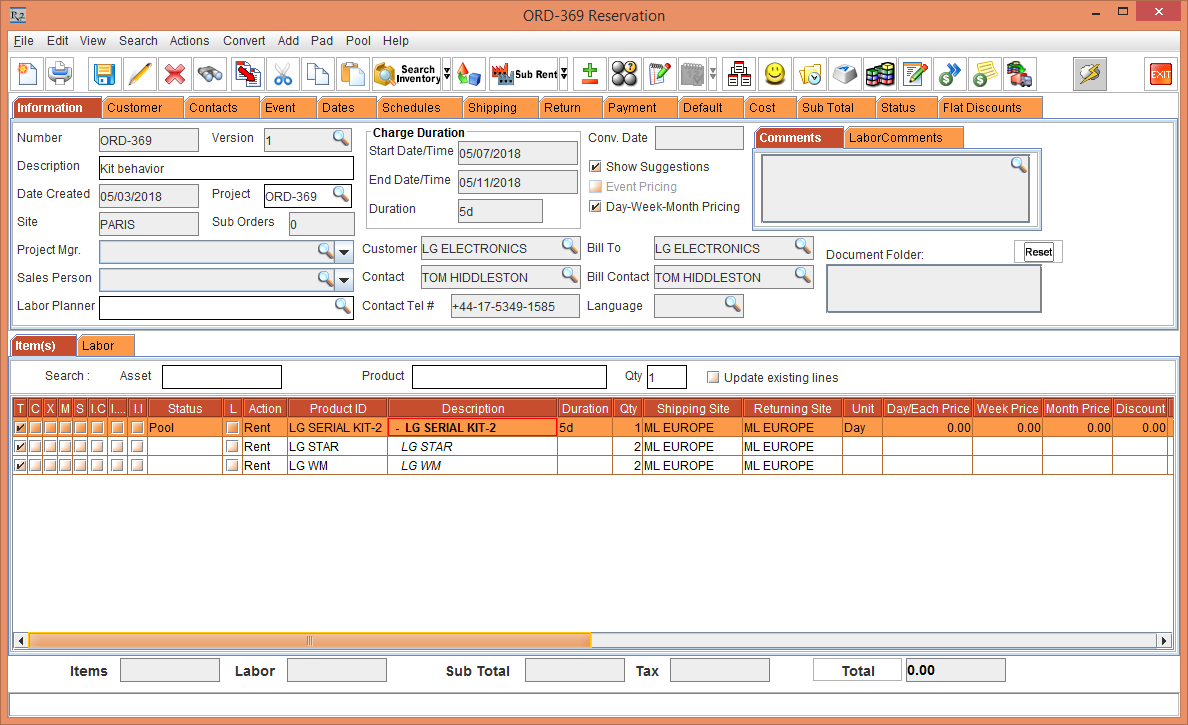
Figure 1.1 LG SERIAL KIT-2 in the Site [PARIS] with the Status as Pool
Select the Kit Header [LG SERIAL KIT-2], right-click and select the Resolve option. The Assign Quantity window is displayed, as shown in Figure 1.2.
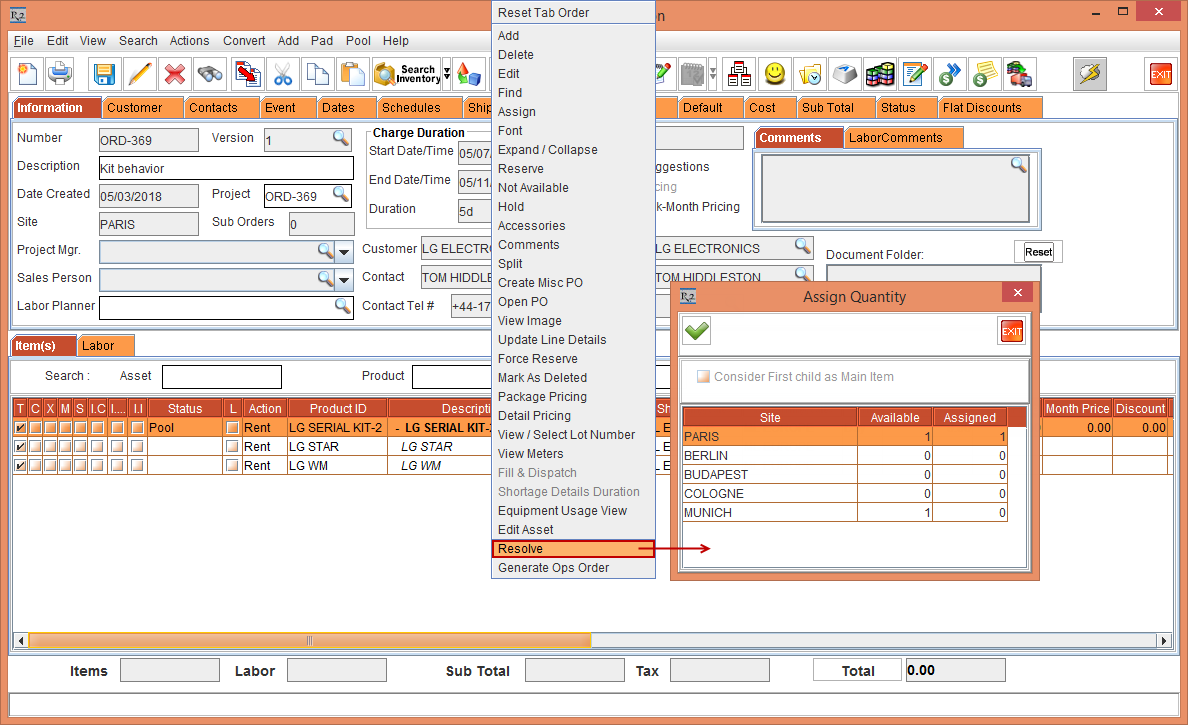
Figure 1.2 LG SERIAL KIT-2 header right-click and select the Resolve option > Assign Quantity window
Modify the Site [PARIS] Assigned Qty [0] and Site [MUNICH] Assigned Qty [1]
Click OK. The Shipping Site and Returning Site of the Kit Header [LG SERIAL KIT-2] with the Child Items [LG WM] and [LG STAR] is modified to Shipping Site [MUNICH] and Returning Site [PARIS] respectively, as shown in Figure 1.3.
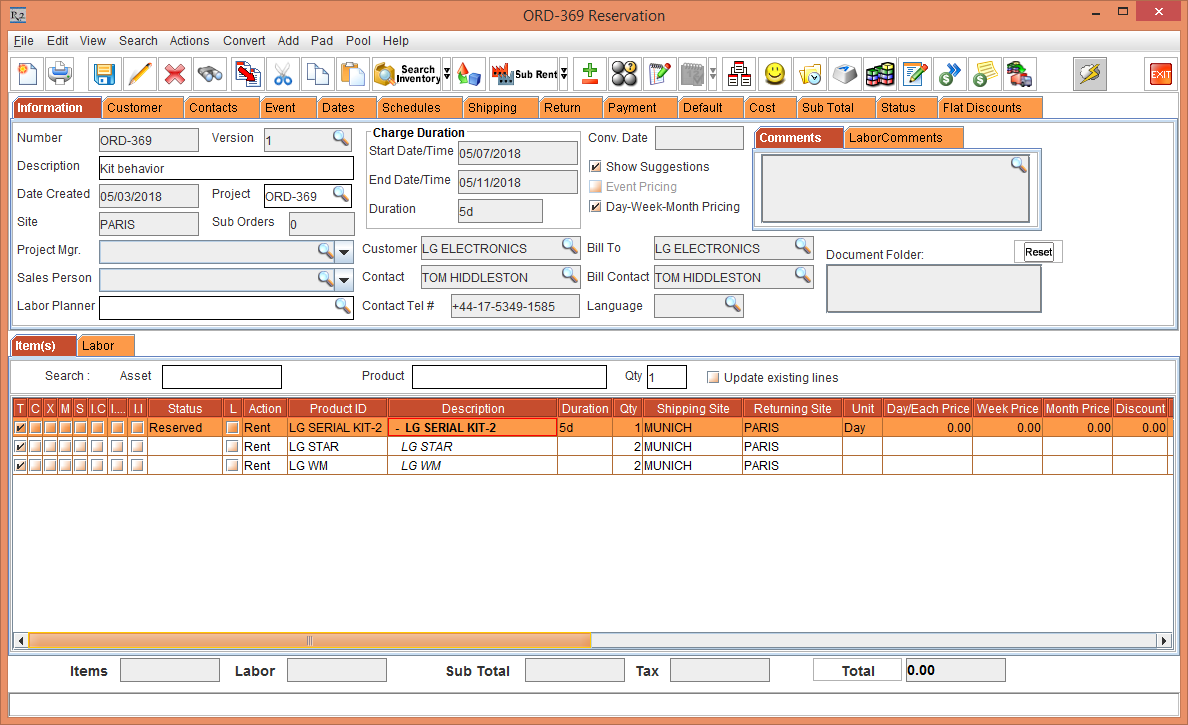
Figure 1.3 LG SERIAL KIT-2 header and the Child Items [LG WM] and [LG STAR] Shipping Site [MUNICH] and Returning Site [PARIS]
After Resolving the Kit Header [LG SERIAL KIT-2], only the Shipping Site and Returning Site of the Kit Header [LG SERIAL KIT-2] can be modified which gets reflected to the Child Items [LG WM] and [LG STAR].
The Shipping Site and Returning Site of the Child Items [LG WM] and [LG STAR] cannot be modified individually.
The right-click and select the Resolve option is enabled only for the Kit Header [LG SERIAL KIT-2] and not the Child Items [LG WM] and [LG STAR].
The Pool menu > Resolve option functions similar to that of a normal Item.
