Site Policy
Using this option, security for Site can be set for a particular employee.
To set a Site Policy
Click Site Policy in the Security main window.
The Site Policies window will be displayed with all the existing Site Policies records.
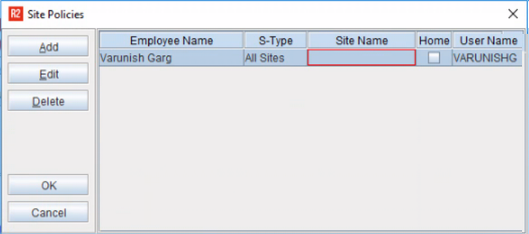
Click Add to display the Site Policy window.
E-Type: Allows the user to select either the employee or the position occupied by the employee in the company.
Employee Name: Allows the user to select the name of the employee. This employee will have the access to the site as per the access level set.
S-Type: Allows the user to select the type of site like – All Sites, Site, Sub-Region and Region.
Site Name: Allows the user to select the name of the site.
Home: Select this checkbox, if the selected site is the home site for the selected employee.
Depending upon whether it is Site, Sub-region, or Region selected in 'S-type', the system accordingly displays in 'Site Name' to select
The 'Site Name' and 'Home' fields are disabled if 'All Site' was selected in the 'S-type'
Select Employee or Position from the E-Type drop-down.
Click the importable button in the Employee Name field to display the Employee window. Select an employee from the list displayed here. (This is a mandatory field)
Select the S-Type from the drop-down.
Click the importable button in the Site Name field to display the Sites window. Select a site from the list displayed in this window. This is a mandatory field if the Home check box is not selected or if S-Type is not equal to All Sites.
A site policies record will be added in the Site Policies window.
Existing Site Policies can be edited and deleted from the system using the Edit and Delete buttons in this window.
