Non-Serial Kit behavior
The Item Pooling in the Non-Serial Kit is explained below:
Select the Maintenance module > Items tab > Kits tab.
Click the Site Importable button within the Maintenance window and create Non-Serial Kits [LG NON-SERIAL KIT-1] and [LG NON-SERIAL KIT-2] in the Sites [MUNICH] and [PARIS] and receive Items.
Table 1.1 Receive the Items for the Non-Serial Kits [LG NON-SERIAL KIT-1] and [LG NON-SERIAL KIT-2] in the Sites [MUNICH] and [PARIS]
Site Name | Kit Name | Item [LG STAR -NS] | Item [LG WM-NS] |
MUNICH | LG NON-SERIAL KIT-1 | LG STAR-NS | LG WM-NS |
LG NON-SERIAL KIT-2 | LG STAR-NS | LG WM-NS | |
PARIS | LG NON-SERIAL KIT-1 | LG STAR-NS | LG WM-NS |
LG NON-SERIAL KIT-2 | LG STAR-NS | LG WM-NS |
Save and Exit the Maintenance module.
Login to the R2 application with the Site [PARIS].
Select the Account module. The Account window is displayed.
Tag a Company [LG].
Click the Reservation icon. The Order Information dialog box is displayed..
Create a Rental Reservation Order [ORD-370] for 5 days duration with the Start Date [07-May-2018], Start Time [09:00 AM] and End Date [12-May-2018] End Time [09:00 AM].
Select the Search menu > Kits option. The Search Items window is displayed.
Search and add the Non-Serial Kit [LG NON-SERIAL KIT-2] with 4 Qty. The Kit Header [LG NON-SERIAL KIT-2] will not display any Shipping Site and Returning Site whereas the Child Items [LG WM-NS] and [LG STAR-NS] displays the Shipping Site and Returning Site as Sub-Region [ML EUROPE], as shown in Figure 1.1.
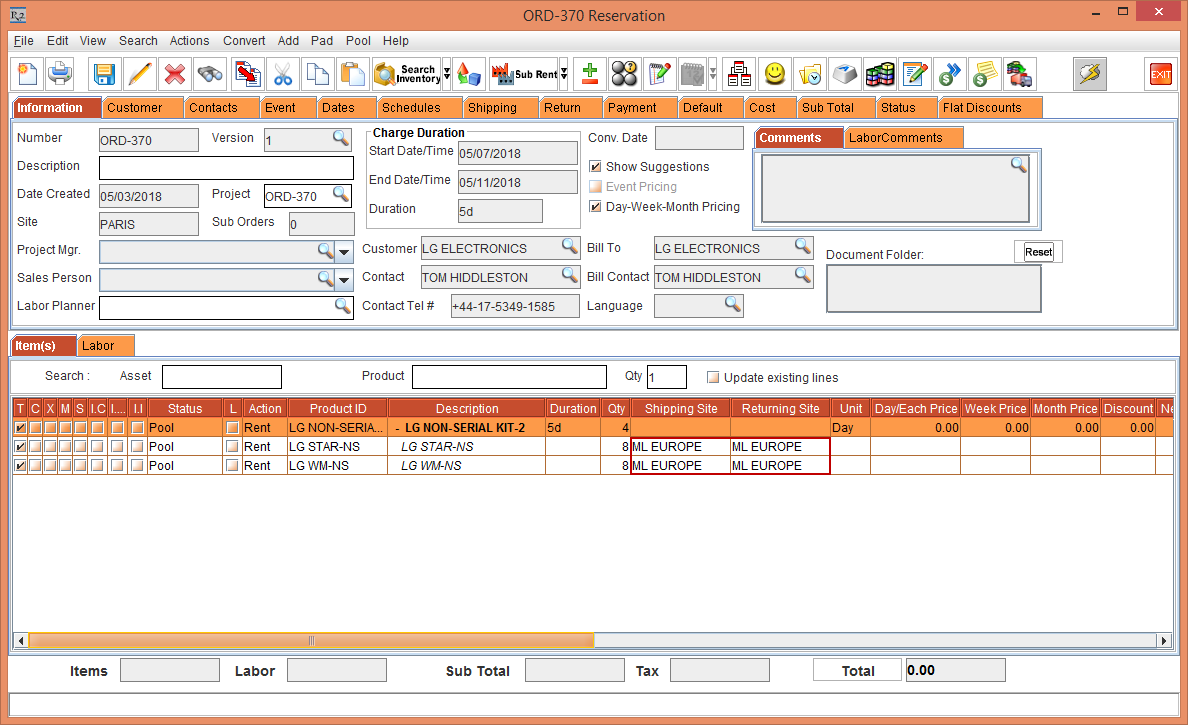
Figure 1.1 Non-Serial Kit [LG NON-SERIAL KIT-2] in the Site [PARIS] with the Status as Pool
Select the Child Item [LG STAR-NS] within the Non-Serial Kit [LG NON-SERIAL KIT-2], right-click and select the Resolve option. The Assign Quantity window is displayed, as shown in Figure 1.2.
The Child Item [LG STAR-NS] is considered as the Main Item.
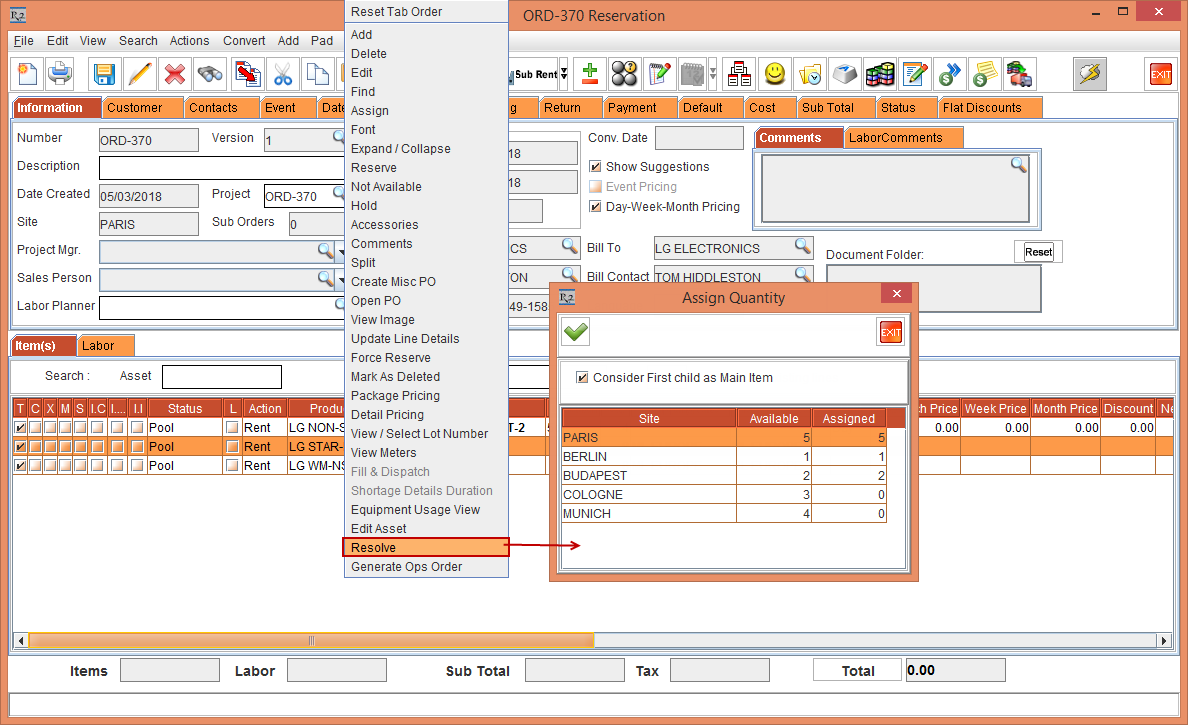
Figure 1.2 LG NON-SERIAL KIT-2 Child Item [LG STAR-NS] right-click and select the Resolve option > Assign Quantity window
The Assign Quantity window displays the Available and Assigned Qty for the Sites [PARIS] as [5], [BERLIN] as [1], and [BUDAPEST] as [2], as shown in Figure 2.43.
When the Consider First Child as Main Item check box is selected, the other child Item [LG WM-NS] must get resolved in the same Site where the first child Item [LG STAR-NS] is getting resolved. If the there is no availability of the other child Item [LG WM-NS] in the Site where the first child Item [LG STAR-NS] is getting resolved, then the system will search for the availability of the other child Item in the next Site based on the Order Site Preference.
Click OK.
The Non-Serial Kit [LG NON-SERIAL KIT-2] with the Child Items [LG STAR-NS] and [LG WM-NS] gets resolved at various Sites based on the availability and Order Site Preference, as shown in Figure 1.3.
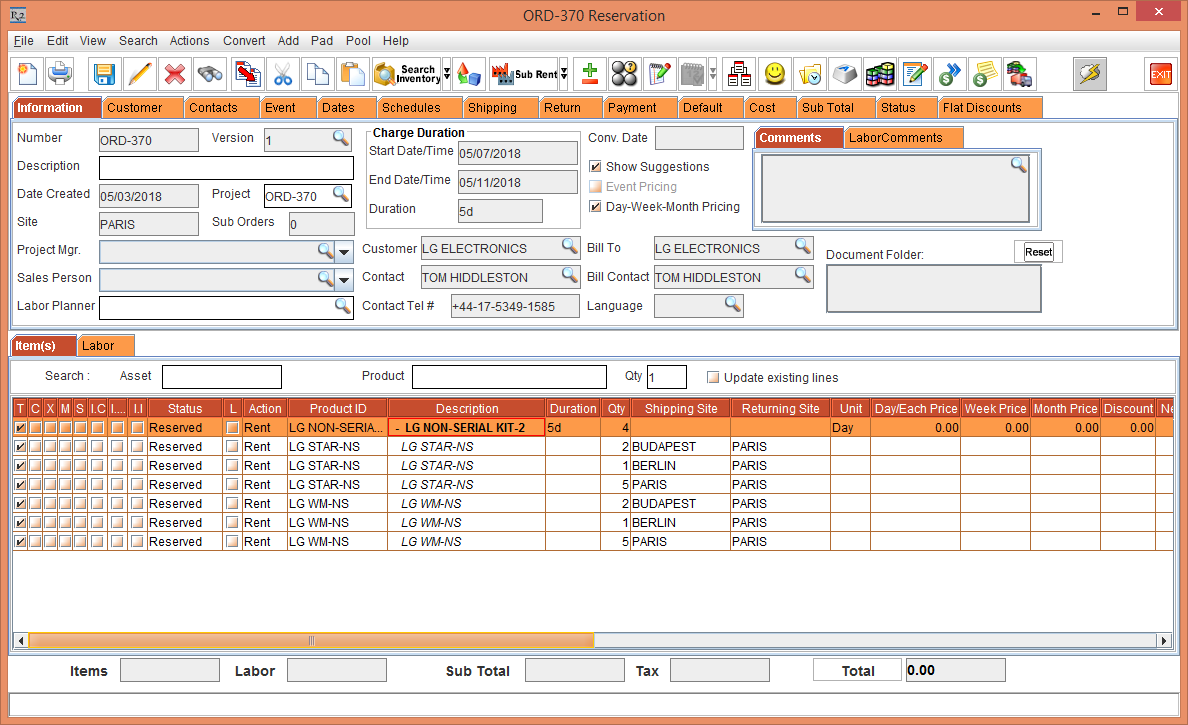
Figure 1.3 Non-Serial Kit [LG NON-SERIAL KIT-2] with the Child Items [LG STAR-NS] and [LG WM-NS] Resolved at various Sites
The Consider First Child as Main Item check box in the Assign Quantity window is enabled only for the first child item within the Non-Serial Kit. It is disabled for the subsequent child items.
If the Consider First Child as Main Item check box in the Assign Quantity window is not selected and resolved, only the selected child Item gets resolved modifying the Item Status as Reserved. Whereas the other child Items must be manually resolved.
The Item Resolve can performed from the line level (Item line > right-click > Resolve) and Order level (Pool menu > Resolve).
After resolving the Non-Serial Kit, the Shipping Site and the Returning Site of the child Items within the Non-Serial Kit can still be modified.
