Burden Percentage in the Order
Reference No: 29029
Details
Support for Burden Percentage is given in the Order and the details are explained in the sample workflow given below:
Sample Workflow
Prerequisites:
Select the Configuration module.
Select the Pricing / Billing tab > enter the Default Burden as 10 %, as shown in Figure 1.0.
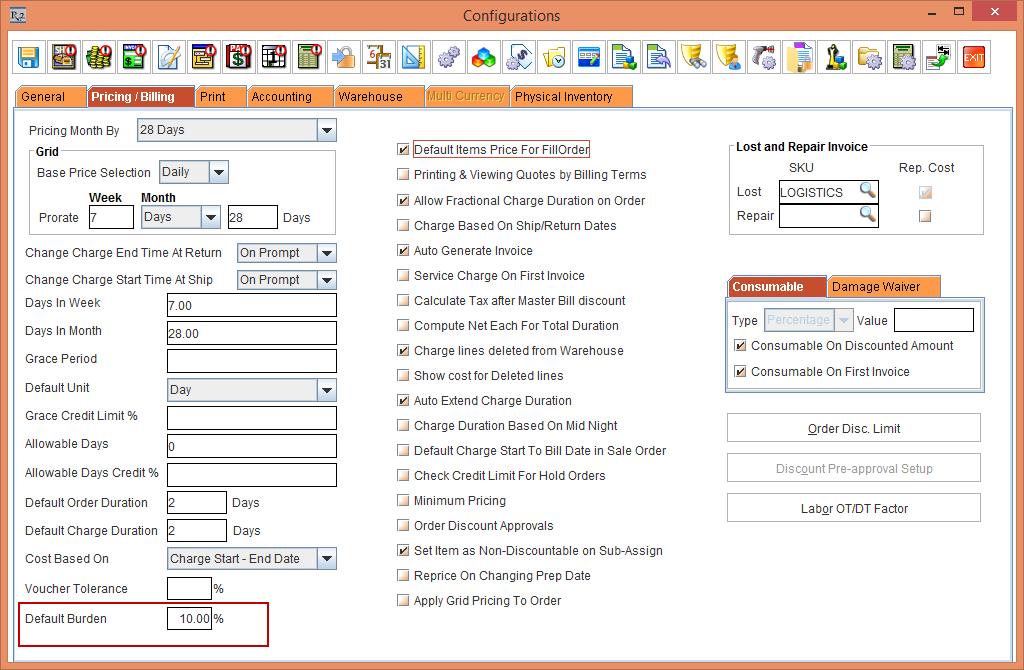
Figure 1.0 Entering Default Burden Percentage in the Configuration module
Save and exit the Configuration module.
Scenario:
Select the Account module.
Create a Rental Reservation Order [ORD-1007].
Add the Items [MOTO G5 Plus], [MOTO E3], [MOTO G5 COVER] and [MOTO E3 COVER] with Quantity as 1,Unit as Day, Day Price as 100 and Discount as 10.
Click the Total button. The following screen appears, as shown in Figure 1.1.
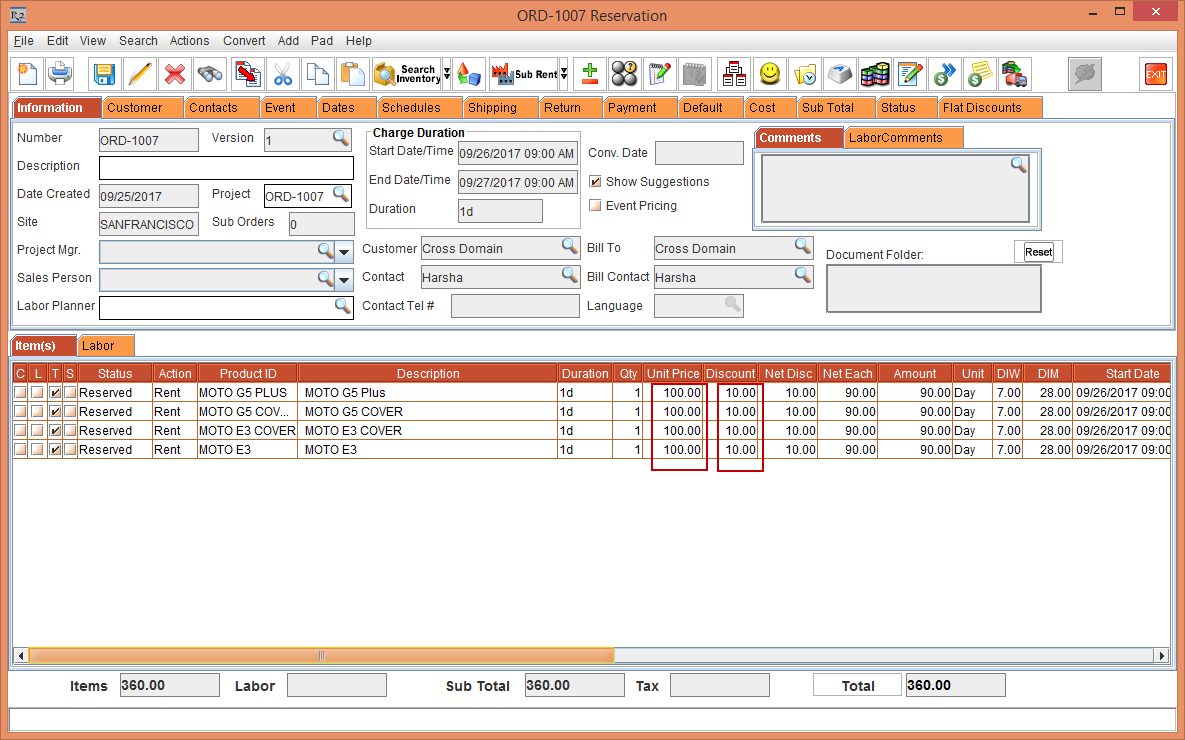
Figure 1.1 Rental Reservation Order [ORD-1007] is created
Add Section Headers [Phone] and [Cover] and the Section Total [MOTO Phones] and [MOTO Covers] , as shown in Figure 1.2.
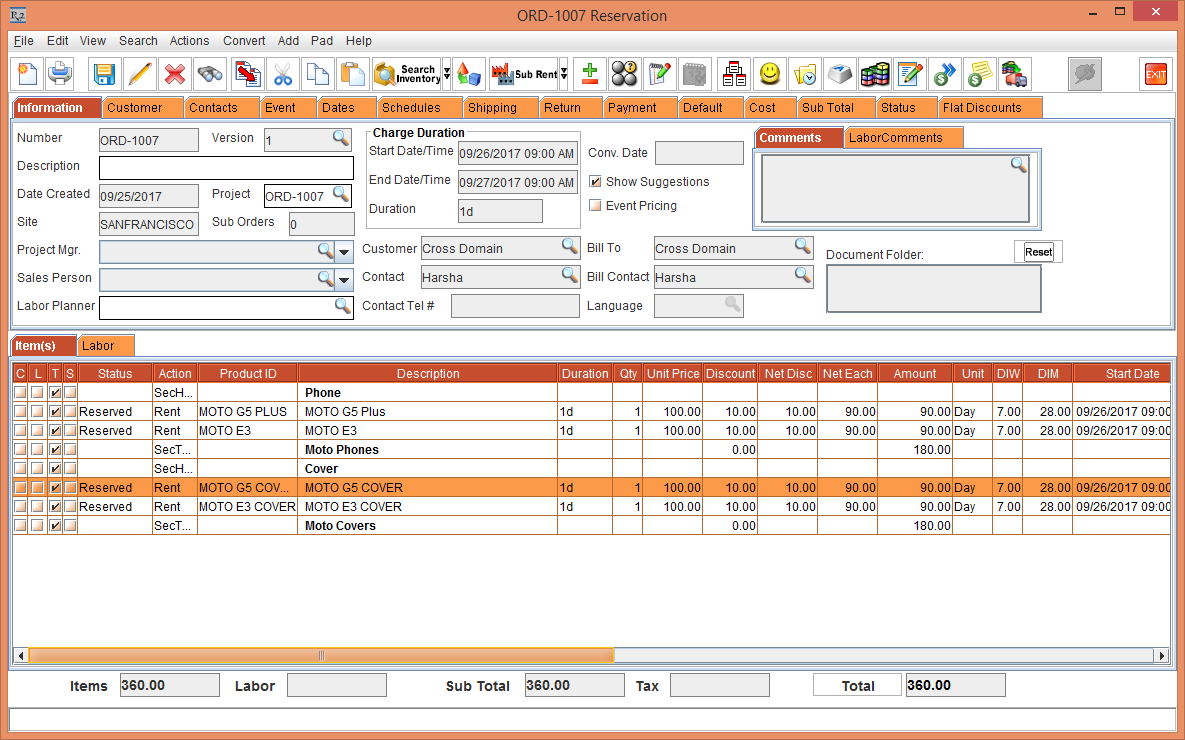
Figure 1.2 Adding Section Header in the Item lines
Enter the Section Total Discount [MOTO Covers] and [MOTO Phones] as 5 percent.
Click the Total button for refreshing the Total amount, as shown in Figure 1.3.
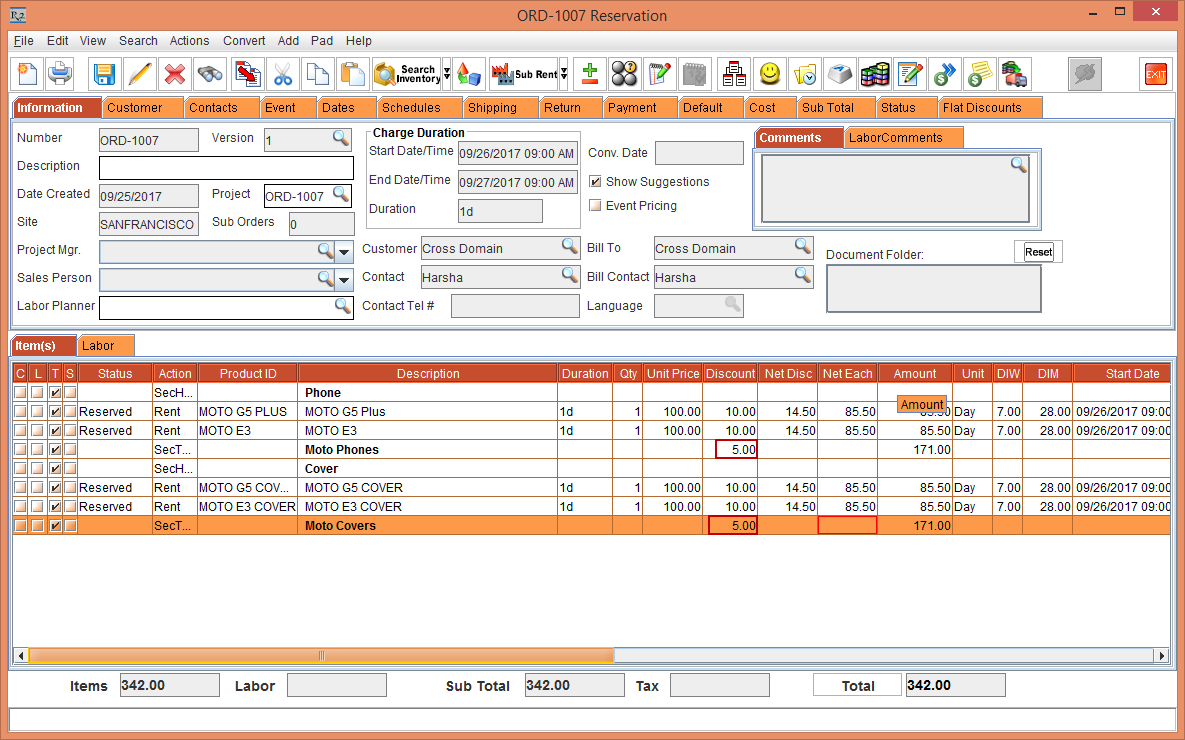
Figure 1.3 Adding Section Total Discount for the Items
Select the Sub Total tab > select the Discount Type as Percentage > enter the Percent as 10.
Select the Damage Waiver Type as Percentage > enter the Percent as 5.
Select the Service Charge Type as Percentage > enter the Percent as 5.
Select the Consumable Type as Percentage > enter the Percent as 5.
Click the Total button for refreshing the Total amount, as shown in Figure 1.4.
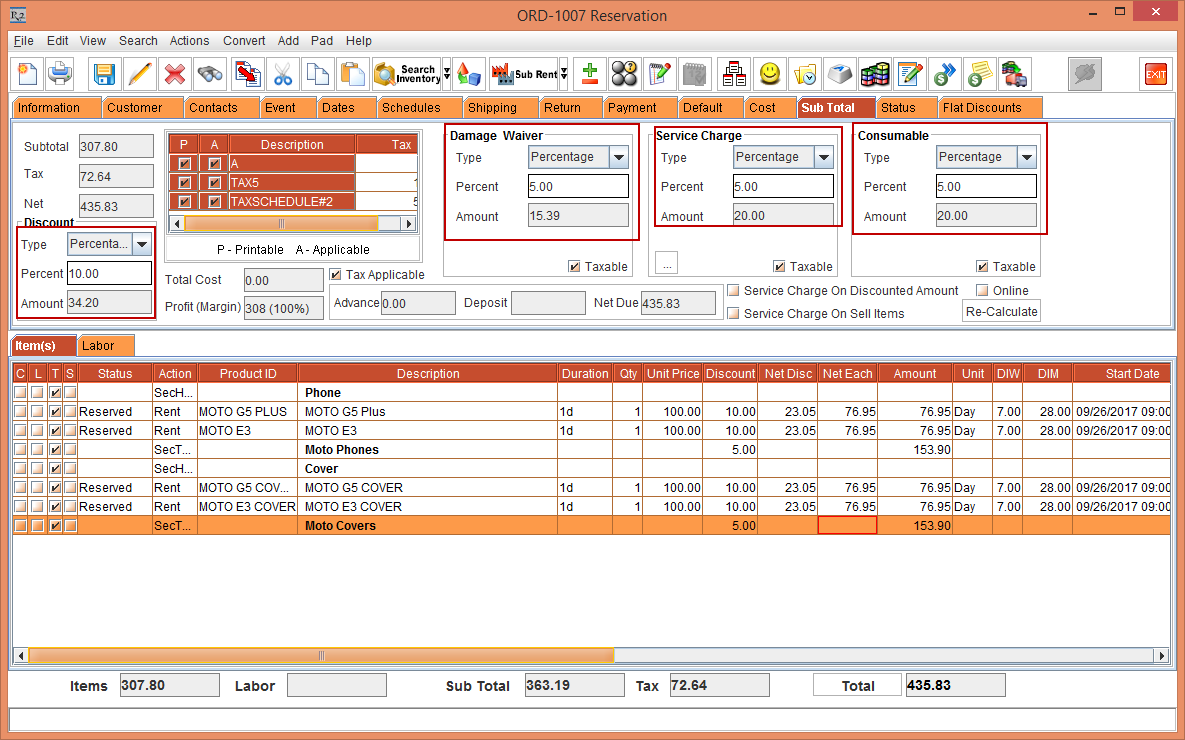
Figure 1.4 Adding the Header Discount to the Order
Add the Labor [AUDIOASSIST] to the Order with Price as 100 and Discount as 10, as shown in Figure 1.4
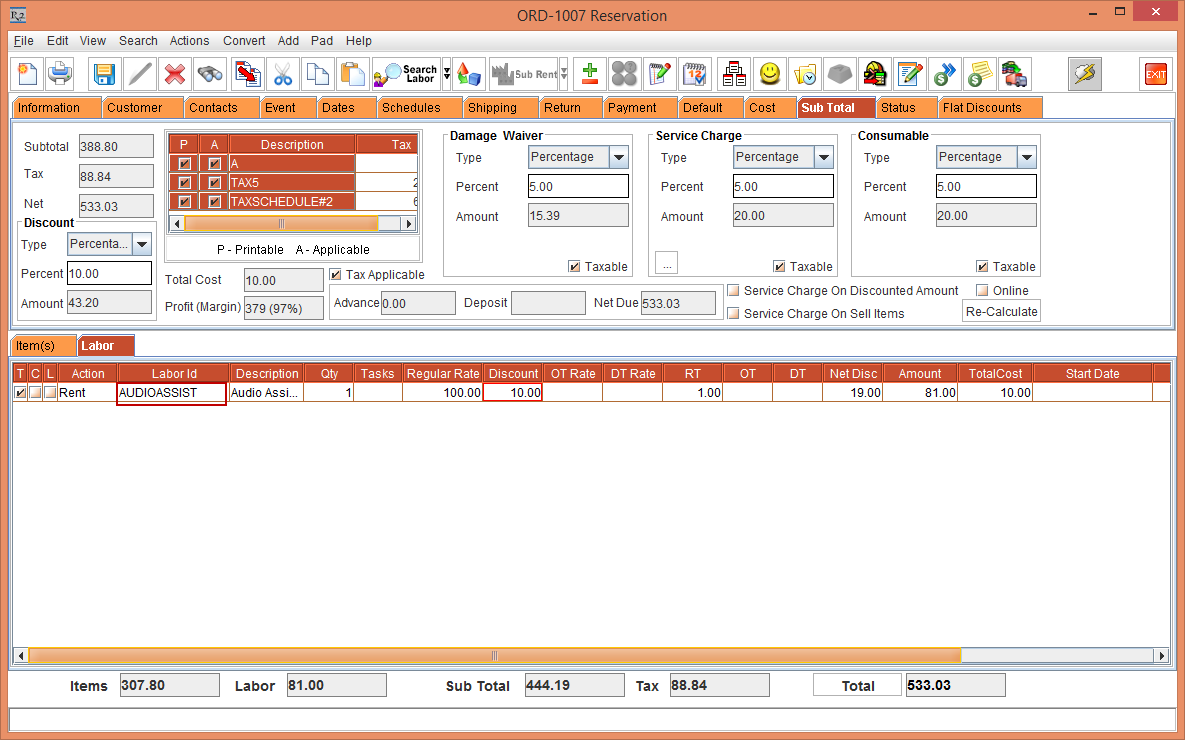
Figure 1.4 Adding Labor to the Order
Select the Cost tab, as shown in Figure 1.5.
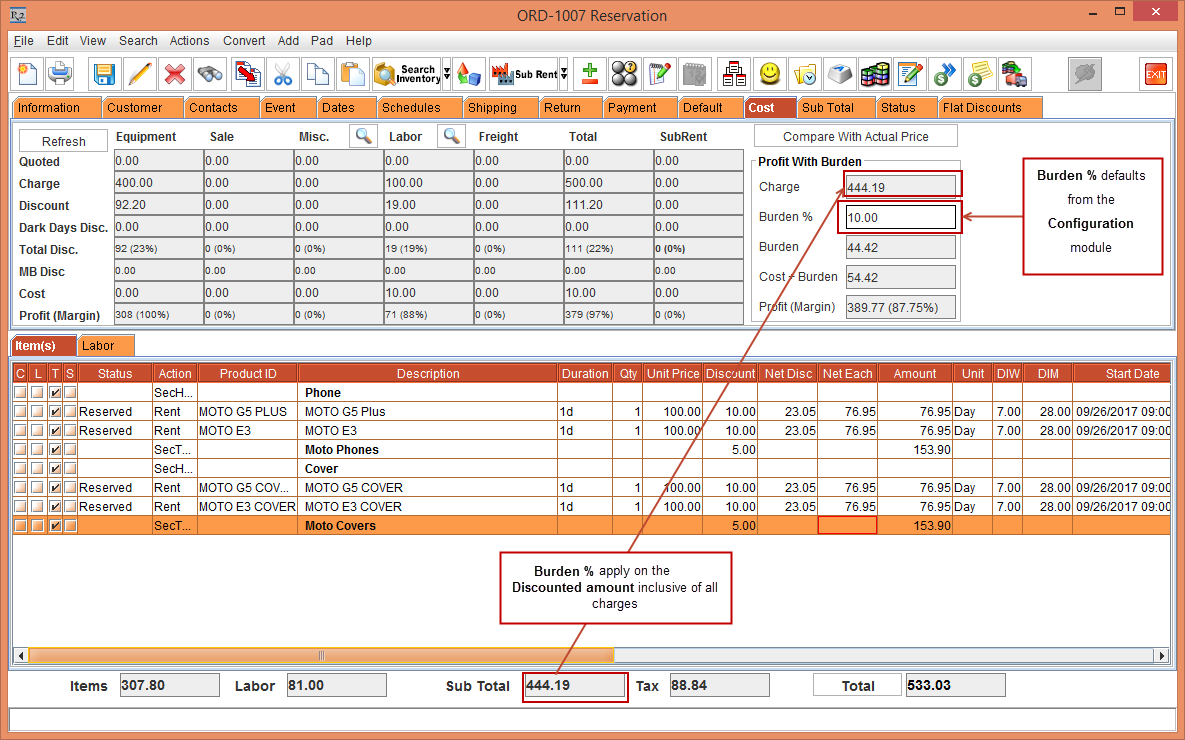
Figure 1.5 Cost tab with Profit With Burden amount
