Creating a Receivables Batch
From the R2 Launch Pad, click on the Invoicing button
The Invoice Batch screen will open
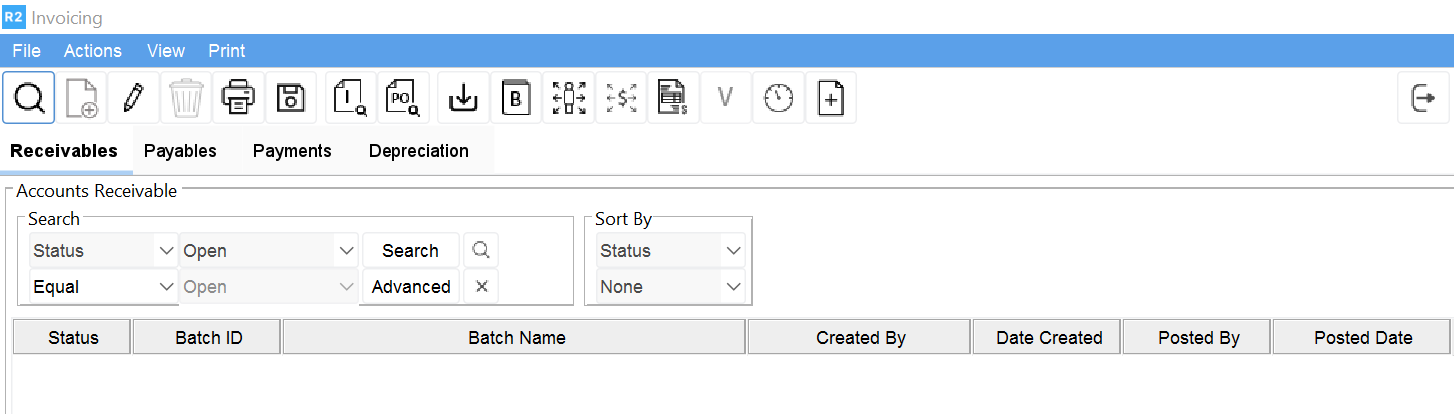
To begin a new invoice batch click on the New Icon

The Invoice Batch screen will open
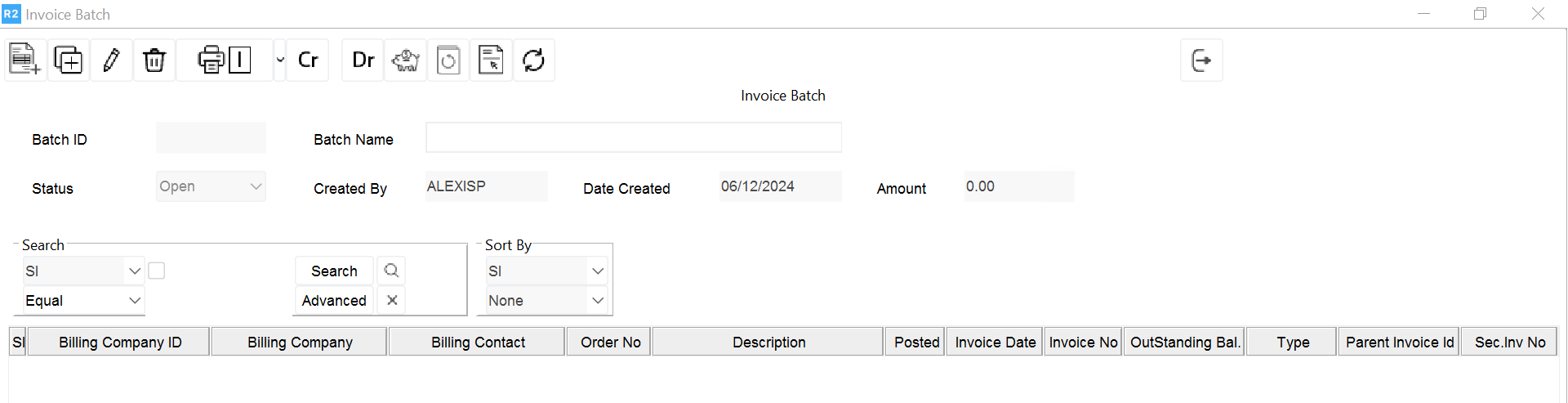
Type in the Description of the batch (usually user initials and date)
Click on the Add Invoice button

.png?inst-v=a1ff7ba7-a6f4-46e2-8a70-2b9c4e95ebce)
The Invoice List screen will open
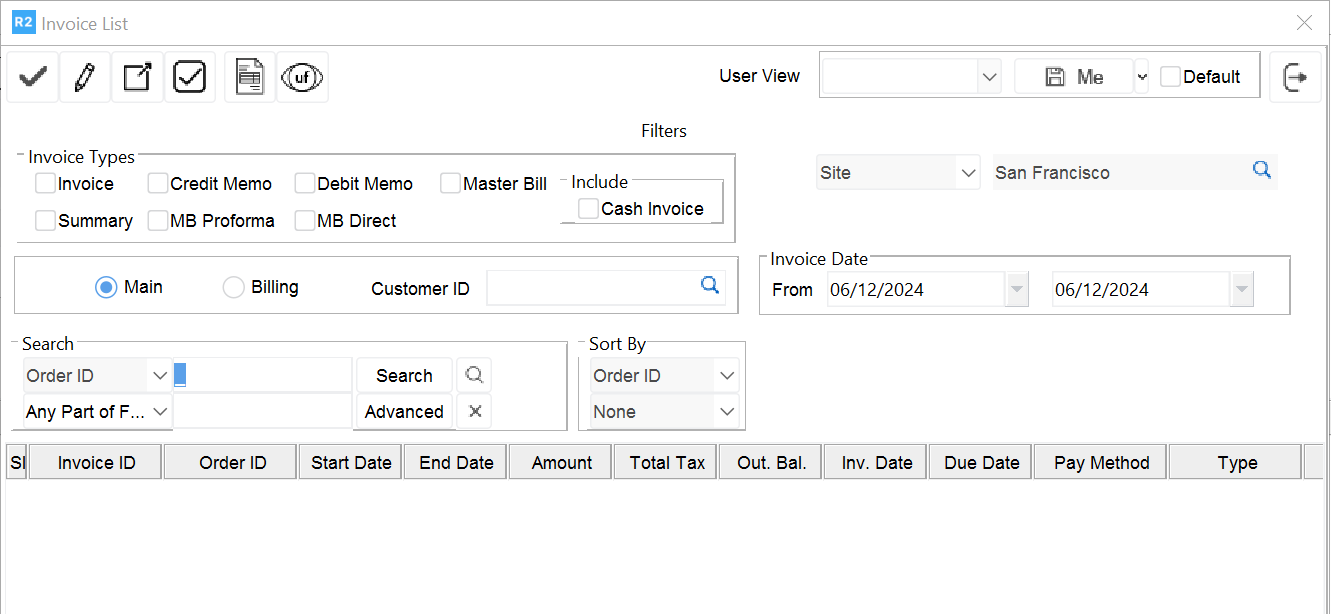
Use the “From” and “To” Date section to indicate a time from to pull invoices. Then type in “%” on the search field and click on the Search button to find the invoices
Click on the Tag All
 button to select all the invoices or double click on the desired ones
button to select all the invoices or double click on the desired ones
Note: selected invoices will display on blue font
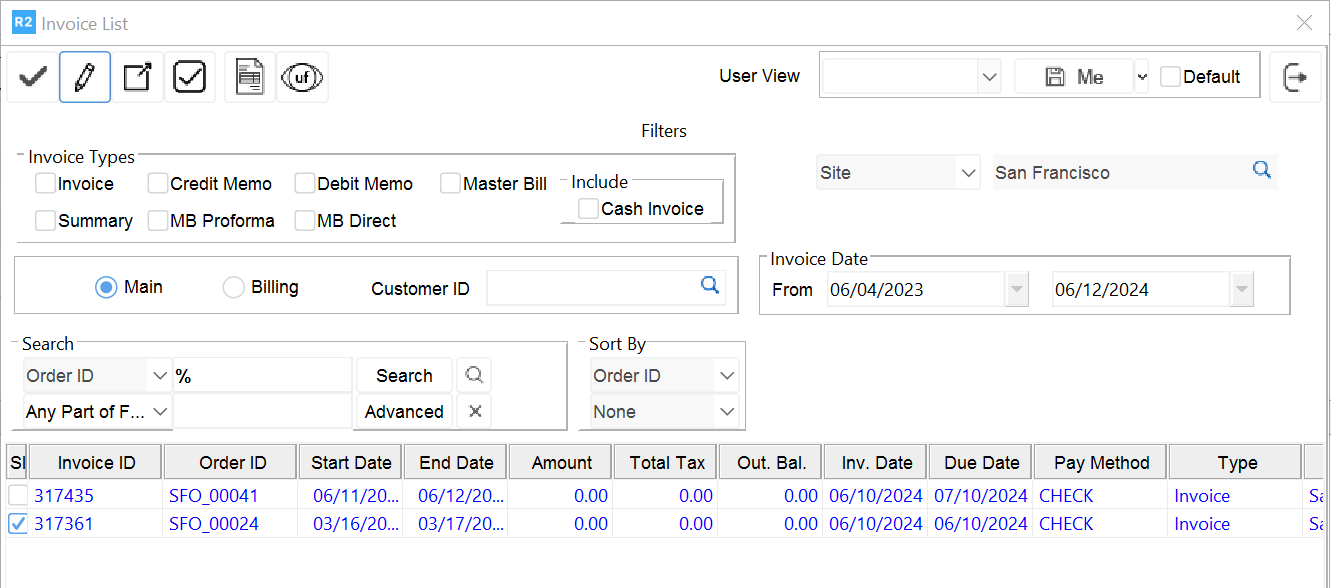
Click on the Select
 button to add the invoices into the batch
button to add the invoices into the batch
The Invoice Batch screen will appear
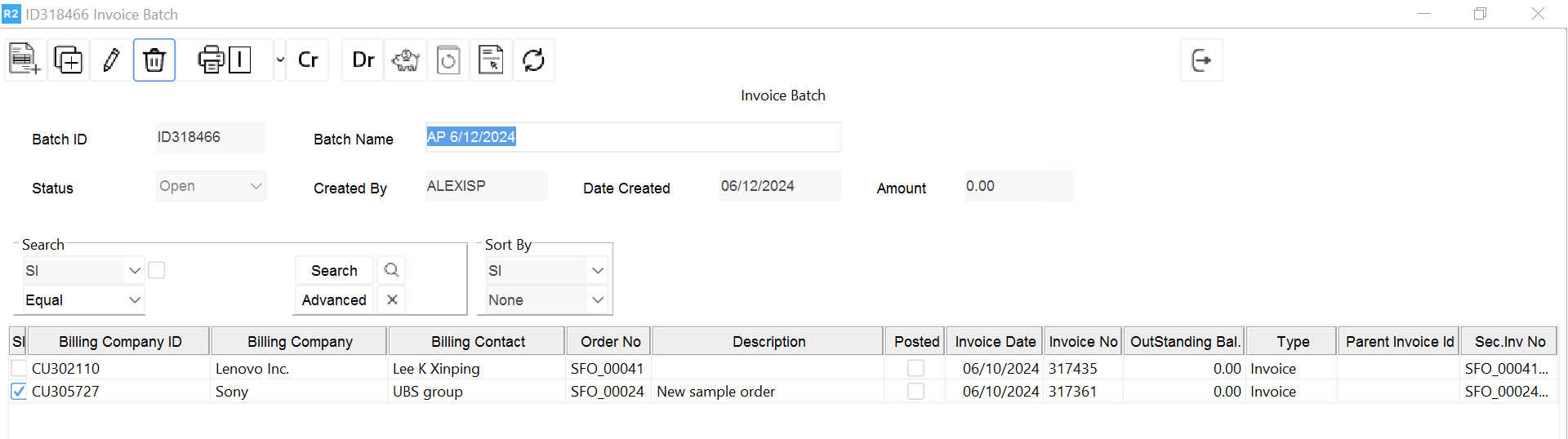
Click on the Exit
 button to close the batch screen.
button to close the batch screen.
