Introduction to Summary Invoicing
Summary invoices are used to connect several invoices into a single invoice. An example of its use would be to take all of the invoices generated from several event orders and join them together into a single invoice for your customer.
From the R2 Launch Pad, click on the Invoicing button
View → Summary Invoices
.png?inst-v=a1ff7ba7-a6f4-46e2-8a70-2b9c4e95ebce)
Click on New Summary Invoice icon
From the Summary Invoice screen, select start date, end date, company, bill dates and terms:
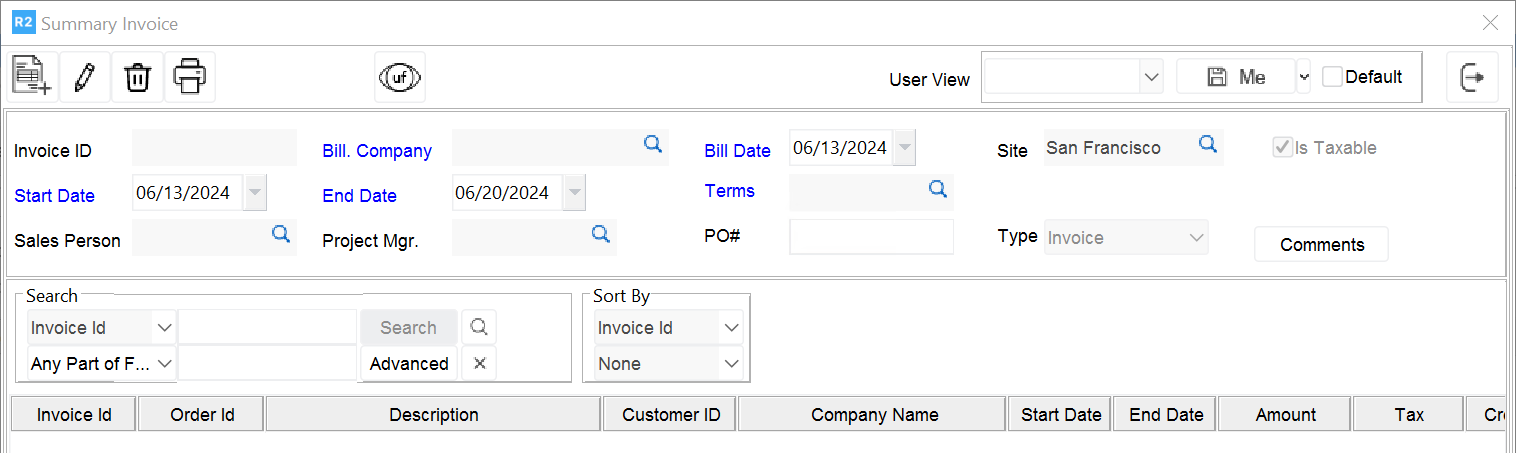
Then, click on the Add button to select the invoices to add.
Either click on the Tag all icon or double click on each invoice to select (if successful, the font will turn blue) and click on the OK button:
All selected invoices will appear in the Summary Invoice
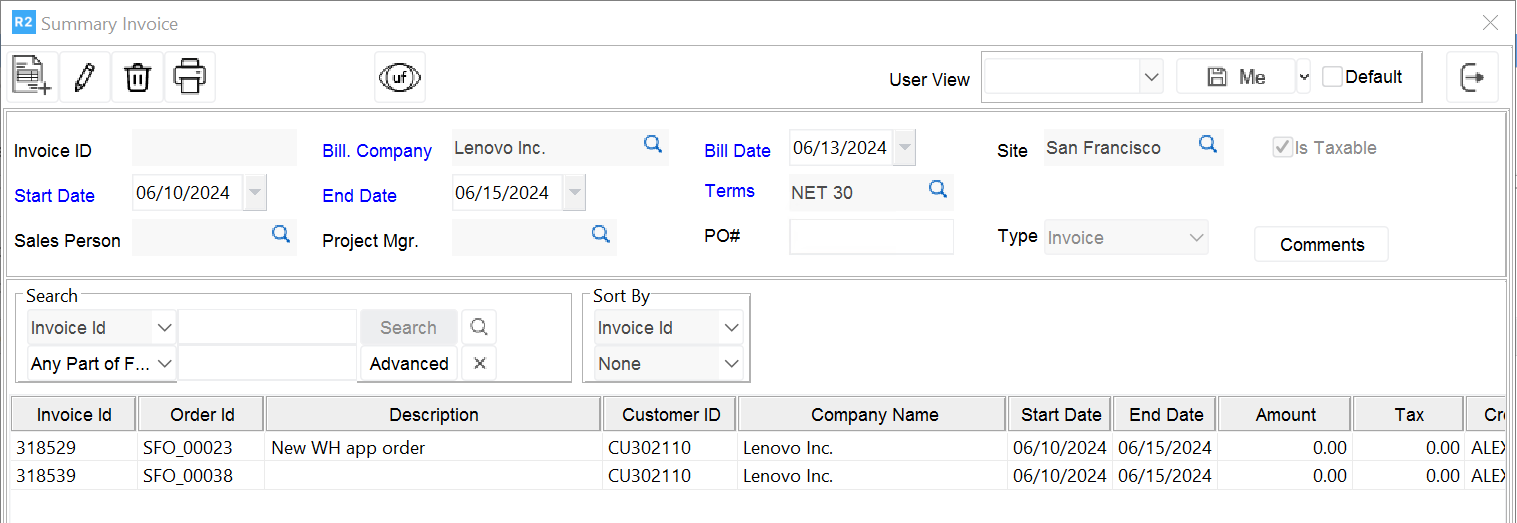
Click Exit to finish
