Invoice Printing
Table of Contents
After posting the invoices, Admin will print each invoice and send them to the customers via regular mail or e-mail. Invoices can be printed from the Search Invoice screen or from within the batch.
Invoices to be e-mailed will be printed individually and the e-mail option will be selected. Invoices to be sent via regular mail will be printed as a batch. This process will save a copy of each invoice in the pre-defined directory. All invoices can then be printed at once from the directory.
E-mailing Invoices
To e-mail an invoice follow the next steps:
Click on the Search Invoices
 icon in the Invoice module.
icon in the Invoice module.The Search Invoice screen will be displayed.
Enter the Invoice ID of the invoice you want to e-mail in the search field.
Click the Search button to display the results.

Highlight the invoice and click on the Print
 icon.
icon.The Form Type Options dialog window will be displayed.
Check the E-mail option.
The “To:” field will display {MAIN_CONTACT} which means the invoice will be sent using the e-mail address of the order’s main contact.
You can type in an e-mail address if the invoice is to be e-mailed to a different address.
Use the “Cc:” fields to e-mail a copy to another contact.
Use the “Bcc:” field if you want to e-mail a copy to yourself or another private contact.
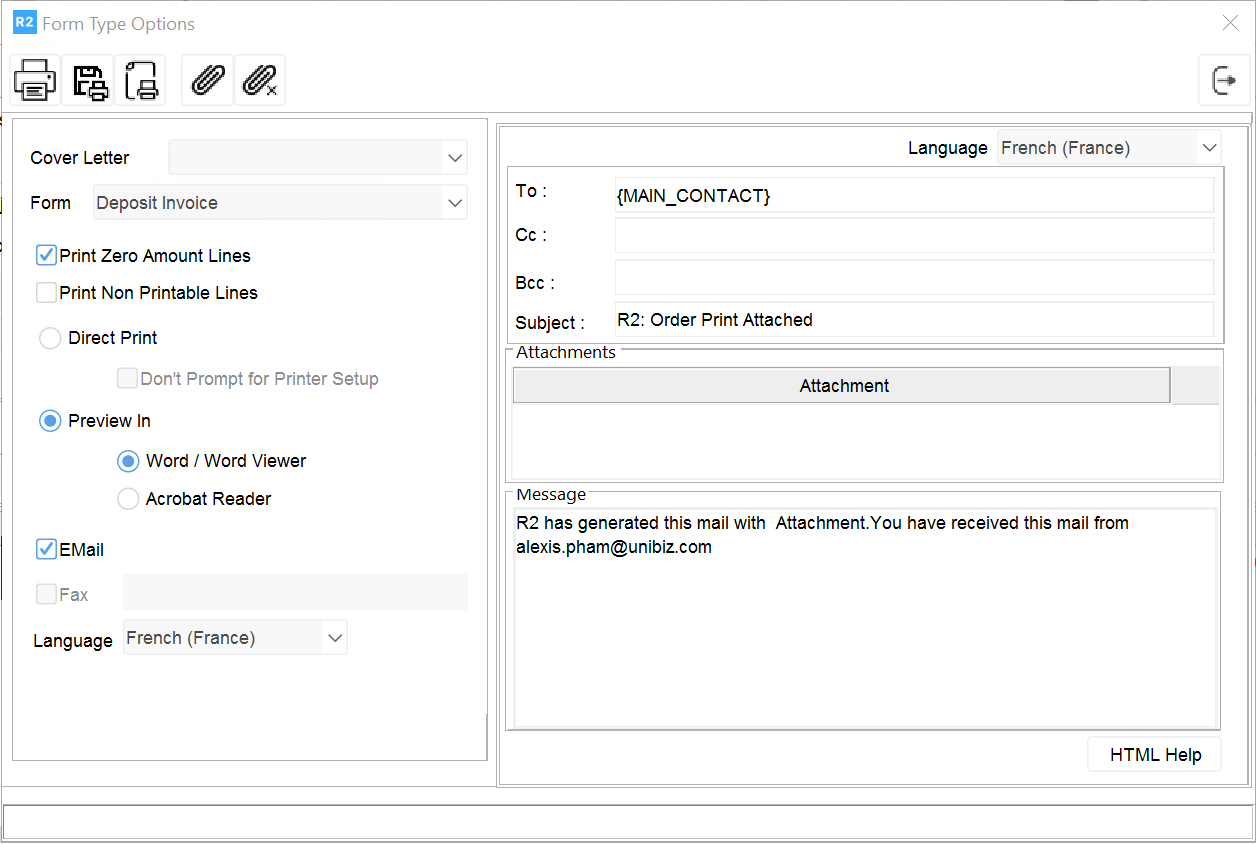
![]() The subject line and Message will be auto populated with a customized message.
The subject line and Message will be auto populated with a customized message.
Mailing Invoices
To mail invoices via regular mail, print them as a batch. Copies of the invoices will be saved in the predefined location. Select all invoices to print them all at the same time.
Find the invoice batch in the Invoicing module.
Highlight the batch displayed in the search results.
Click the Print Batch
 icon
icon
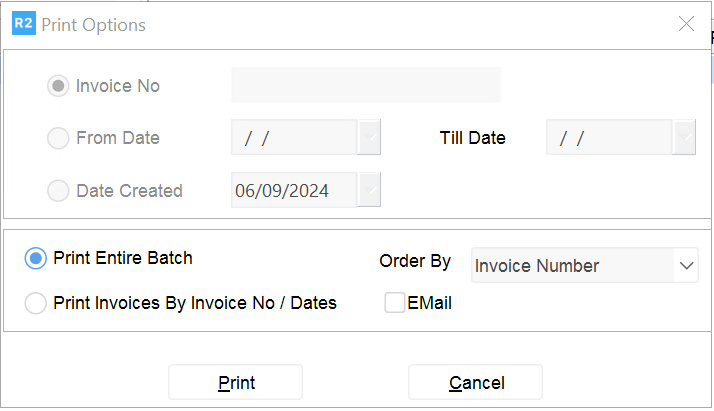
The Print Options dialog window will be displayed.
Select the Print Entire Batch option.
Click the Print button.
The Print To dialog window will be prompted.
Define the Save In location if not already displayed.
Keep the file name given.
Click the Save button.
.png?inst-v=a1ff7ba7-a6f4-46e2-8a70-2b9c4e95ebce)
The Invoice Printable Lines prompt will be displayed.
Keep the default options or modify them accordingly.
Click OK to print the batch.

The invoices will be saved in the defined location.
After printing, go to the location where the batch saved and open it.
Press the CTL + A keys in the keyboard to select all the files.
Press the CTL + P keys in the keyboard to print all selected files.
