R2 Custom Billing
Beyond periodic billing, Custom billing allows you to create as many invoices as you please, allocating whatever revenue you like to each invoice.
Note: to use custom billing, you must first disable “Event Pricing”. To do this, click on the Information tab and de-select the checkbox next to Event Pricing.
Begin at the Payment tab of a Reservation:
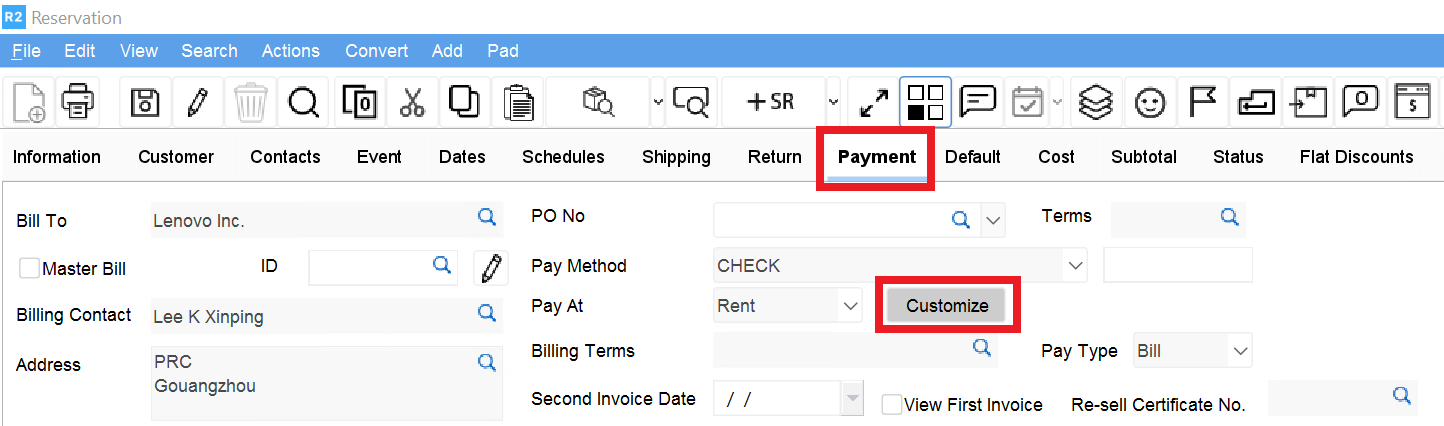
Click on the Customize button.
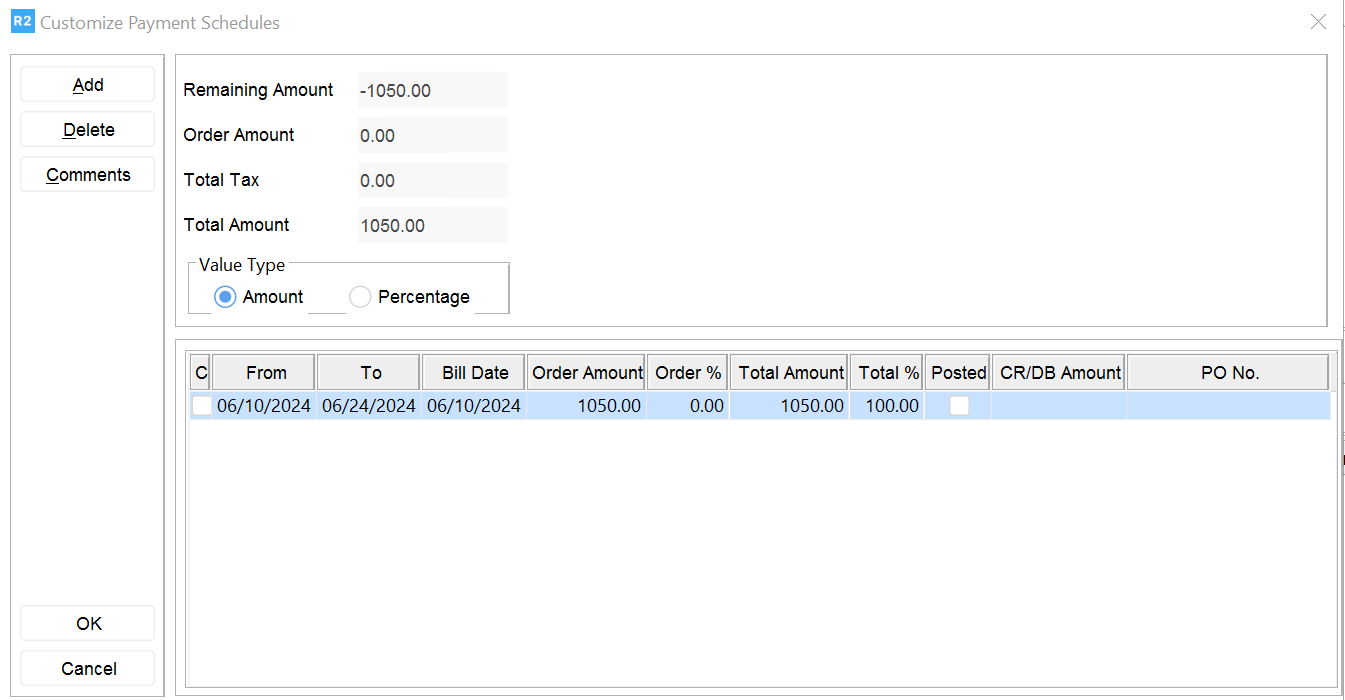
You will see a single line representing the entire order amount. This line can be modified and represents your first invoice.
Click on the Add button to create new lines. Each new line will be configured to be its own invoice.
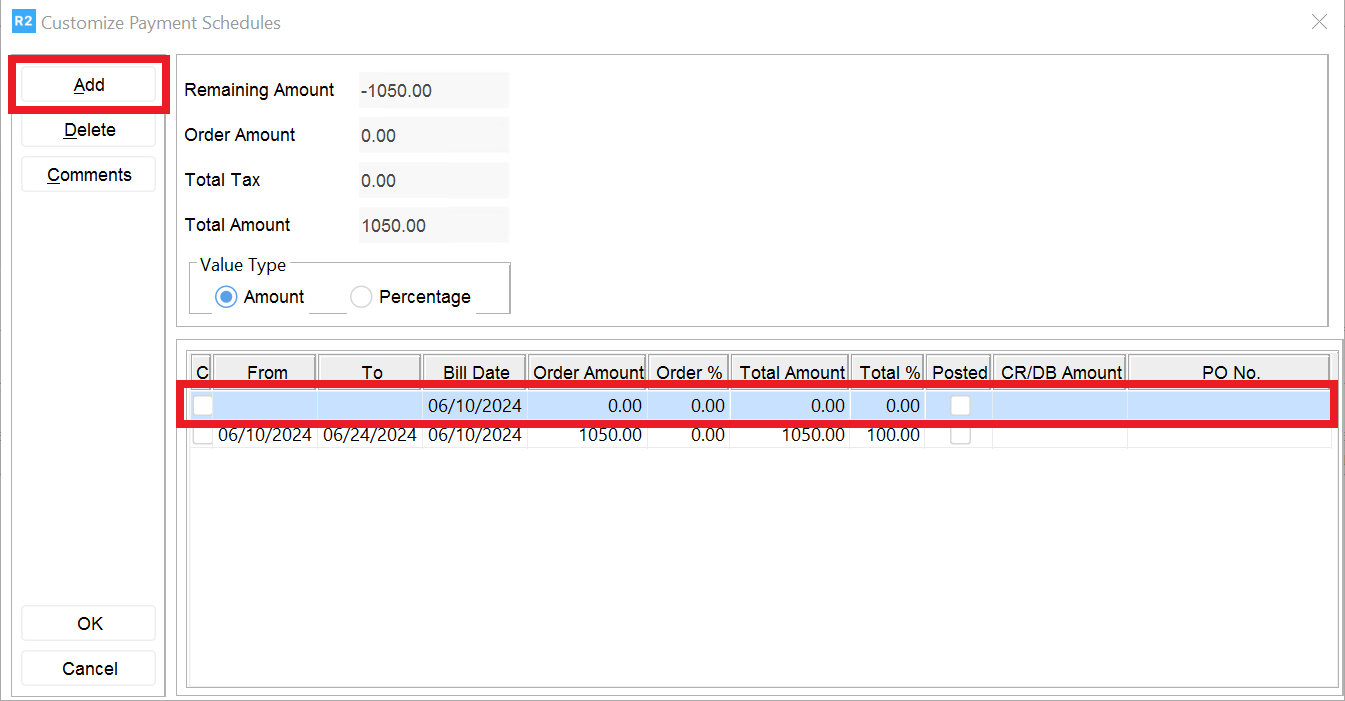
Set the From and To dates. This represents the billing period for your invoice.
Next, set the Bill Date, this will become the invoice date.
Depending on your Value Type setting, you can enter the Amount for each invoice or the Percentage that each invoice should be of the order amount.
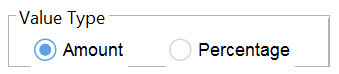
If Amount is selected, you can only enter something in the “Order Amount” field. If Percentage is selected, you can only update the “Order %” field.
The Total Amount and Total % fields are read-only and are present to indicate the percentage that each invoice total is of the original order total.
If your invoice amounts do not sum to the order total, you will receive a warning:
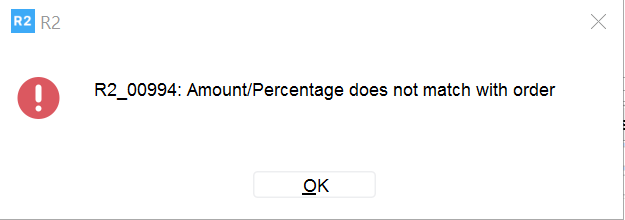
Note that the Order % do not sum to 100%. In this case it is 125%. This is producing the error.

By changing the top Order % to 75, the two invoices now sum to 100% and R2 will allow you to proceed.

After clicking on OK you’ll be returned to the R2 Payments tab. Click on View à Payment Schedules to see your invoices:
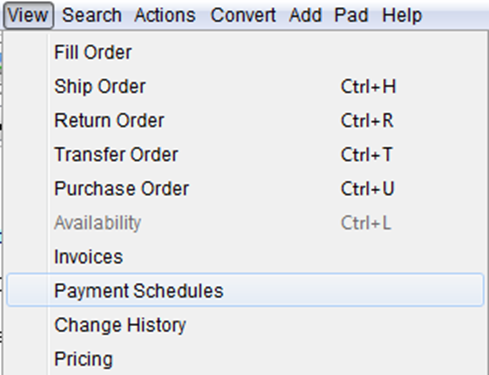
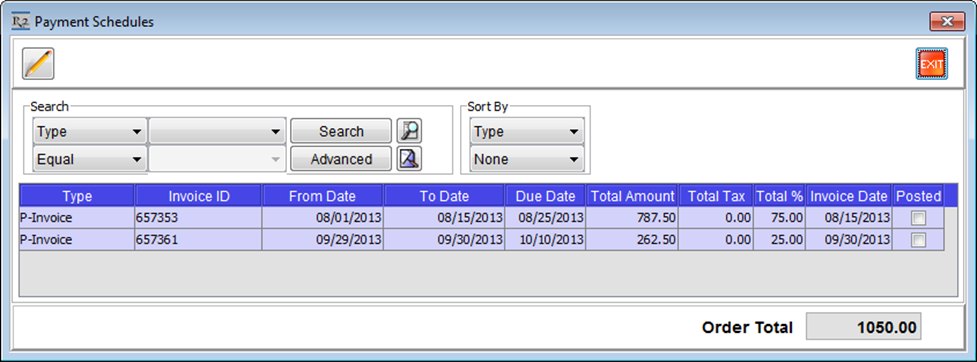
As long as the invoices are un-posted, you have the ability to further customize the existing invoices. You can even add new ones as the order changes.
