Searching, Editing and Deleting Standalone Invoices
Table of Contents
Searching Standalone Invoices
You can search for the Standalone Invoices from the below locations.
Invoicing module main window > View invoices.
Invoice batch edit > Add Invoice > Invoice List window.
Accounts Module > View Invoices, Search Invoices.
Order Window > View Menu > Invoices > Invoice List window.
In all the above search windows, you can distinguish the Standalone Invoices from regular invoices by using the check box column 'SI'. The column 'SI' will be displayed as selected for Standalone Invoices, and will be displayed as de-selected for the regular invoices. Refer Figure 4.0 for illustration.
Figure 4.0 Standalone Invoices Listed in search results
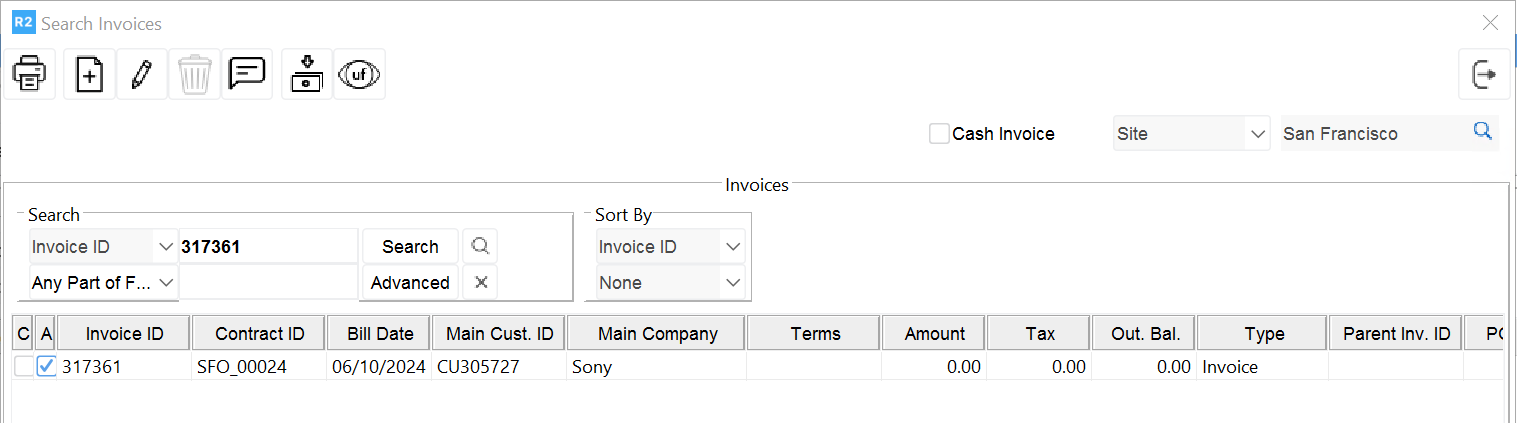
While performing search, you can use the search field 'SI' to list only the Standalone Invoices in the search results. To list only the Standalone Invoices, select the search field as 'SI' and click Search button by setting the search value as true. Refer Figure 4.1 for illustration.
Figure 4.1 Search results with only Standalone Invoices listed
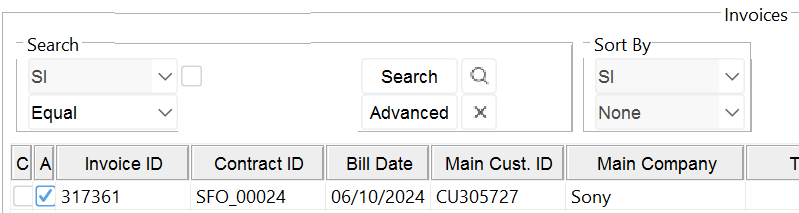
Editing Standalone Invoices
You can open a Standalone Invoice for editing by highlighting the invoice from within the search results, and then clicking the Edit icon from the below listed locations. Refer Figure 5.0 for illustration.
Note : System will allow to edit only the Un-posted Standalone Invoices for editing. The Standalone invoices which are posted will be displayed as read-only when opened.
Locations wherein Standalone Invoices can be opened for editing
Order Window > View Menu > Invoices > Invoice List window.
Invoicing module main window > View invoices.
Invoice batch edit > Add Invoice > Invoice List window.
Figure 5.0 Editing Standalone Invoices

Deleting Standalone Invoices
You can delete the Standalone Invoices which are not posted from different locations listed below.
Note: System will not allow posted Standalone Invoices to be deleted.
Locations wherein Standalone Invoices can be deleted
Order Window > View Menu > Invoices > Invoice List window.
Invoicing module main window > View invoices.
Accounts Module> View Menu > Invoices
Steps to delete a Standalone Invoice
Access the Invoice Search window (any of the window which is listed above).
Perform search for the Standalone Invoice.
Highlight the invoice in the search results.
Click Delete Icon. Refer Figure 6.0 for illustration.
Figure 6.0 Deleting Standalone Invoice
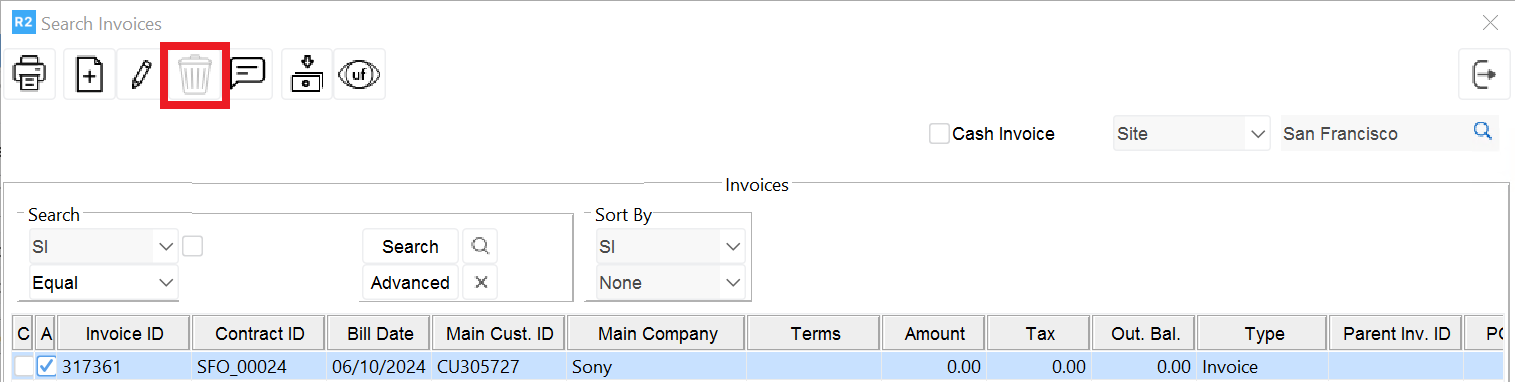
System displays confirmation message as shown in Figure 6.1.
Figure 6.1 Standalone Invoice Delete Confirmation
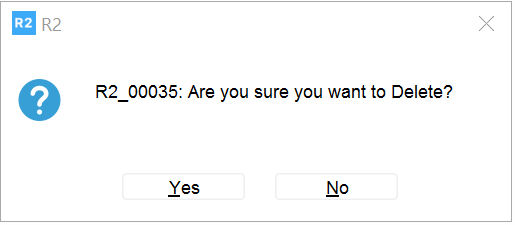
Click 'Yes' to delete and 'No' to cancel the operation.
