Dark Day Setup
Begin at an R2 reservation screen.
Click on the Dates tab.
Click on the Edit Dates button.

Click on the Add button next to the Dark Days area:
Enter a Charge Start Date.
Enter a Charge End Date.
Enter a % of Amount.
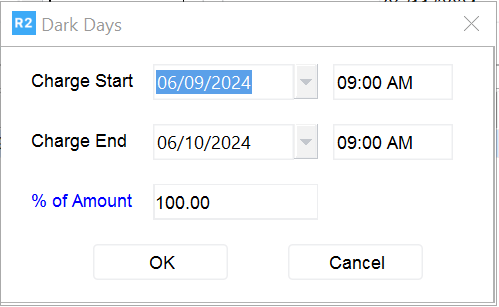
Between the dates entered, R2 will discount the regular billing rate of the order items by the amount entered. In the example above, the invoice will be discounted by 100% for all items between the dates of 29 and 30 May 2015.
