Standalone Operation Order
The Standalone Operation Order can be created either from the Account module or Warehouse module by following the below steps:
Select the Account module. The Account window is displayed.
Select the File menu > New option > Operation Order option or press the Hot Key [Alt+Shift-O] from the Keyboard, as shown in figure below.
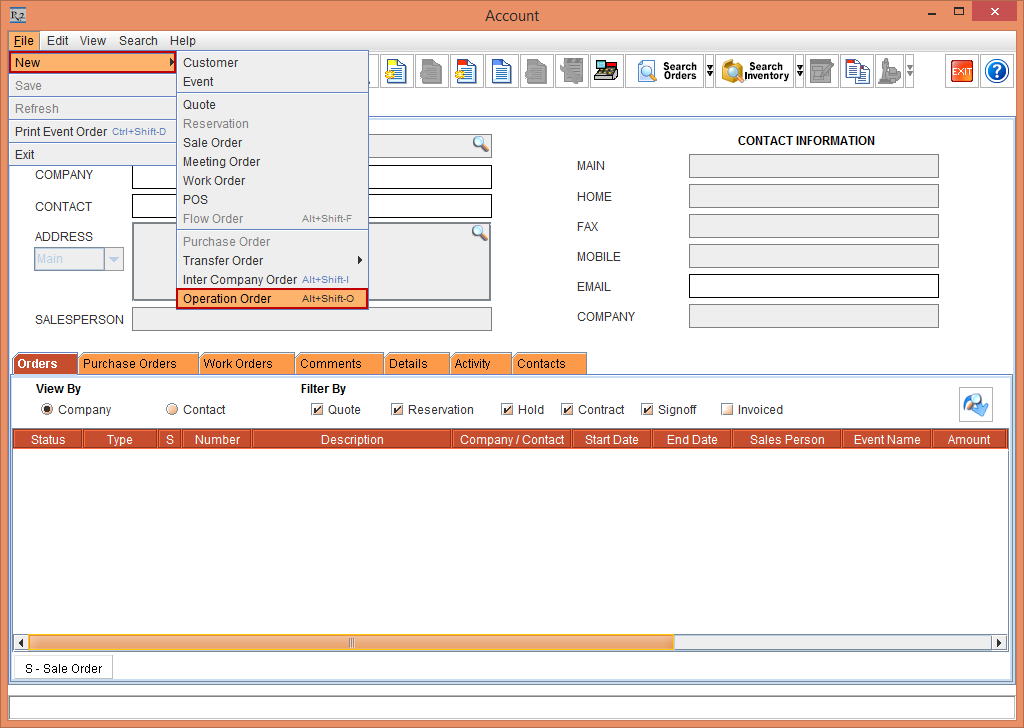
Figure 1.1 Account module > File menu > New option > Operation Order option
The Reservation (Operation Order) window is displayed, as shown in Figure 3.25. (OR)
Select the Warehouse module. The Warehouse window is displayed.
Select the File menu > New Operation Order option or press the Hot Key [Alt+Shift-O] from the Keyboard, as shown in figure below.
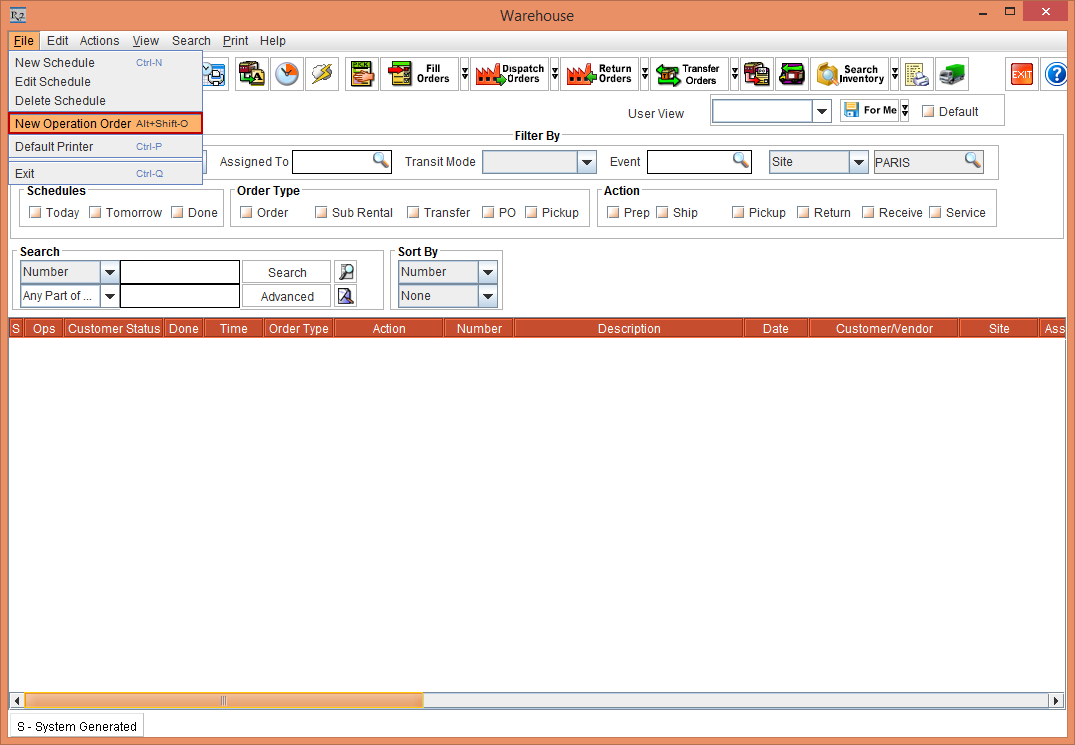
Figure 1.2 Warehouse module > File menu > New option > Operation Order option
The Reservation (Operation Order) window is displayed, as shown in figure below.
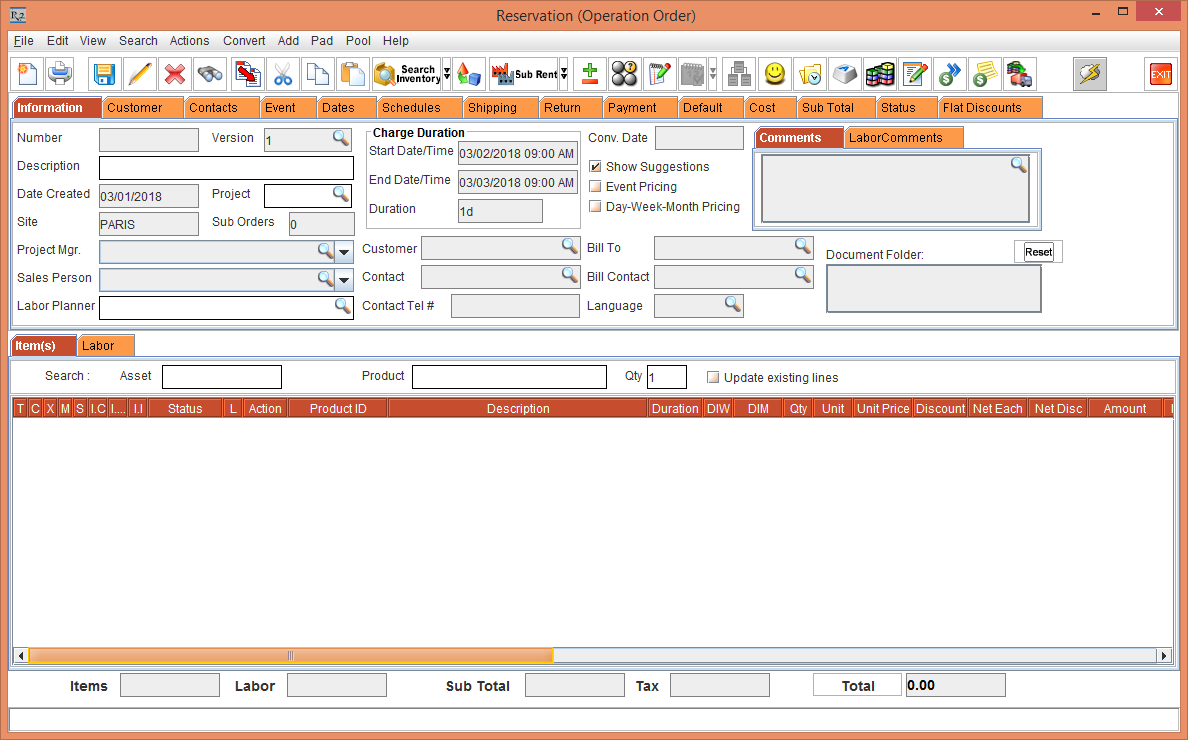
Figure 1.3 Standalone Operation Order
Select the Customer tab. Click the Company importable button. The Search Company / Contact window is displayed exhibiting the Intra-Company Customers by default, as shown in figure below.
A detailed Company Search will display the other Company Customers along with the Intra-Company Customers but only the Intra-Company Customers can be tagged to the Operation Order.
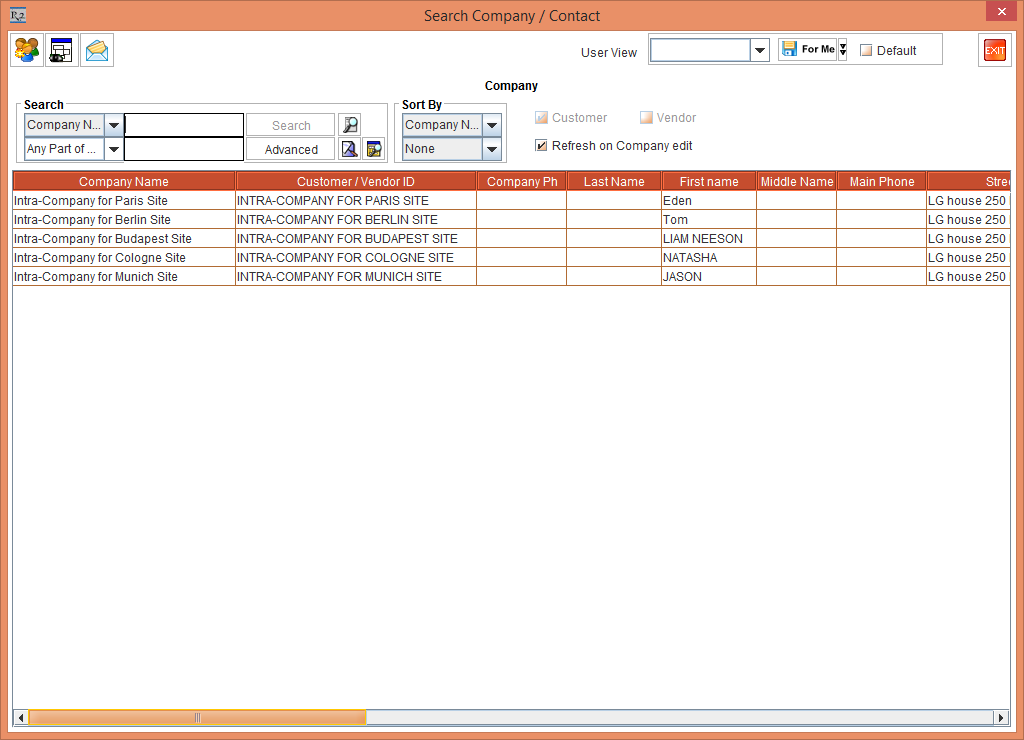
Figure 1.4 Search Company / Contact window
Select and tag an Intra-Company Customer [INTRA-COMPANY FOR BERLIN SITE].
Save the Standalone Operation Order. The Order is saved as [CO419720 Reservation (Operation Order)], as shown in figure below.
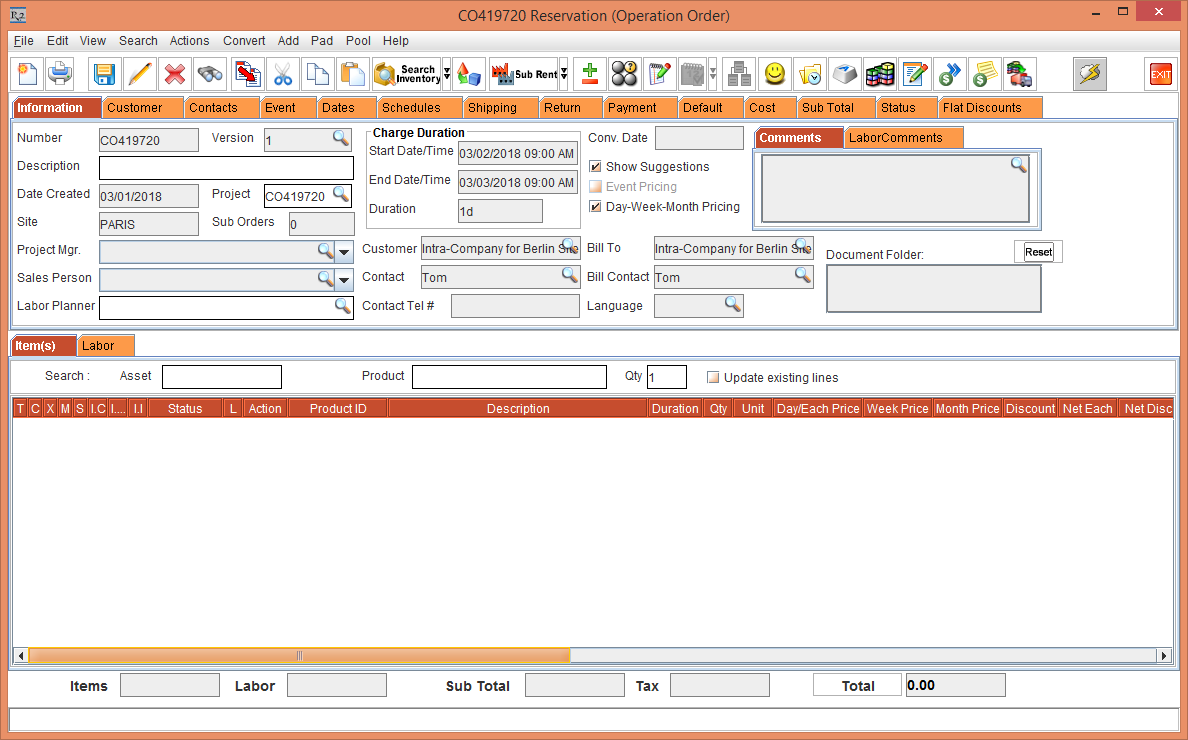
Figure 1.5 Standalone Operation Order [CO419720 Reservation (Operation Order)]
Select the Search menu > Items option > Search Items window is displayed.
Search and add the Item [LG STAR- NS] with 1 Qty. The Item line [LG STAR- NS] displays the Shipping Site [PARIS], as it is the Order Site and the Returning Site [BERLIN], as it is the Intra Company tagged to the Order, as shown in figure below.
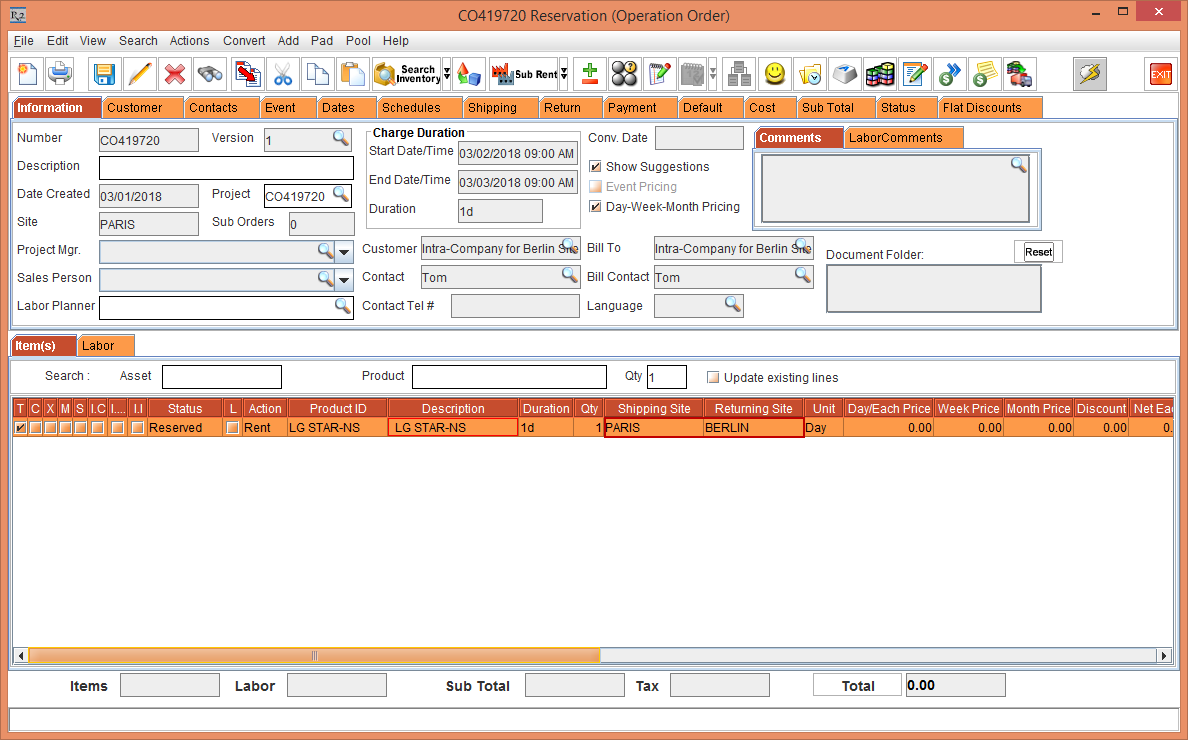
Figure 1.6 Item line [LG STAR- NS] displaying the Shipping Site [PARIS] and the Returning Site [BERLIN]
Select the Pool menu. The following Pool menu options in the Standalone Operation Order are displayed, as shown in figure below.
Change Shipping Site: Selecting this option in the Pool menu will allow you to modify the Shipping Site in the selected Item line of the Standalone Operation Order.
Change Returning Site: Selecting this option in the Pool menu will allow you to modify the Returning Site in the selected Item line of the Standalone Operation Order.
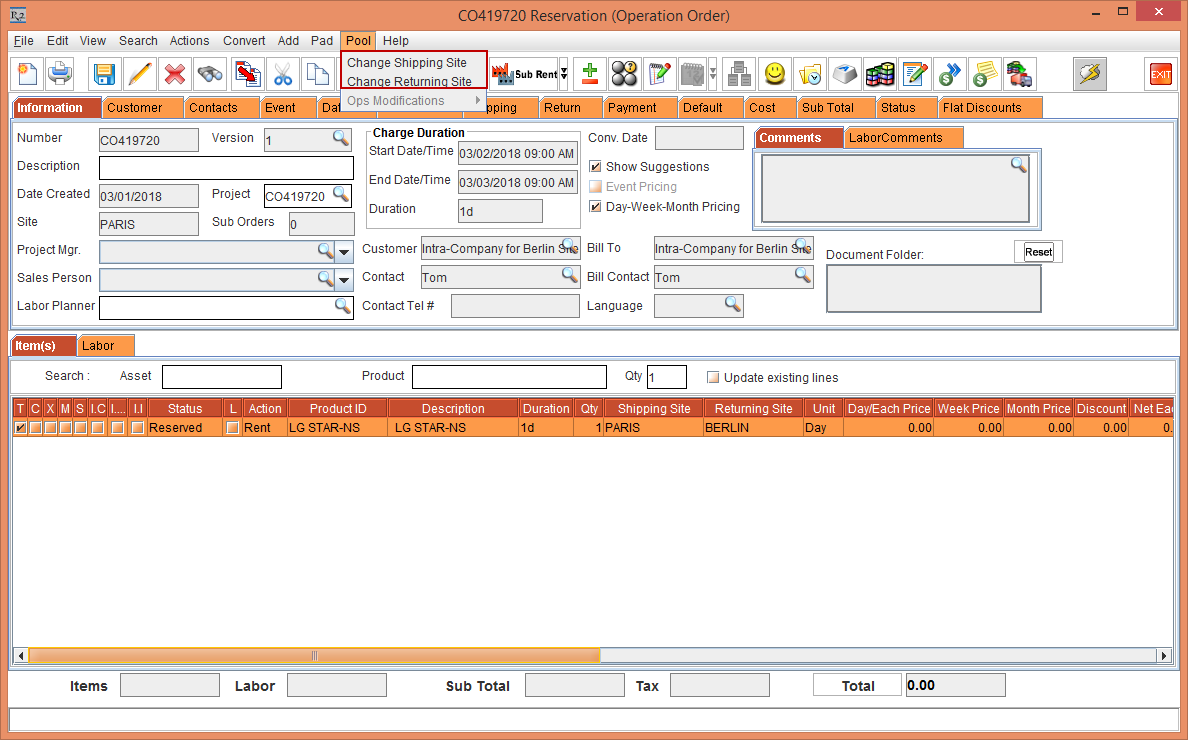
Figure 1.7 Pool menu in a Standalone Operation Order
Pool Options in Operation Order
The other Pool options in the Operation Order are as follows:
View Main Order: Selecting this option in the Pool menu will allow you to only view the linked Rental Reservation Order that is displayed in read-only mode from the Operation Order.
Change Shipping Site: Selecting this option in the Pool menu will allow you to modify the Shipping Site in the selected Item line of the Operation Order.
Change Returning Site: Selecting this option in the Pool menu will allow you to modify the Returning Site in the selected Item line of the Operation Order .
Ops Modifications: The Ops Modifications menu comprises of the submenu Refresh and Synch To Main Order.
Refresh: Selecting the Refresh option or pressing the Hot Key [Alt+R] from the Keyboard will refresh the Operation Order window reflecting the modifications in the Modifications column.
Synch To Main Order: Selecting Synch To Main Order synchronizes the modified lines from Operation Order to the linked Rental Reservation Order.
To synchronize the modified Operation Order data with the linked Rental Reservation Order, the Returning Site should be the Order Site.
The data synchronization will not happen if the Returning Site is modified to some other Site.
