Viewing Purchase Order History
Table of Contents
While viewing the history of the Purchase Order, system will display the log entries for the PO approval process. The details that would be updated for the PO Approval Process in PO History window are:
Authorizer
Approved Status
Released By
Figure 1.6 PO History Window
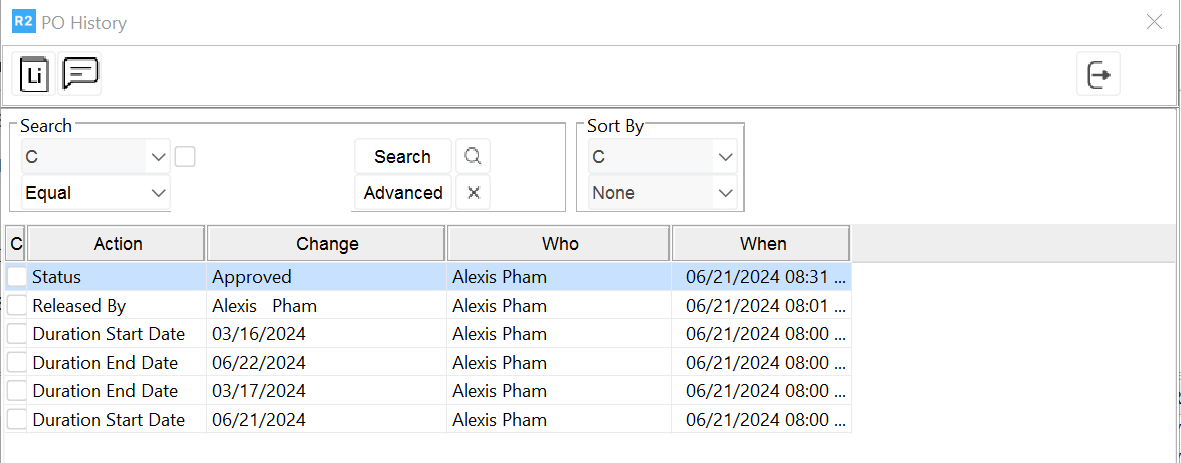
Usage Scenario
Consider the setup of Employee V/S Manager in R2 as given in Table 1.0.
TABLE 1.0 EMPLOYEE V/S MANAGER SETUP
Employee | Supervisor/Manager/Authorizer |
EMP - A | Mantra |
EMP - B | Linekar |
EMP - C | Ronald |
Mantra | Ronald |
Consider the below setup configured in R2
Default Authorizer for New PO check box is set as selected in R2 > Configuration.
The Purchase Order Policies are defined in R2 Security Module as shown in Figure 2.0
Figure 2.0 PO Policy Definition List
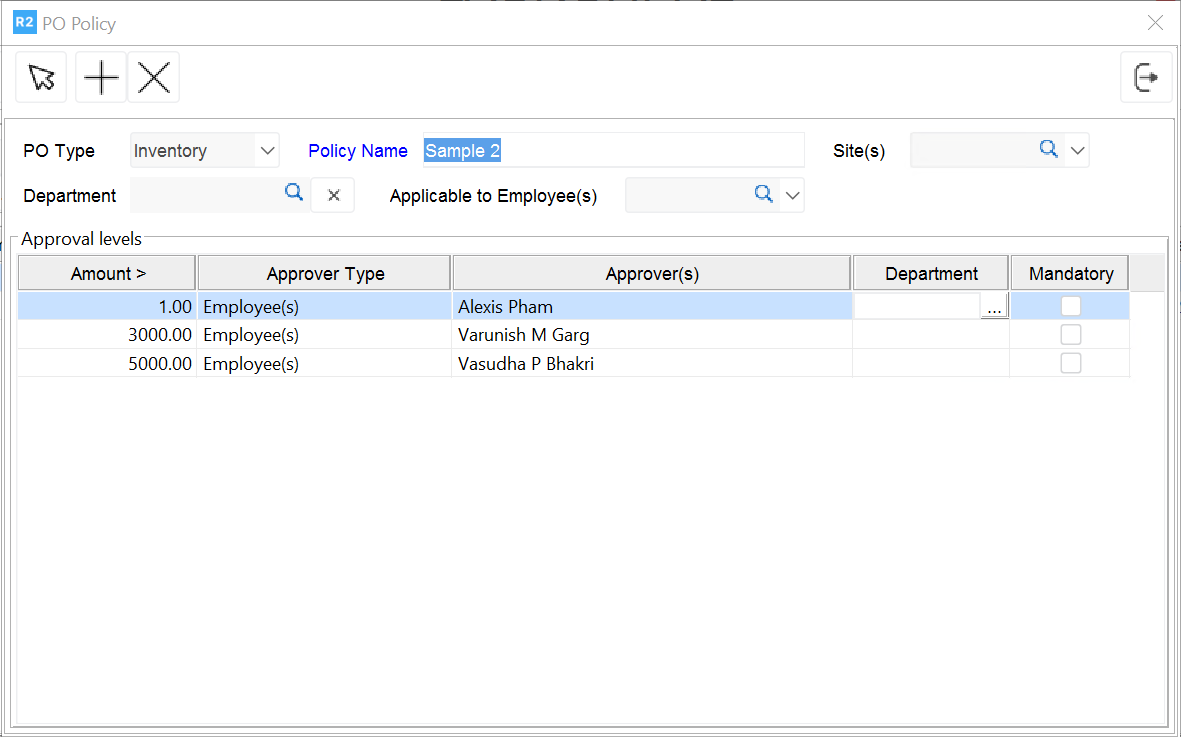
Explanation of PO Policy Setup
The employee 'Alexis Pham' has the rights to approve Inventory Purchase Orders which are up to the amount 0 to 2999.99.
The employee 'Varunish M Garg' has the rights to approve Inventory Purchase Orders which are up to the amount 0 to 4999.99.
The employee 'Vasudha P Bhakri' can approve Purchase Orders of any amount.
Employees other than Alexis, Varunish, and Vasudha will not be able to release Inventory Purchase Orders of any amount.
Sample Scenario
EMP - A logs on to R2.
The Default Authorizer for New PO check box is selected in the Configuration module.
A new PO is created.
System defaults the Authorizer as the Manager set to EMP - A in the Employee edit window and the Approved Status field is set as blank, as shown in Figure 3.0.
FIGURE 3.0 DEFAULTING AUTHORIZER IN PO WINDOW
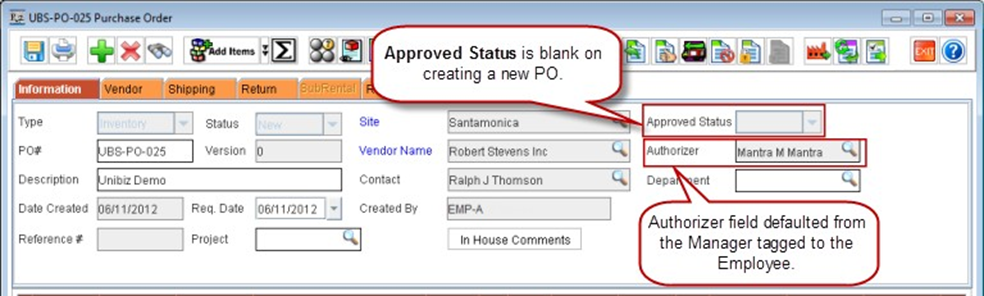
The Send request for Approval icon is clicked.
System verifies the Authorizer defaulted in the PO with the logged in Employee's Manager and changes the Approved status from blank to Pending, as shown in Figure 3.1.
FIGURE 3.1 SEND REQUEST FOR APPROVAL
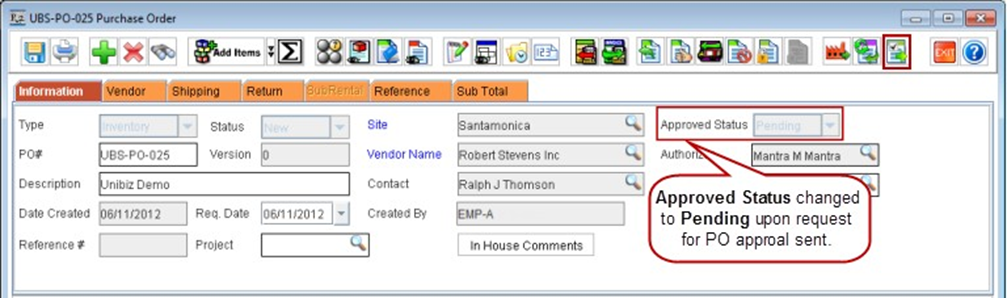
Note: Even though the PO Release Icon is enabled in any PO with an Authorizer set and Approved Status set as Pending, system will allow only the Authorizer set for the PO to release it using the PO Release icon and the Authorizer is allowed to release the particular PO based on the PO policies set in R2.
Employee Mantra logs on to R2 and releases the PO.
The PO release is successful only after the system verifies the PO Policy and the Employee releasing the PO is in compliance with the PO Policy. Also, as explained in the above sections, conditions of Approved Status and Authorizer should also be satisfied for successful release.
In this scenario, if the Purchase Order Amount is $100, which is under the limit set for PO amount in the PO Policy for Mantra and Logged-in Employee is same as Authorizer of the PO and Approved Status is Pending, the Manager [Mantra] can Release the PO. On releasing the PO successfully, the Approved Status of the PO will be set as Approved.
Exceptional Scenarios:
If the PO amount exceeds the amount the Authorizer can release as per the PO Policy, then the Authorizer can send request for approving the PO to his/her supervisor by clicking the Send Request for Approval Icon.
For example, consider an Inventory Purchase Order of amount 6000.00 which is created by the employee EMP - A.
On requesting for approving the PO by the employee 'EMP -A', system will update the EMP - A's Supervisor's Name 'Mantra' as the Authorizer. However the Authorizer 'Mantra' will not be able to approve the PO as it exceeds the PO amount the employee 'Mantra' can approve (Mantra is eligible for approving PO of amount less than 2999.99 as in the example PO Policy).
In this case, the employee [Mantra] has to send the request for PO approval again by clicking the Send Request for Approval icon, which in turn will set 'Ronald' as the Authorizer of the PO. The Authorizer 'Ronald' will be able to approve the PO as the PO Policy definition will allow the employee 'Ronald' in approving PO of any amount.
The Authorizer can also opt if the Purchase Order has to be approved by his/her supervisor, even though the PO Policy definition allows the Authorizer to release a PO having amount within the approvable limits. This can be done by opening the Purchase Order in R2 and requesting the approval from his/her Supervisor/Manager by clicking the Send Request for Approval icon.
If the Authorizer field in the PO window is blank, the system allows any employee to release the PO provided the employee is in compliance with the defined PO Policies.
If an employee wants to send the Request for Approval of a PO created by another Employee to his/her Manager, click Send request for Approval icon. On clicking Send request for Approval icon, system imports the logged-in Employee's Manager as the Authorizer. The respective Authorizer is then allowed to release the PO based on other conditions explained in the document.
