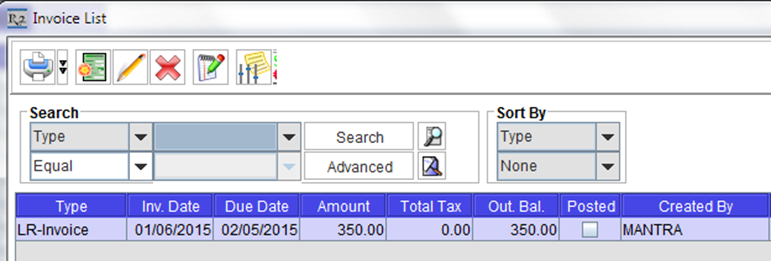Generate LR-Invoices
Begin by logging into R2, then open the Account module.
Open the order that you just marked an item(s) as Damaged and/or Lost.
You will see that the line item status has changed on these items to reflect their current disposition.
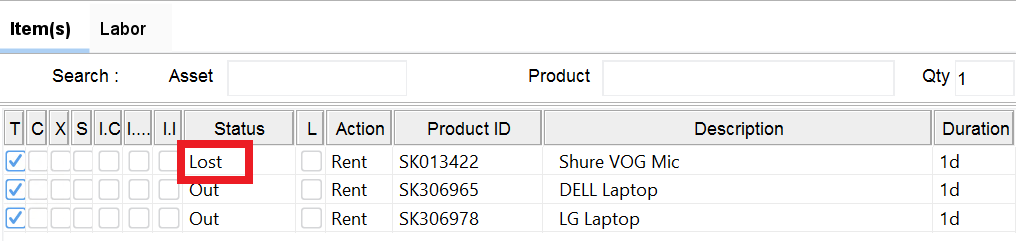
Click on the Actions menu then click on Generate Lost
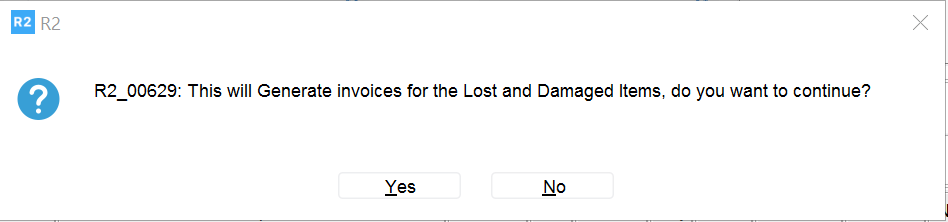
Click on the Yes button and you’ll be presented with invoice header information for your editing:

You are free to adjust any of the fields here from their default values.
Click on the happy face (Invoice) icon to continue:
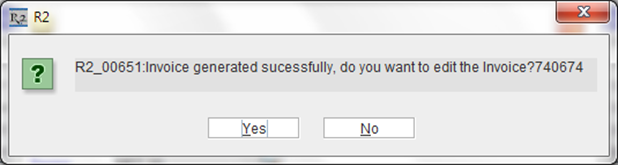
Click on the Yes button to edit the invoice:
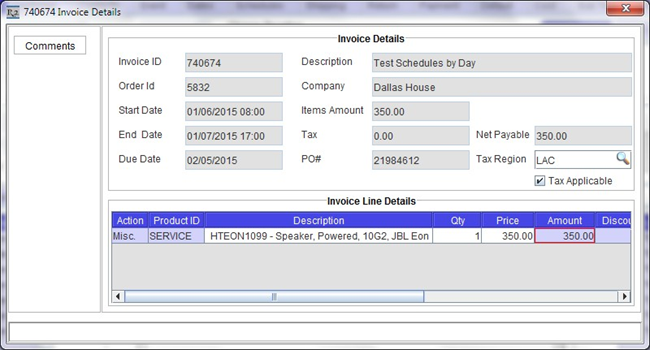
From this screen you may change the following:
Price: According to system Configuration, this will appear as the Average Cost or the Replacement Cost. You can type over the Price and charge your customer an arbitrary rate depending on the loss or damage.
Tax Region: You can make the LR invoice taxable or non-taxable, or change the Tax Region.
When complete click on the OK button. A new LR-Invoice will be created – you can view it by selecting View → Invoices from the same order: