Display a Prompt for a Non-Serial Kit without Child Items whose Amount is defined in an Order or Sub Order
Reference No: R2-3552
Version No: 06.00.04-00
Details
Support has been provided for displaying a prompt for a Non-Serial Kit without any Child Items whose Amount is defined in an Order or a Sub Order while Invoicing an Order.
The prompt is supported only when the Receivable Invoice Format is defined as SAP-F2 in Maintenance > Employee Defaults > Invoice tab > Receivables section > Invoice Format drop-down as SAP-F2.
The details are explained in the sample workflow given below:
Prerequisites
Select the Maintenance module > Employee Edit > Defaults ID Edit > Invoice tab > Receivables section > select the Invoice Format drop-down as SAP-F2 > Tag the Defaults ID to the Employee.
Relaunch the R2 application.
Select the Maintenance module > Items tab > Items tab.
Create Serial Items [LG LSA] and [LG WM] and receive 10 Qty.
Create two Non-Serial Kits [LG NS KIT] and [LG FAN KIT] with no child Items in it.
Save and Exit the Maintenance module.
Sample Workflow
Select the Account module. The Account window is displayed.
Tag a Company [LG].
Create a Rental Reservation Order [ORD-1250] for 2 days duration.
Add the Serial Items [LG LSA] and [LG WM] with the Qty as 2 and the Unit Price [300.00] respectively, as shown in Figure 1.0.
Add the Non-Serial Kit [LG NS KIT] with no child Items with the Qty as 1 and the Unit Price [500.00], as shown in Figure 1.0.
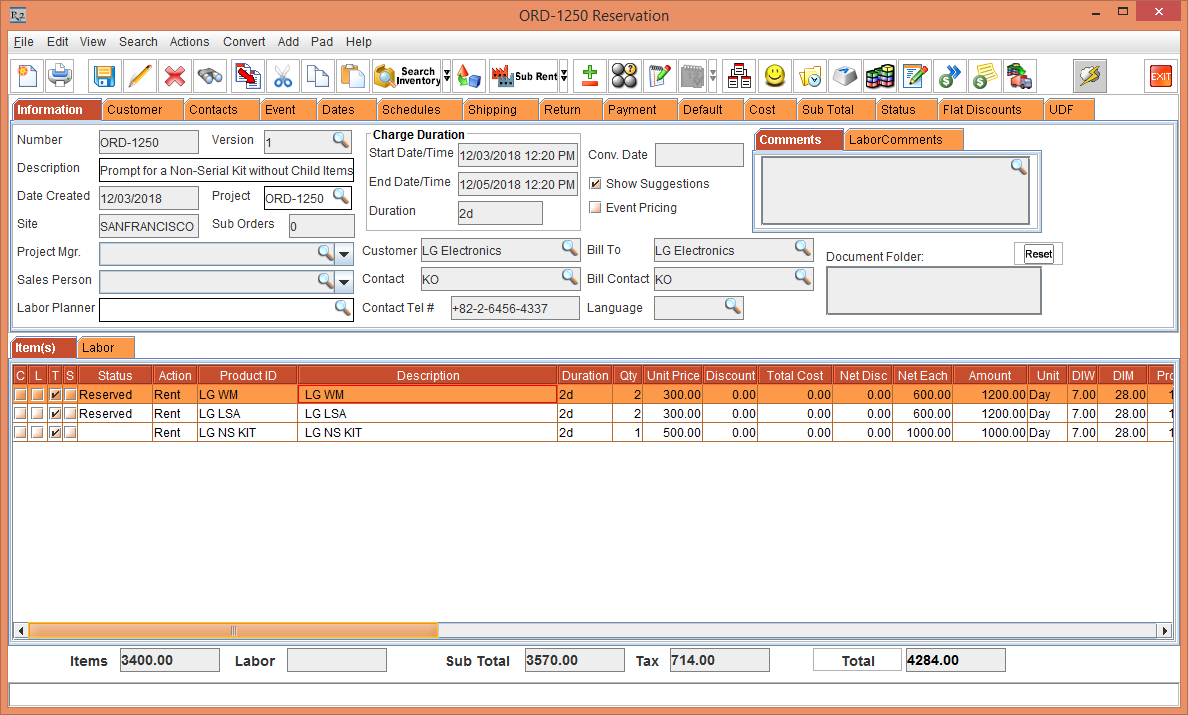
Figure 1.0 Rental Reservation Order [ORD-1250] with the Serial Items and Non-Serial Kit
Click the Sub Order icon and create a Sub Order [ORD-1251 Quote] for the Order [ORD-1250].
Add the Non-Serial Kit [LG FAN KIT] with no child Items in it with a Unit Price [500.00], as shown in Figure 1.1.
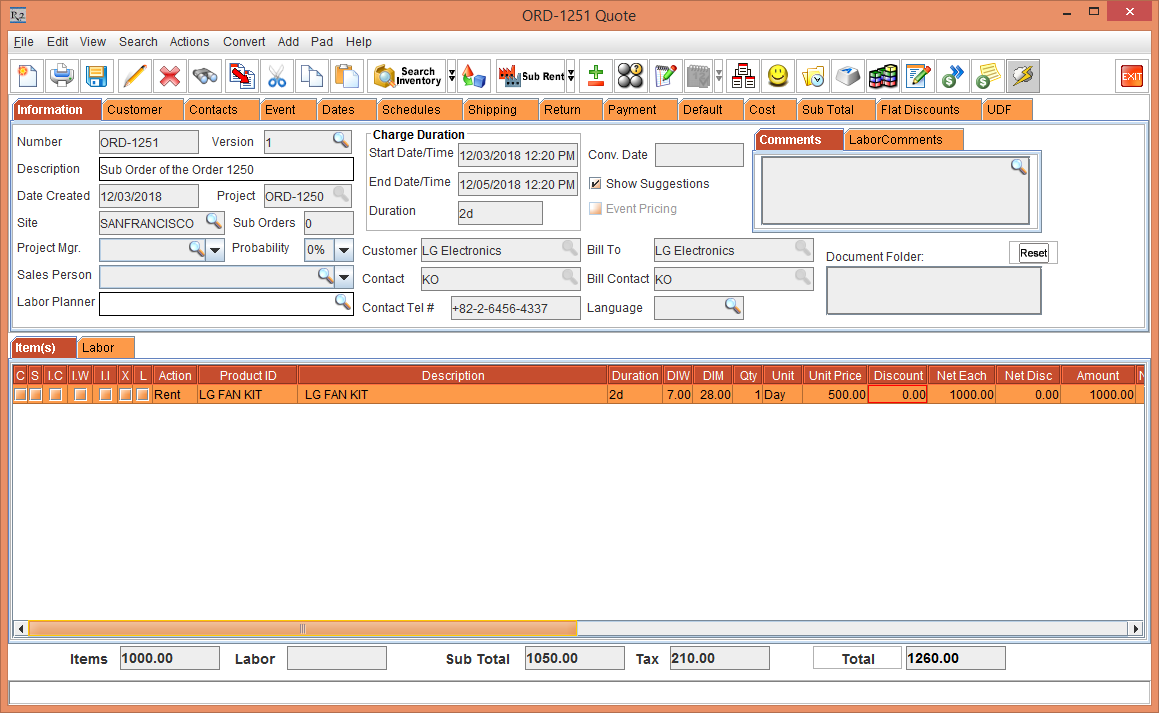
Figure 1.1 Sub Order [ORD-1251 Quote]
Save and Exit the Sub Order [ORD-1251 Quote].
In the Order [ORD-1250] window, click the Done icon.
The system displays a prompt with the message "R2_00110: This will also Invoice all the Sub-Orders! Do you still want to continue?" along with the Yes and No buttons.
Click Yes.
The system displays a prompt with the message "R2_00251: Some of the Items are Still not shipped, do you want to continue?" along with the Yes and No buttons.
Click Yes.
The system displays a prompt with the message "R2_01717: Below Non-Serial Kit(s) on Order/Sub Order has Amount but not having any children. Do you want to continue?" listing all the Non-Serial Kit that is with Amount and without Child Items in the Order and Sub Orders with the Order ID and Sub Order ID, along with the Yes and No buttons, as shown in Figure 1.2.
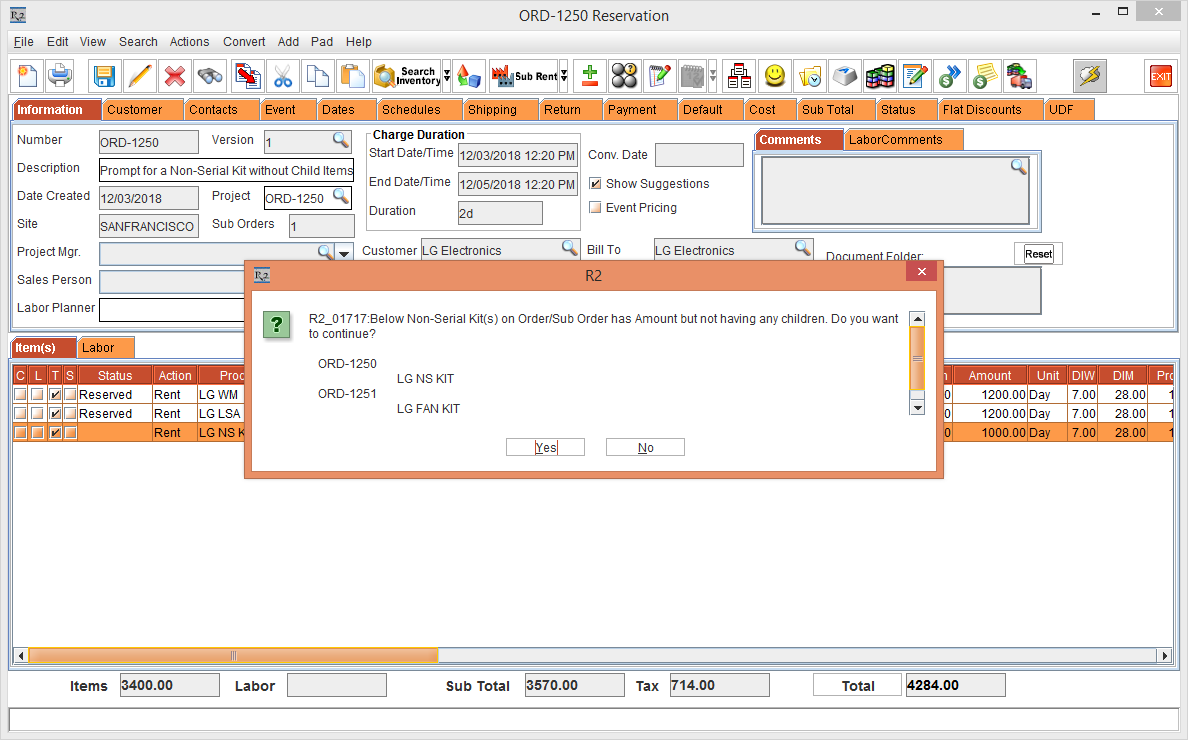
Figure 1.2 Prompt with the Message is displayed
Click No to stop Invoicing.
Click Yes. The Invoice Date dialog box is displayed.
Select the Due Date drop-down as the Current Date with the Date selected as [03-Dec-2018] with OK and Cancel buttons.
Click OK to proceed. The Invoice for the Order [ORD-1250] is generated.
