Searching Existing Purchase Orders
Purchase orders can be filtered by:
Order type
PO type
Status
Vendor
Site
And defined criteria
To search by PO number, enter the number in the blank field and click the Search button.
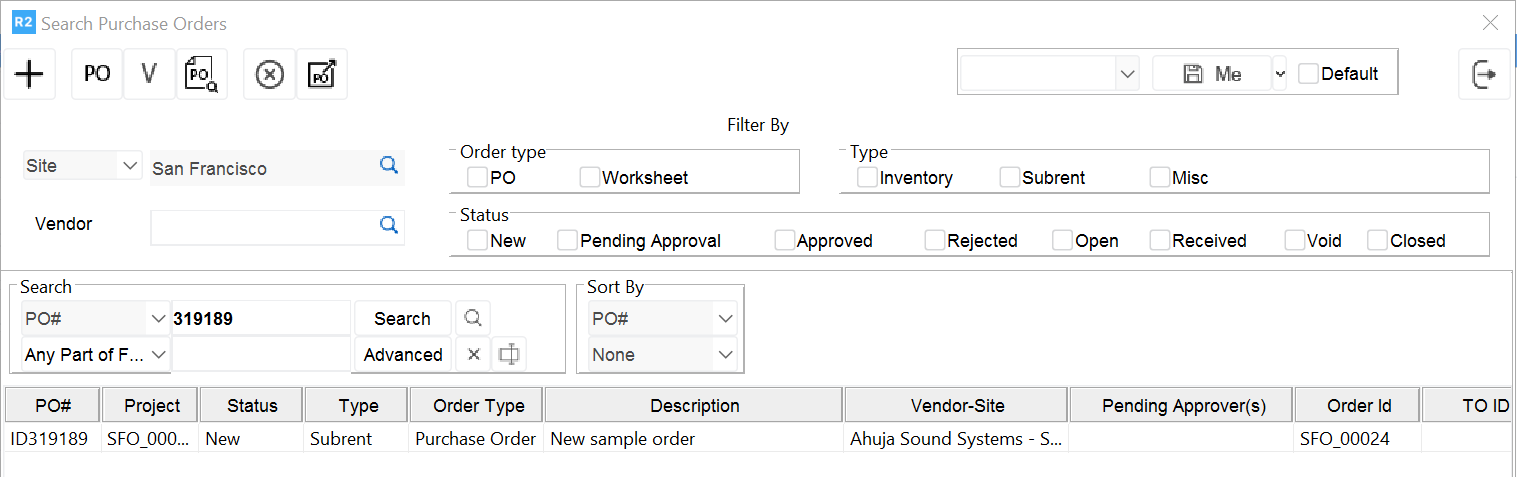
To filter purchase orders by a specific type, check the box to the left of the desired type. Enter the wild character symbol “%” in the blank field and click the Search button. All existing POs of related type will be displayed.
To filter by status, check the box to the left of the desired status. Enter the wild character symbol “%” in the blank field and click the Search button. All existing POs with the status selected will be displayed.
Filters can be mixed and matched to narrow results.
To search by vendor, click the Find button ![]() in the vendor field, search for the desired vendor, double click on the vendor row, enter the wild character search symbol “%” in the blank field and click the Search button.
in the vendor field, search for the desired vendor, double click on the vendor row, enter the wild character search symbol “%” in the blank field and click the Search button.
To search for by specific criteria click the dropdown list and select it from the list. Enter the corresponding value in the blank field and click the Search button to execute the search.
.png?inst-v=a1ff7ba7-a6f4-46e2-8a70-2b9c4e95ebce)
The search results can also be sorted by specific criteria. Select the desired sort preferences in the Sort By section.
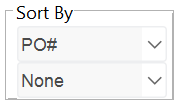
To search by multiple criteria use the “Advanced” search function. Use the add button ![]() to add additional criteria selection. Use the delete button
to add additional criteria selection. Use the delete button ![]() to remove a criteria selection. Use the find button
to remove a criteria selection. Use the find button ![]() to execute the search.
to execute the search.
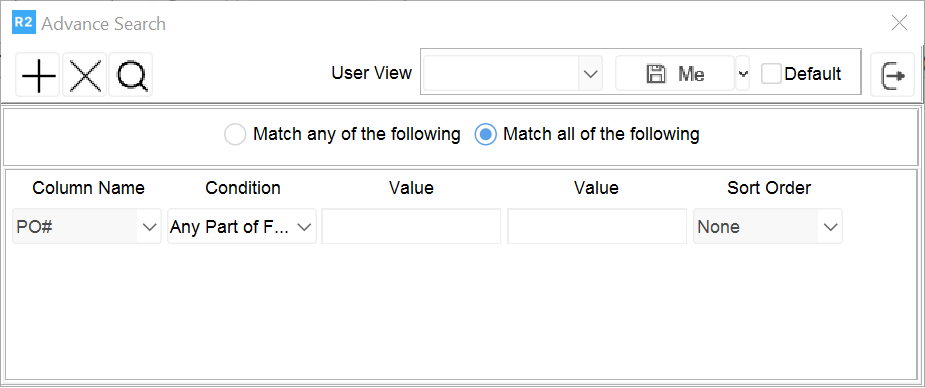
The results will display based on the criteria defined.
