Additional Invoice ID Assigned To Invoices
Reference No: 29125
Support has been provided to have an additional column (Sec. Inv. ID) is assigned to Invoices. This is called Secondary Invoice ID.
Table 1.0 Column Reference Table
Column Name | Description |
Sec. Inv. ID | This column displays the additional Invoice ID assigned to the Invoices generated for an Order. The format is as follows: < Contract Number > + < 3 Digit Sequencer > The Order ID will be followed with the three digit Invoice iteration number for that Order. For Example: ORDER-211-001: First Invoice of the ORDER-211 ORDER-211-002 : Second Invoice of the ORDER-211 and so on. |
This is as shown in the following Figure 1.0
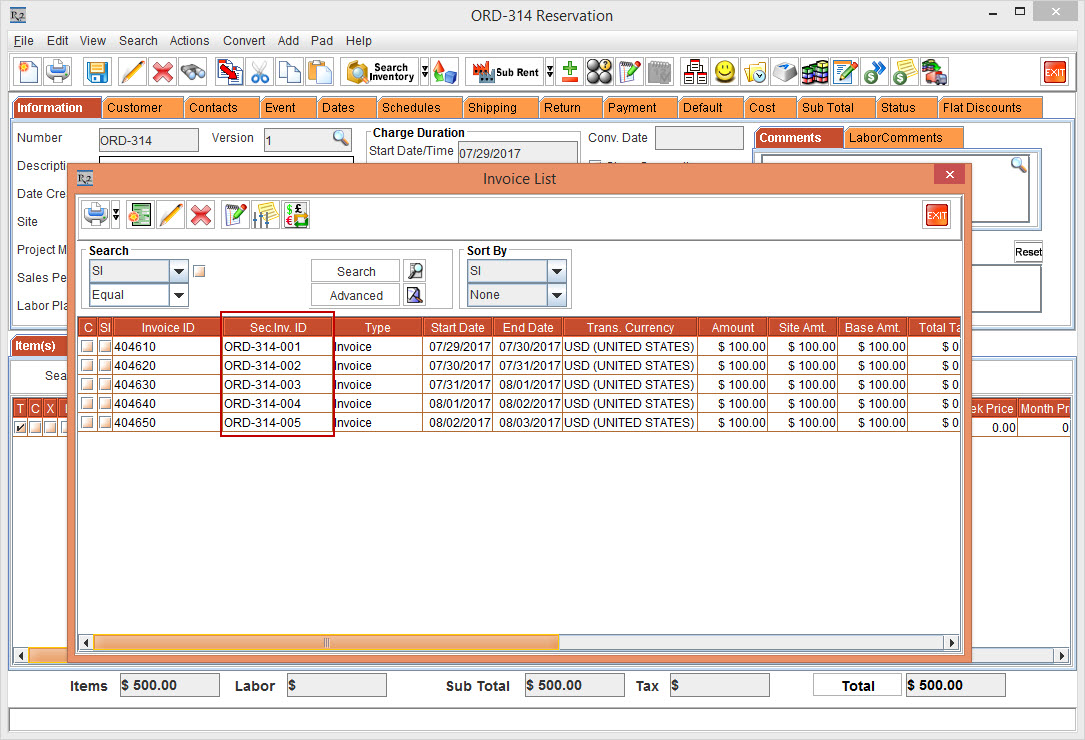
The Secondary Invoice IDs are assigned in the same sequence as the Invoices are generated. Using the Secondary Invoice ID you will be able to search Invoices in R2. While Invoicing the Order, all the Invoices will have Secondary Invoice IDs.
The Secondary Invoice IDs are assigned to all Types of Invoices generated to the Order like Normal Invoice, Credit Memo Invoice, Debit Memo Invoice, Full Credit Memo Invoice, LR Invoice, Direct Invoice and Deposit Invoice.
Reassigning of the Secondary Invoice ID:
If there is any change in the Order Charge Duration, the Secondary Invoice ID will be re-generated. Consider an example:
Create a Rental Reservation Order [ORDER#1] for 5D > set Pay At as Periodic Billing.
Add an Item [ITEM#1] with Unit as Day and Price as 100.
Generate the Invoice. The Secondary Invoice IDs generated would be ORD-1-001, ORD-1-002, ORD-1-003, ORD-1-004, ORD-1-005.
Select Invoicing module > create Batch and include the Invoice ORD-1-001 in it > post the Batch. From the Order > View > Invoices, the Invoice ORD-1-001 appears to be posted and is Permanent.
Select the Dates tab > set the Charge Duration as 3d (Decreasing the Charge Duration).
Generate Invoices.
Open the Order and select the View menu > select View Invoices. The Invoice List window will display the Invoice ORD-1-001 which is already posted along with the rest Secondary Invoice IDs ORD-1-002 and ORD-1-003 respectively.
Select the Dates tab > set the Charge Duration as 10d (Increasing the Charge Duration) > generate Invoices.
Open the Order and select the View menu > select View Invoices. The Invoice List window will display the Invoice ORD-1-001 which is already posted along with the rest Secondary Invoice IDs ORD-1-002, ORD-1-003, ORD-1-004, ORD-1-005, ORD-1-006, ORD-1-007, ORD-1-008, ORD-1-009 and ORD-1-010 respectively.
List of Places where Invoices can be Searched using Secondary Invoice Ids are as follows:
Account module > View > Invoices > Search Invoices window.
Account module > Order > View > Invoices > Invoice List window.
Invoicing module > View > Invoices > Search Invoices window.
Invoicing module > New > Invoice Batch window.
Invoicing module > New > Invoice Batch window > click Add Invoices button > Invoice List window.
Account module > Work Orders tab > open Service Work Order > View menu > View Invoices > Invoice List window.
Account module > View > Summary Invoices window > click the New Summary Invoice button > Summary Invoice window.
Account module > View > Summary Invoices window > click Add Invoices button > Invoice List window.
The Secondary Invoice IDs do not have any relevance to Master Bill Invoices and Summary Invoices.
