Creating New Transfer Orders
Use this when creating a transfer order to move equipment between sites. This would not be used when transferring equipment for a customer’s order.
Begin at the Account screen.
Click on File → New → Transfer Order → Transfer In / Transfer Out
Enter a Description for the transfer order (optional);
Select the From Site (depending on where you are logged in, the To Site will automatically be selected as the other site);
Select the Ship Date/Time (when the transfer should be leaving the warehouse);
Click on OK.
Note: you must select either Transfer In or Transfer Out
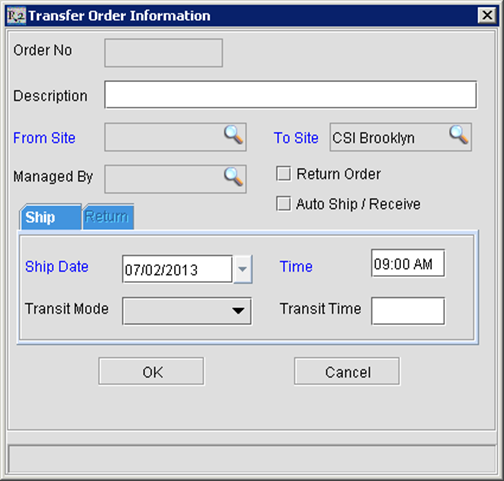
Add items to the order by:
Click on Add Items
 icon; OR
icon; ORClick on the Fill Items
 icon and just start scanning items onto the order;
icon and just start scanning items onto the order;
