R2 Posting Guide
Table of Contents
QuickBooks Integration Steps
Exporting Invoices from R2 To QuickBooks
This process is done from the invoicing module in the receivables tab.
Create a new batch and add invoices to be posted
In the Invoicing Module go to Actions > Post Batch
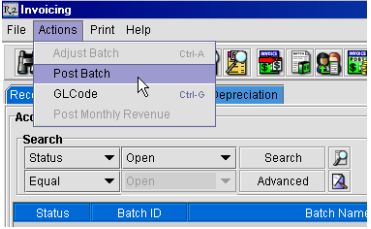
The Post Batch dialog box will open. Select the path to the Pending folder where the export files will be saved and select Peachtree for Invoice Format. (Although this is QuickBooks integration, the Peachtree files are QuickBooks compatible)
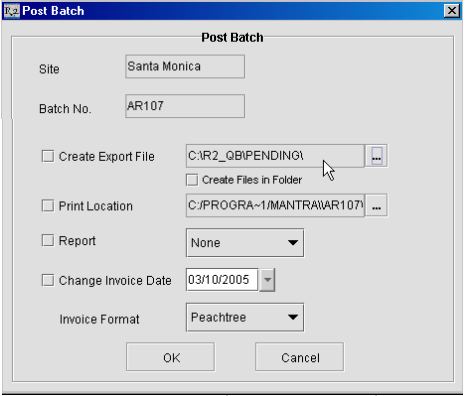
The export files R2 will create are Customer.csv and Sales.csv
Integration
Run the R2QB2.exe
The following window will open
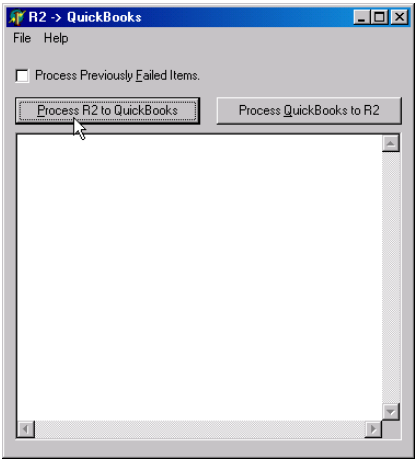
Click the Process R2 to QuickBooks button.
The QuickBooks integration will run. It will process the Customer.csv and Sales.csv files. If the integration is successful it will move the files to the Processed folder. If the integration fails it will move the files to the Failed folder.
When the integration finishes successfully you will be able to see the invoices in QuickBooks.
Exporting Payments from R2 to QuickBooks
Step #1
This process is done from the invoicing module, in the payments tab.
Create a batch and add payments to be posted.
In the Invoicing Module go to Actions > Post Batch

The Post Batch dialog box will open. Select the path to the Pending folder where the export files will be saved and select Peachtree for Payment Format. (Although this is QuickBooks integration, the Peachtree files are QuickBooks compatible)
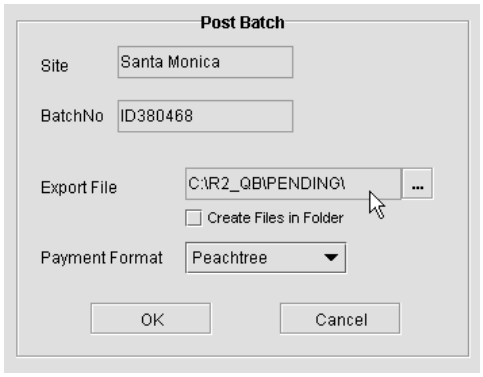
The export file R2 will create is payments.txt
Step #2
This process is done from the invoicing module by clicking on the Extract Customer Details icon

The Post Batch dialog box will open. Select the path to the Pending folder where the export files will be saved and select Peachtree for Invoice Format. (Although this is QuickBooks integration, the Peachtree files are QuickBooks compatible)
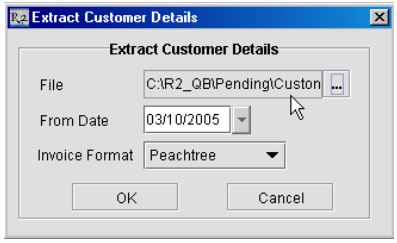
R2 will create the export file Customer.csv
Integration
Go to the Pending folder
Open the Customer folder
Copy the Customer.csv file to the Pending folder
Run R2QB2.exe

The following window will open:
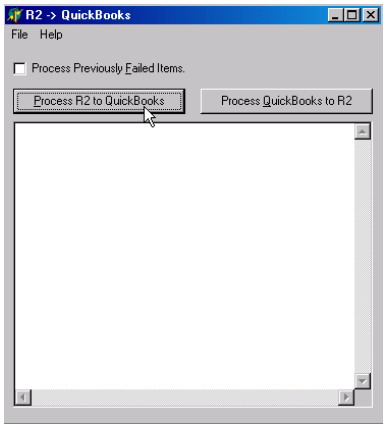
Click the Process R2 to QuickBooks button.
The QuickBooks integration will run. It will process the Customer.csv and Sales.csv files. If the integration is successful it will move the files to the Processed folder. If the integration fails it will move the files to the Failed folder.
When the integration finishes you will be able to see the payments in QuickBooks.
Exporting Invoice Payments from QuickBooks to R2
After applying payments in QuickBooks run R2QB2.exe

The following window will open
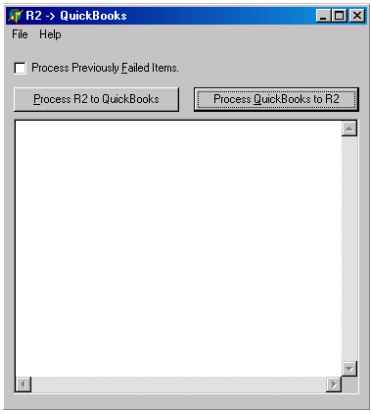
Click on Process QuickBooks to R2
An Export1 and Export2 file will be created in the location you set when setting up the R2QB2.exe
In R2 go to the Invoicing Module>File>Import Invoice Payment Details
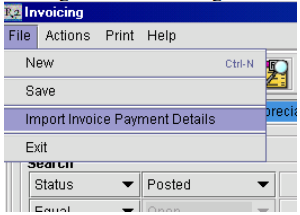
Select the location of Export1
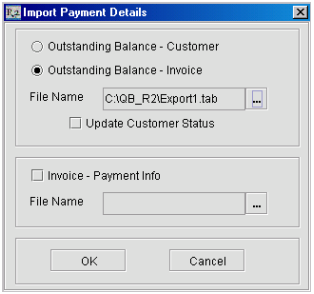
Select the location of Export 2
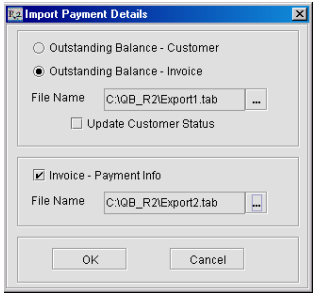
Click OK
The payments will be applied to the invoices in R2 and the customer balance due will be updated.
