Changes in Site Edit window, Approve Fill Dialog and Asset Due for Service Dialog
Reference No: 29465
Details
There are some changes been made and are replaced with new options in the following cases.
Show Warning on Return if QC/Service Required specific to the Order
Prior to Version 05.70.41-00
Open the Site Edit window, in the section that says, Show warning on Return if QC/Service is required in next __ days. is not specific to Order. This is shown in the Figure 1.0.
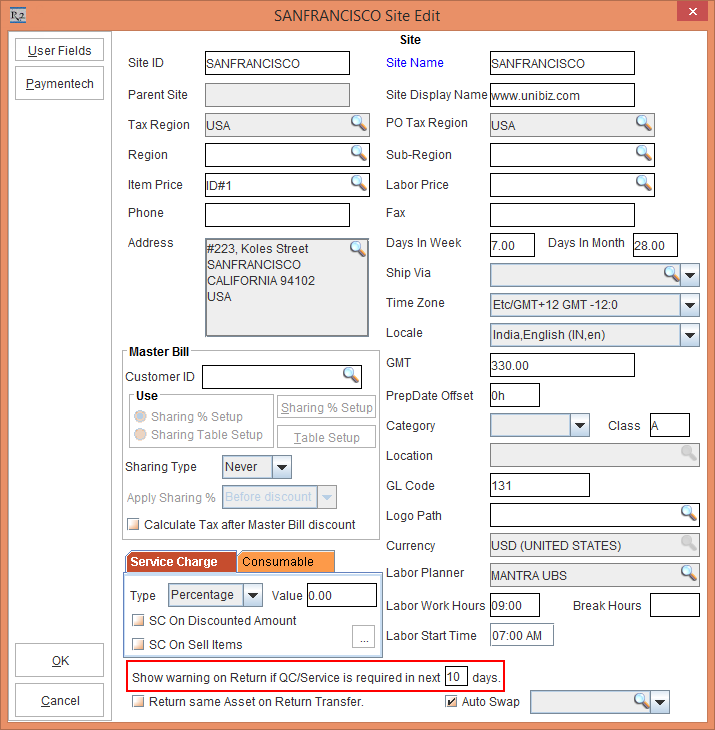
Figure 1.0 Site Edit Window
With Effect from Version 05.70.41-00
Open the Site Edit window, in the section that says, Show warning on Returning Asset on Order if QC/Service is required in next __ days. is specific to Order. This is shown in the Figure 1.1.
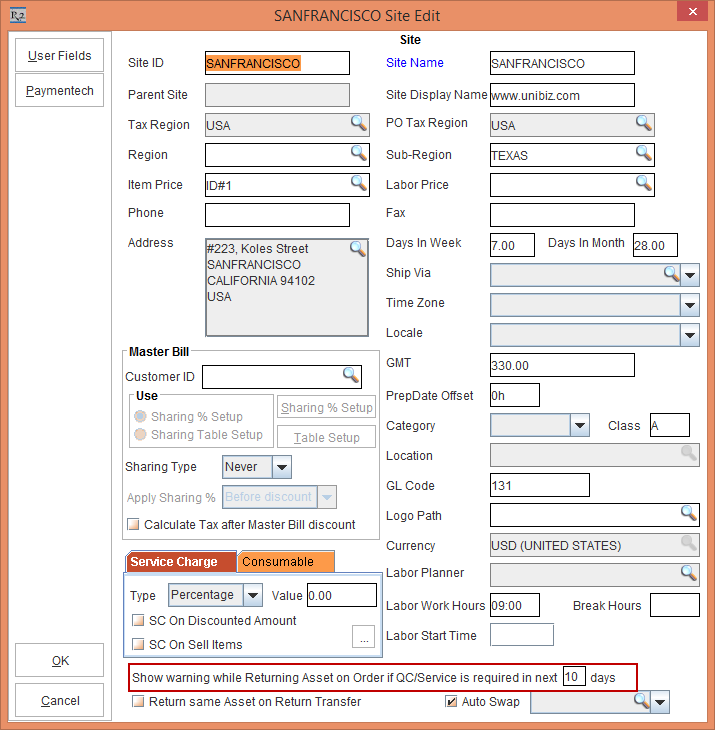
Figure 1.1 Site Edit Window
The Close button Operation
Prior to Version 05.70.41-00
While filling a QC Asset, if the Employee is not authorized, an Approve Fill prompt is displayed for authorization. When the Close button is clicked, the system closes the dialog even if the User ID, Password and Remarks are not entered.
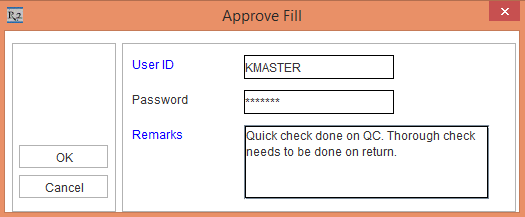
Figure 2.0 Approve Fill Dialog
With Effect from Version 05.70.41-00
While filling a QC Asset, if the Employee is not authorized, an Approve Fill prompt is displayed for authorization. When the Close button is clicked, the system does not perform any operation in the Approve Fill Dialog until the User ID, Password and Remarks are entered.
Filling an Asset having Schedules Expired
Prior to Version 05.70.41-00
When an Asset is due for Service and a prompt is displayed while filling an Asset having Schedules expired. This is, as shown in the Figure 3.0
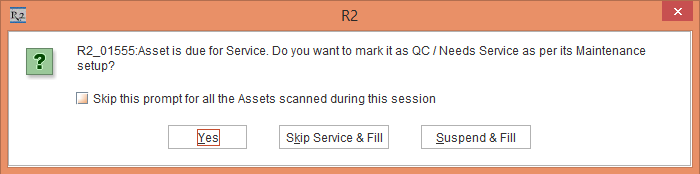
Figure 3.0 Asset Due For Service Dialog
With Effect from Version 05.70.41-00
When an Asset is due for Service and a prompt is displayed while filling an Asset having Schedules expired. A new button Do Nothing is added to perform no Asset filling. This is, as shown in the Figure 3.1.
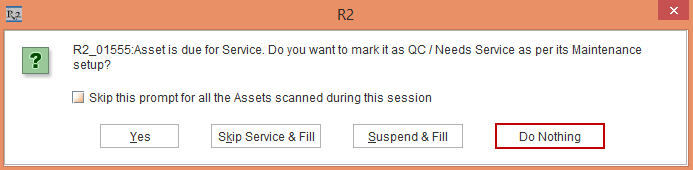
Figure 3.1 Asset Due For Service Dialog
Also, when the Close button is clicked, the system does not perform any operation until an option is selected.
To understand how PAT Testing works, click here.
