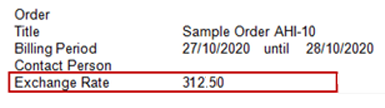CID (1280) to print Exchange Rate in Invoice Prints based on Posting Currency instead of Site Currency
Reference No: R2-15886
Version No: 06.01.07-00
This is a custom enhancement developed for a specific business requirement.
This a revision on the feature Reference No: AHI-10 from release 06.01.03-00.
Details
Support to print Exchange Rate as Inverse of Posting Currency => Transaction Currency) in the Invoice prints based on date set in the Invoice UDF, named Exchange Rate Date.
CID | Description | Applicable Forms |
1280 | Print Exchange Rate 1/(Posting Currency => Transaction Currency) in the Invoice Prints as applicable for date set in the Invoice UDF named Exchange Rate Date. When this CID is used on Credit/Debit memo it prints the exchange rate as applicable for the Exchange Rate Date of the respective Credit/Debit. | All types including Invoice/ Credit Memo/ Debit Memo/ Summary Credit/ Summary Debit (Excluding MB/Deposit/Deposit Invoice). In case of Summary Types, Posting Currency is referred from Summary Invoice’s Site UDFs |
This is supported only when Multi-currency =TRUE in the Configuration module.
The calculation for Exchange Rate to display in Invoice print is as per the formula: 1/(Posting Currency => Transaction Currency).
Posting Currency is a Site UDF.
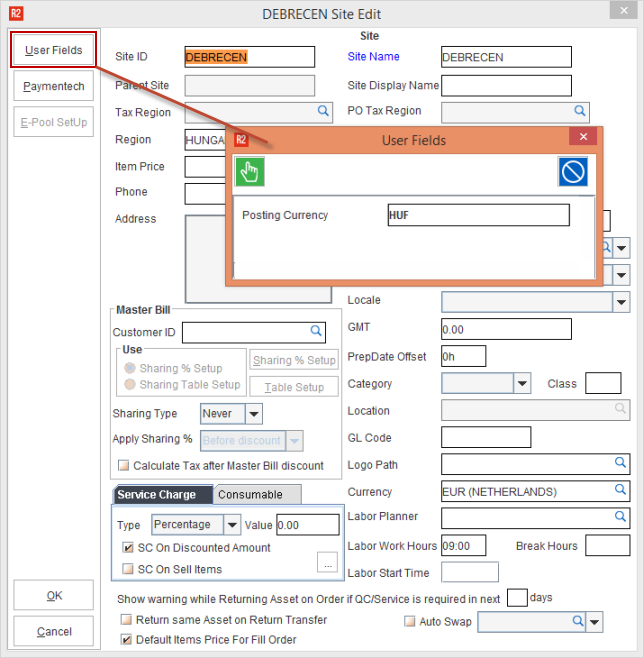
Pre-requisites
Do the Form setup in the Maintenance Module.
Ensure that Posting Currency has been defined in Maintenance Module.
Ensure Currency Conversion is set. (Path: Configuration > Multi Currency > Currency Conversion Setup).
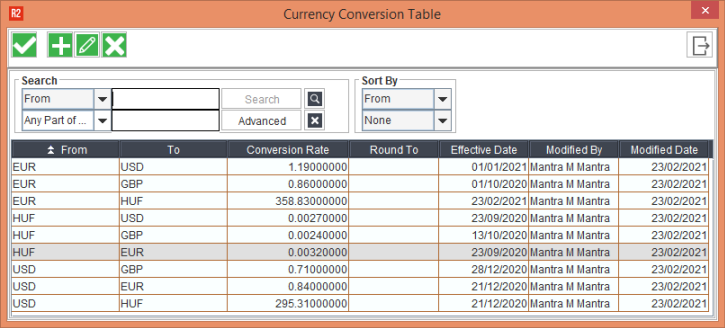
Sample Workflow
This sample Workflow shows the currency Conversion from HUF => EUR.
In Accounts module, while creating an order, change the transaction currency in Multi Currency section.
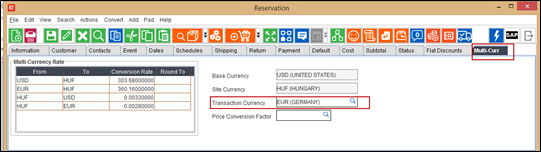
In the Invoicing module, enter the UDF 'Exchange Rate Date' value for the generated Invoice.
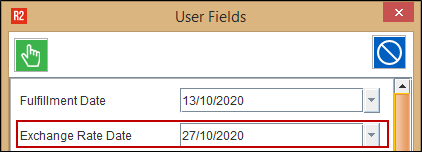
System always refers to the UDF with name matching with ‘Exchange Rate Date’ for printing the exchange rate applicable.
Add the invoice to a batch and then post the batch.
In Accounts module, Go to View > Invoices.
Search the Invoice and click Print.
Select the form and then click the Print.
Open the Invoice print and it shows the Exchange Rate.