Confirmation Prompt for Date Update to Transfer Related Lines
Reference No: 28817
Details
The retention of the set dates and time is performed at line level for a linked Transfer Order and associated Return Transfer Order, despite of the changes being made to any date field other than Prep or Return dates at line level on the linked Reservation Order.
In the Reservation Order, at the line level when the link to Transfer Order is present and an attempt is made to change the Prep and Return dates or either one of the two, the application provides a dialog warning indicating that the linked transfer is impacted. The application then asks the user to confirm the application of this change to the linked transfer order lines.
Sample Workflow
Prerequisites:
Create a Serial Item [Amplifier Meyer] in Site [SANFRANCISCO]. Receive 10 Assets for it in Site [SANFRANCISCO].
Create a Serial Item [Shure SCM268] in Site [NEWYORK] and receive stock of 5 in Site [NEWYORK].
Scenario:
Create a Rental Reservation Order [ORD-276] in site [NEWYORK] and add 5 quantity of Item [Amplifier Sub Meyer USW1P] and 2 quantity of Item [Shure SCM268] to the Order, as shown in Figure 1.0
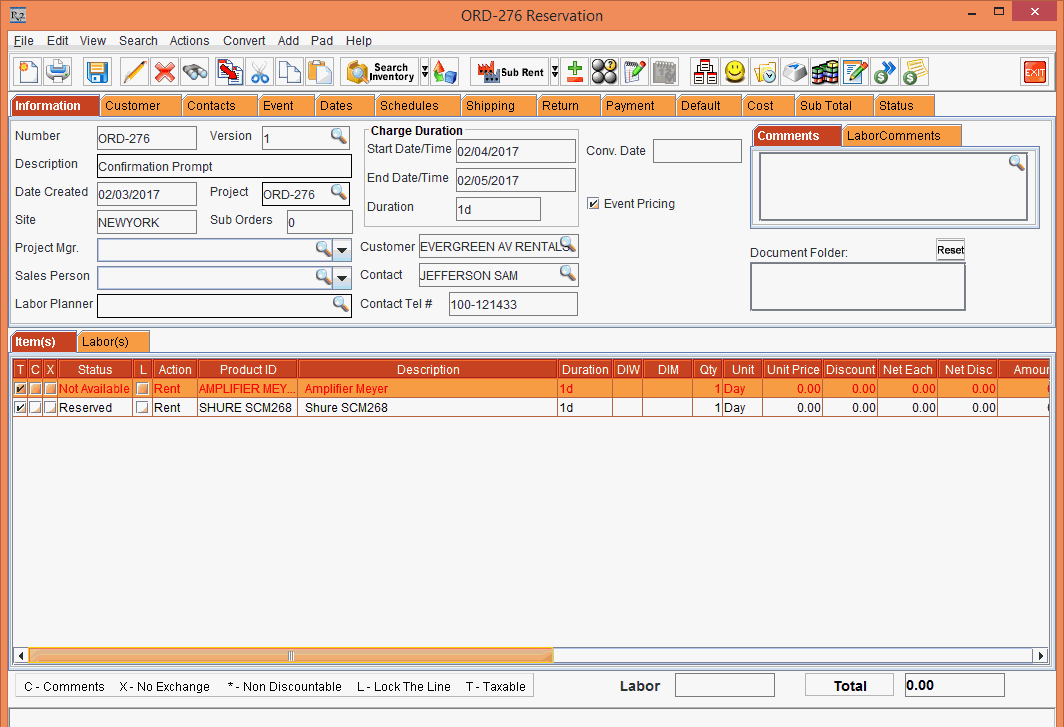
Figure 1.0 Rental Reservation Order [ORD-276] is created
Transfer Assign the Item [Amplifier Sub Meyer USW1P] from site [San Francisco], as shown in Figure 1.1.
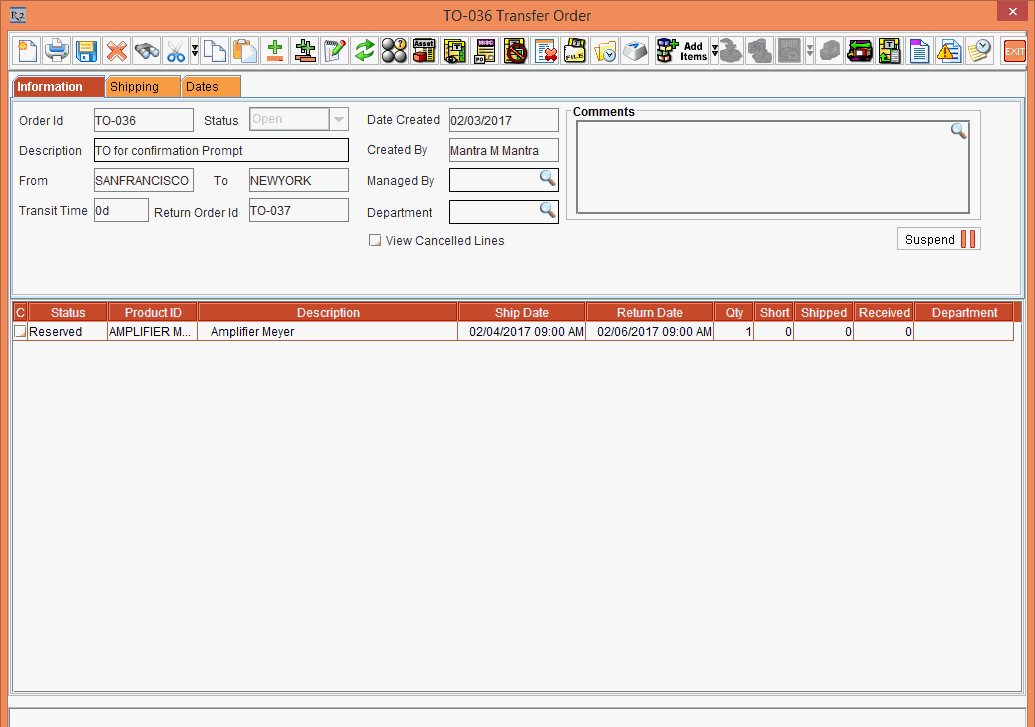
Figure 1.1 Transfer Order created with Return Transfer Order
The Item [Amplifier Meyer] on Order will be T-Reserved , as shown in Figure 1.2.
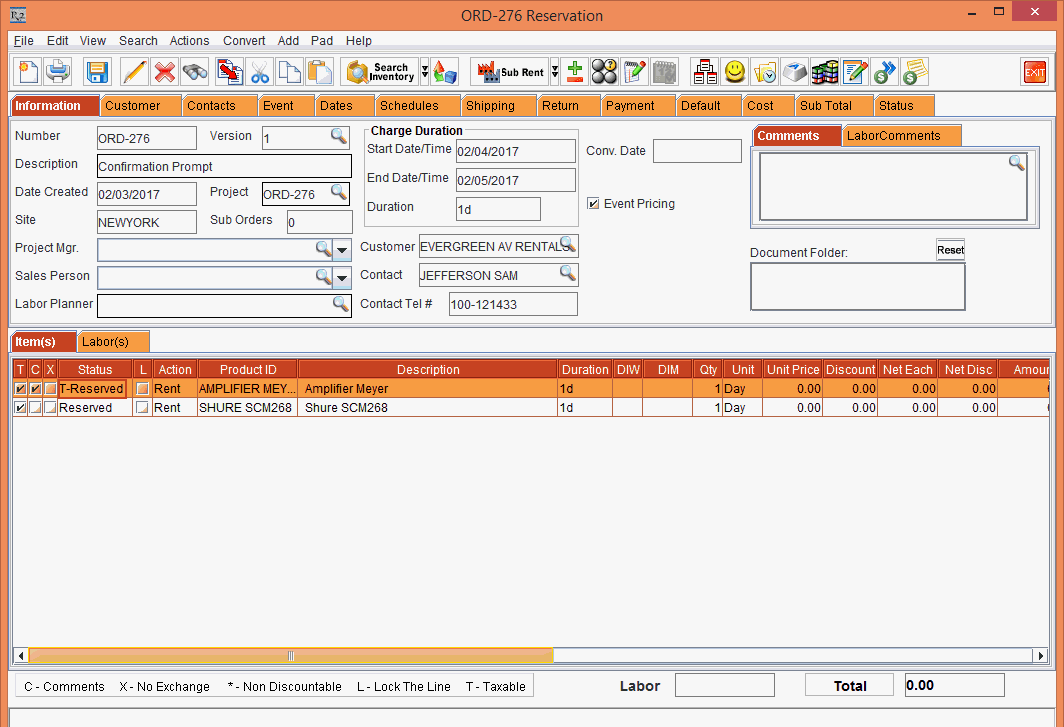
Figure 1.2 Item is T-Reserved because of Transfer Assign
Navigate to Reservation Order > Dates tab, click Edit Dates > modify the Prep Date as shown Figure 1.3 and click OK button.
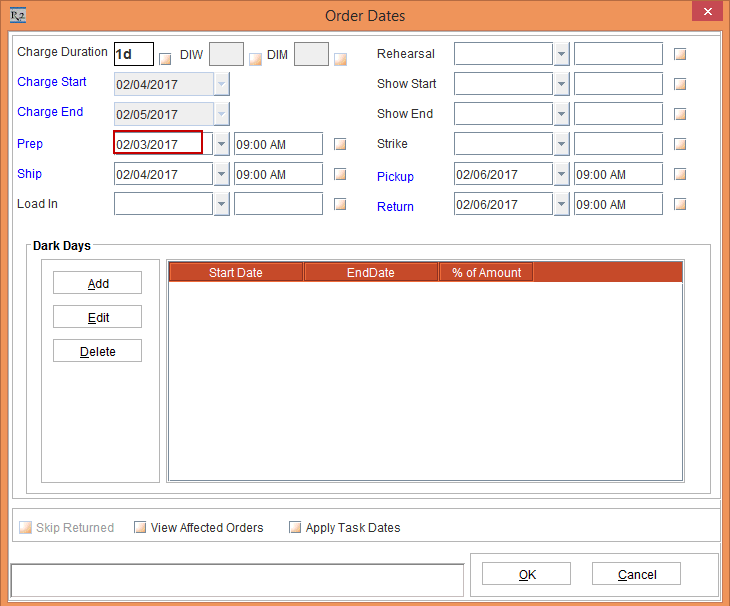
Figure 1.3 Prep Date is modified
Since the Order has Transfer linked lines, a prompt will be displayed, as shown in Figure 1.4
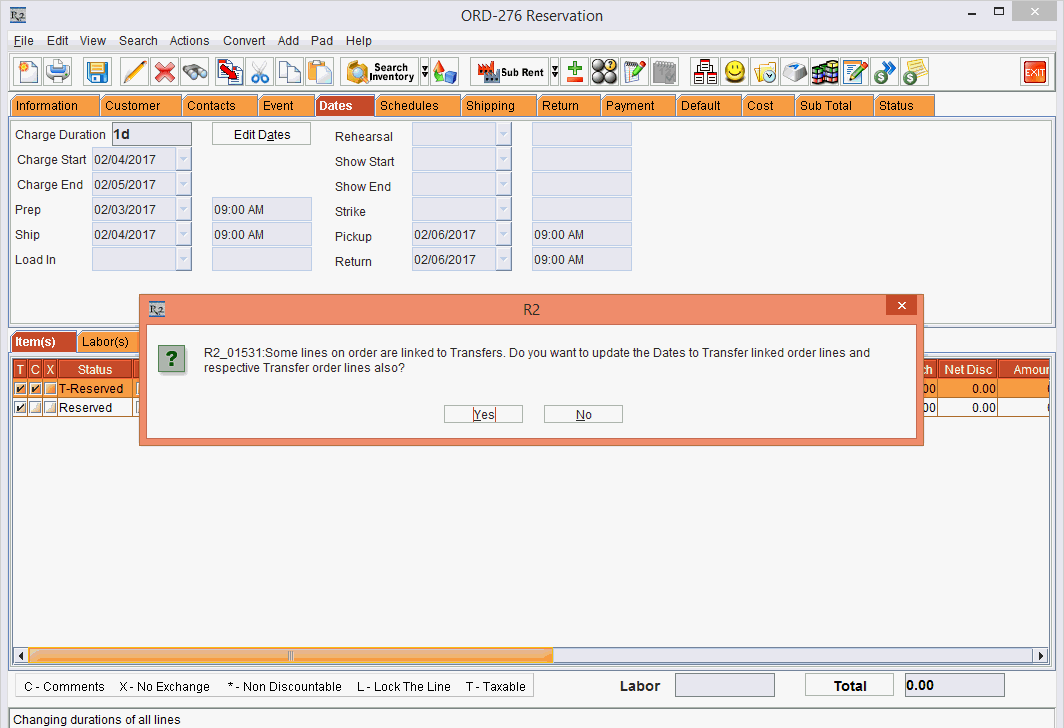
Figure 1.4 Confirmation Prompt displayed to apply changes to Transfer linked lines and Transfer lines
Select Yes to apply the changes to Transfer linked lines on Order and related Transfer Order and Return Transfer Order lines also.
Select No to apply the changes to other order lines, excluding the Transfer linked order lines. Also, this does not update the changes to the related Transfer Order and Return Transfer Order lines.
This prompt will be displayed only when Prep or Return Dates are modified and Order has Transfer linked lines.
By default focus will be Yes option.
Click Yes button. The system will update the modified dates to both the lines on the Order and also on the Transfer Order line, as shown in Figure 1.5
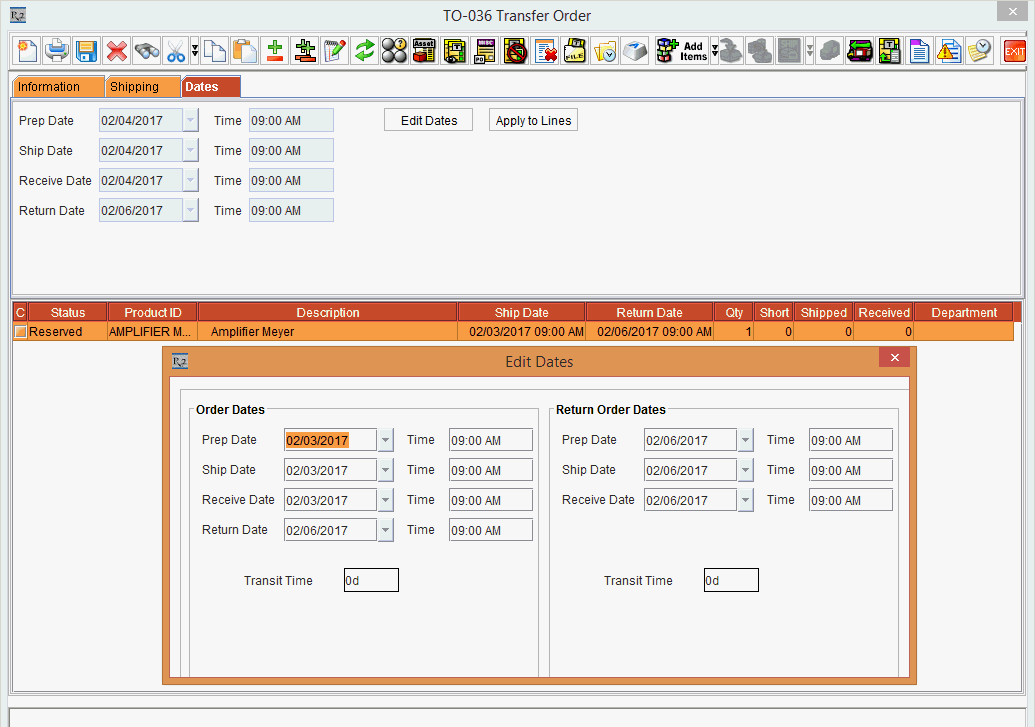
Figure 1.5 Modified dates are updated to Order lines and Transfer Order lines
The prompt mentioned at step 5 of the above work flow will be displayed while updating the Prep or Return Dates to the Order lines linked to Transfer Order using any of the following options mentioned below:
Order > Actions menu > Change Dates > All Lines / Selected Lines
Order > right click menu > Update Line Details > Edit Dates
Order > right click menu > Edit > Dates tab > Edit Dates
If any dates other than Prep / Return Dates are modified for the Order lines through any of the options mentioned above, then respective dates will be modified for the Order lines only and the Transfer Order line dates will not be affected.
To avoid the prompt mentioned in step 5 of the above work flow, the Yes / No buttons on the prompt mentioned can be secured with No Access / Read Only / View Only.
When Yes button only is secured as No Access / Read Only / View Only, the prompt is not displayed instead considered as if No option is selected.
When No button only is secured as No Access / Read Only / View Only, the prompt is not displayed instead considered as if Yes option is selected.
Log in Employee is updated in the Change History column.
