Custom Job Status in the orders
Reference No: 29386
Details
Support for Custom Job Status in the orders.
The details are explained in the sample workflow given below:
Sample Workflow
Select the Configuration module.
Click the Custom Order Statuses button , as shown in Figure 1.0.
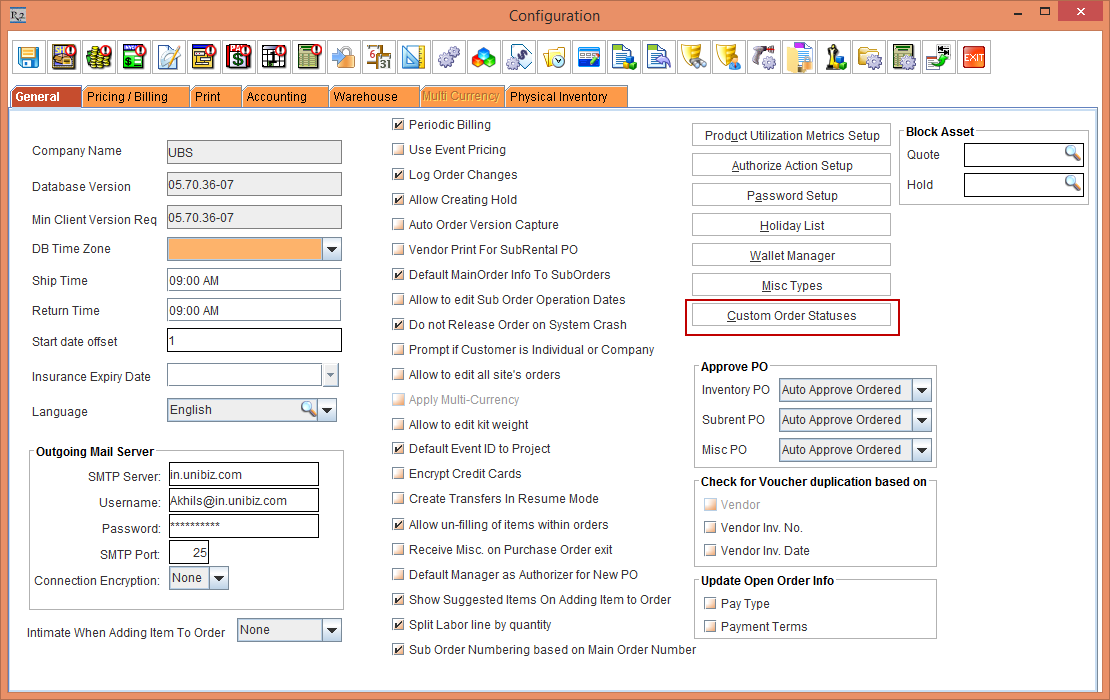
Figure 1.0 In Configuration module clicking Custom Order Statuses button
In the Custom Order Statuses window, click the Add button and add the status, as shown in Figure 1.1.
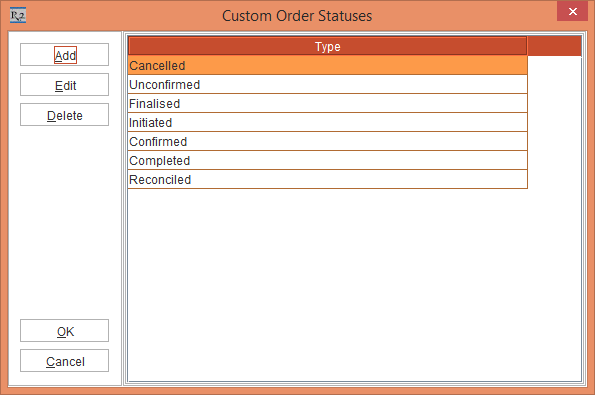
Figure 1.1 In Custom Order Statuses window adding custom status
Click the OK button.
Save and exit the Configuration module.
Select the Account module.
Create an Order [ORD-3411].
Select the Default tab.
The Custom Status drop-down will display status as Cancelled.
It will always display the first status from Configuration module, as shown in Figure 1.1.
Select the Custom Status drop-down as Completed, as shown in Figure 1.2.
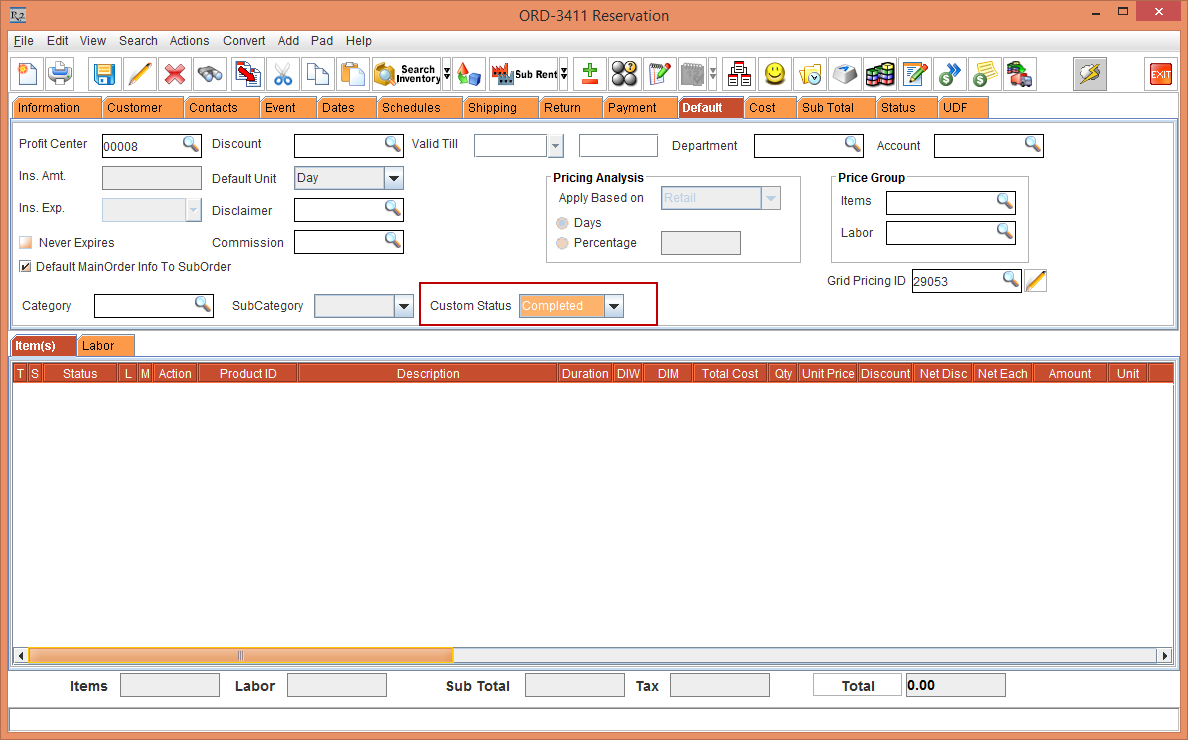
Figure 1.2 Selecting the Custom Status in Order
Save and exit the Order.
Open the Search Order window and select the Search drop-down as Custom Status and Completed, as shown in Figure 1.3.
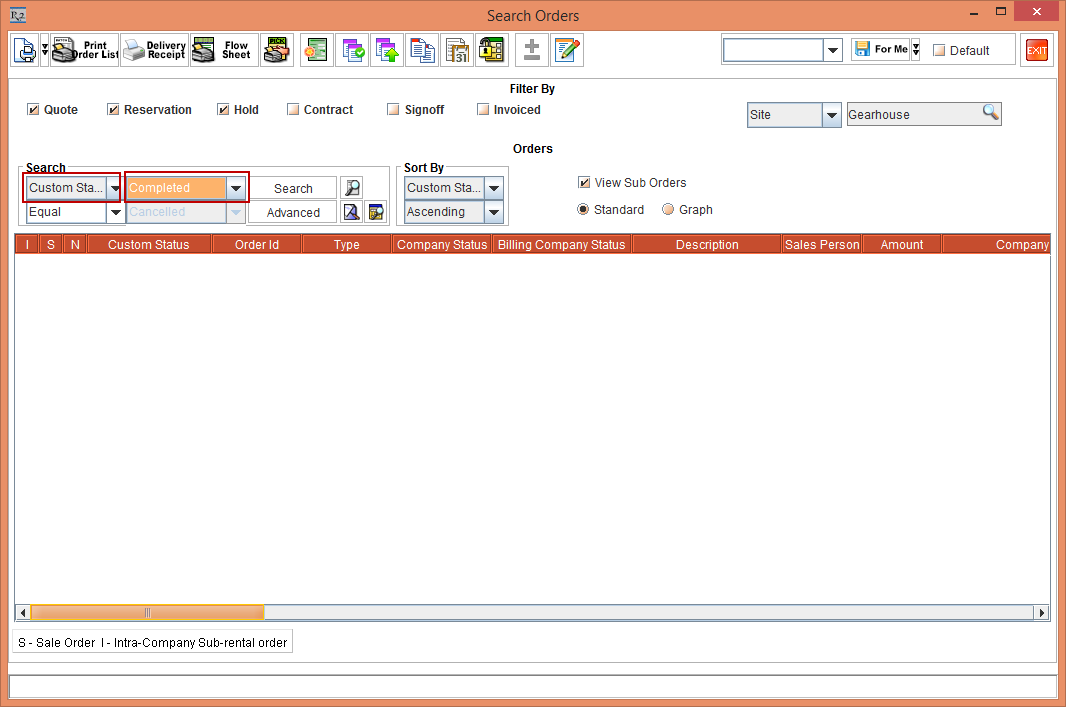
Figure 1.3 Searching Order with Custom Status
Click the Search button. The Order with Custom Status as Completed will appear , as shown in Figure 1.4.
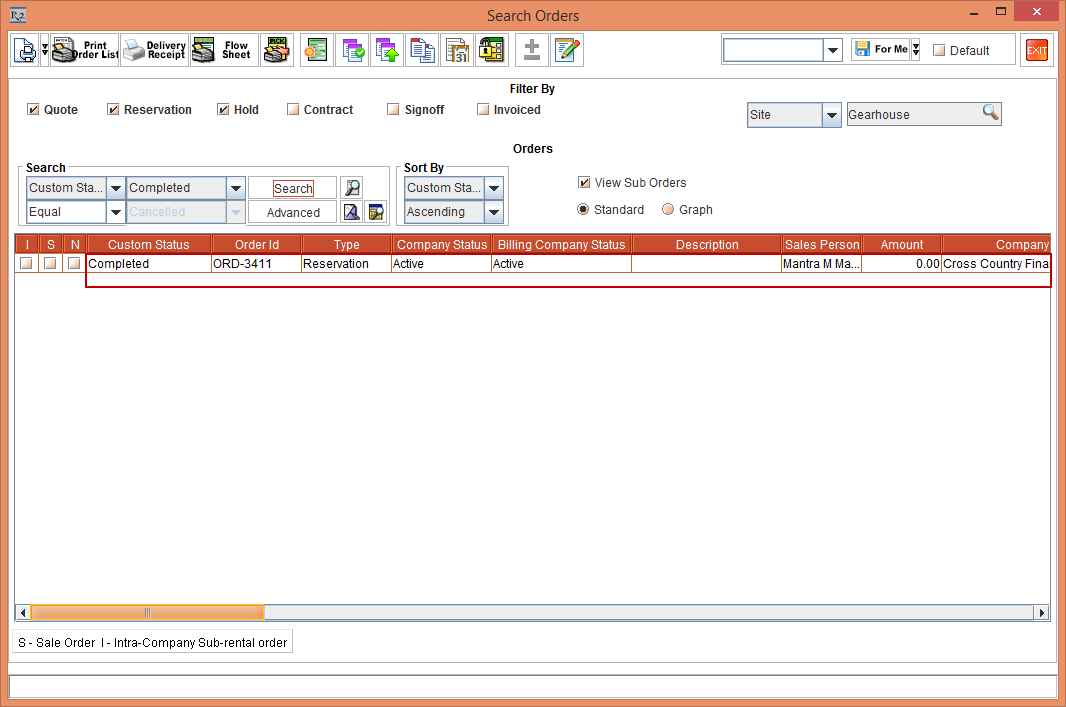
Figure 1.4 Search result for searching Order with Custom Status
