Event Orders
From the Account Screen select the Event Tab, type in either the ID or event name (start of field search)
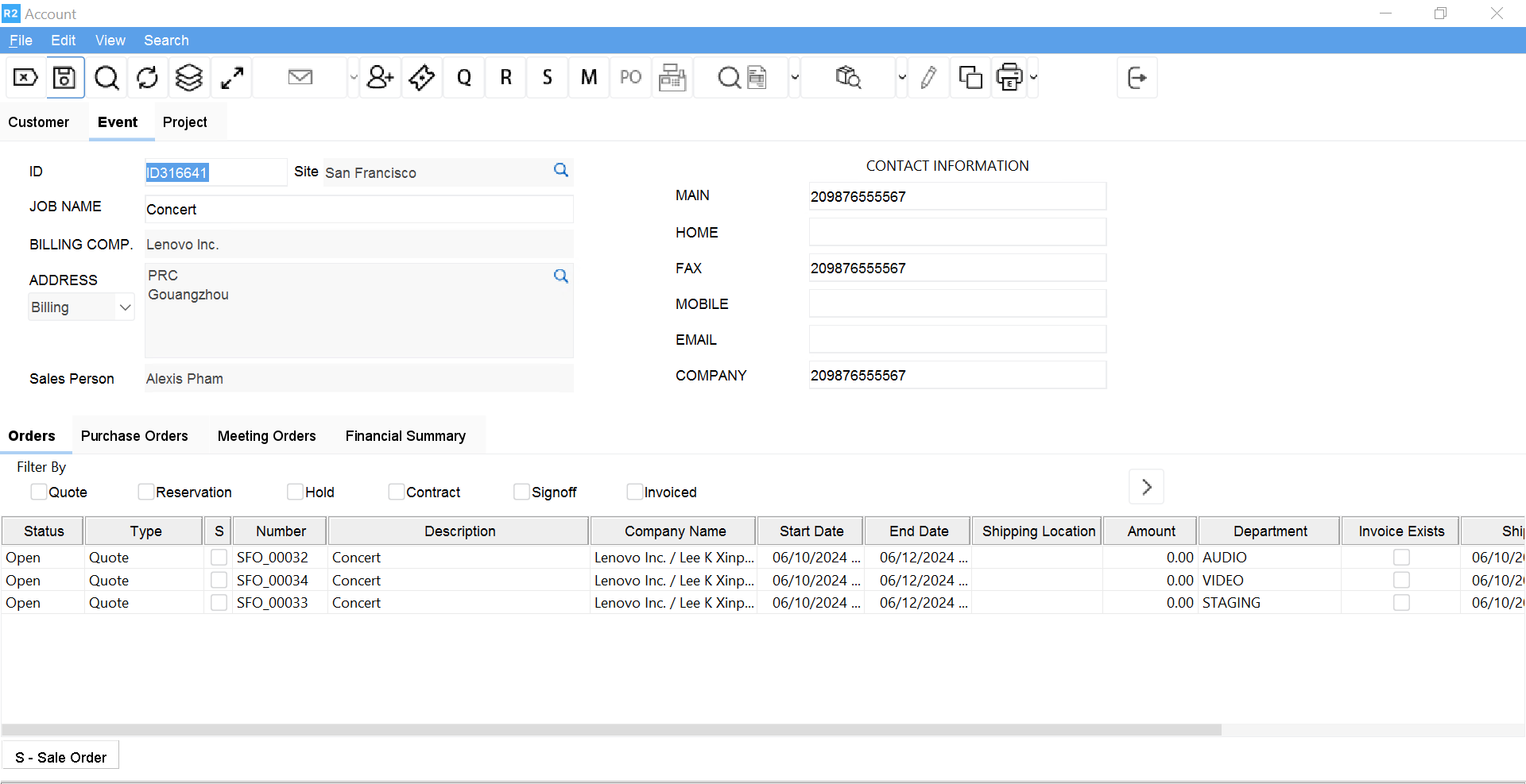
Provided the department orders have been generated from within the event, the orders, one per department defined, will be already created in the Order section below. Double-click to open each order as you need to work on them.
Upon opening each order, you will see the following screen. Enter the Show Name followed by the department and click on the OK button.
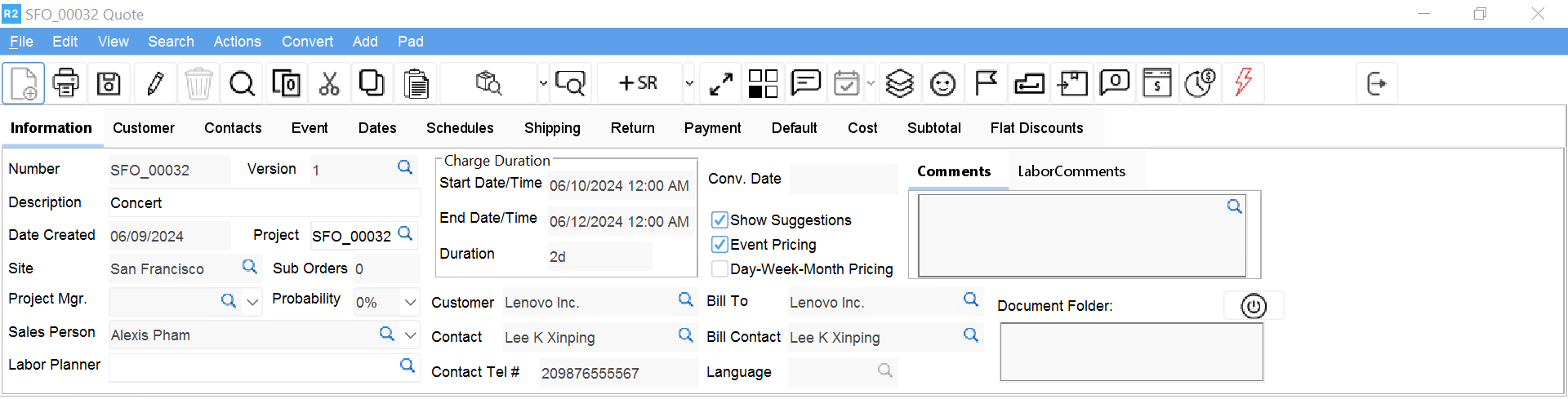
Since the orders were generated from the event, the orders are:
Linked to the Event
Linked to the Project (if utilized)
Linked to a department
Once the order is opened, follow the R2 Order Process Guide for inventory entry and standard order handling.
To print the Event Orders, open the order , click on Print > Event
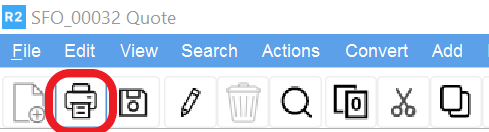
If more than one type of Event Order form has been configured, the Form Type Options window opens allowing the user to select among the forms.
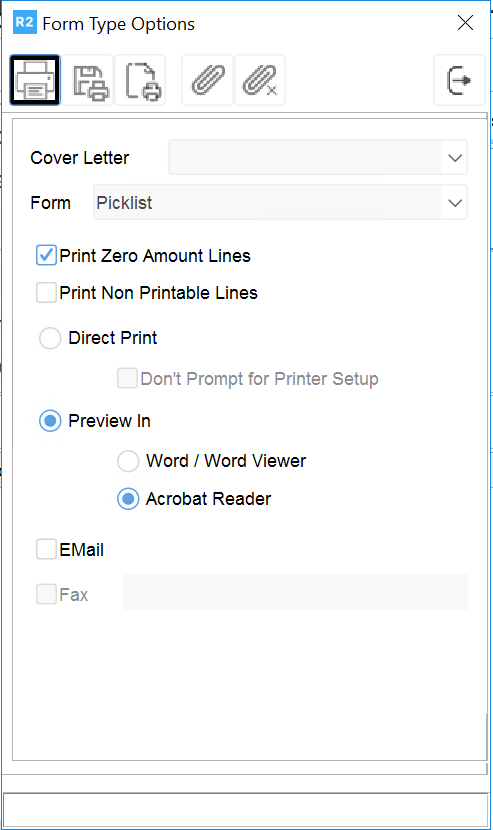
Click on the Printer button and the Print Event Orders dialog box opens to allow the user to select all orders or particular orders.
Click on the printer
Sample header print – one per order
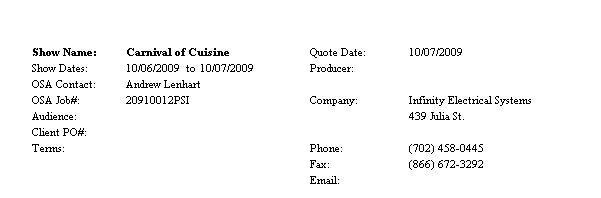
Show Name: Prints the Event name
Show Dates: Prints the Show Dates entered for the Event
Contact: Prints the Project Manager entered for the Event
Client PO#: Prints the PO # enter on the payment tab from the order
Quote Date: Prints the date the order was created
Company: Prints the billing company assigned to the event
Phone: Prints the phone for the billing contact attach to the event
Fax: Prints the fax for the billing contact attached to the event
Email: Prints the email for the billing contact attached to the event
Sample summary print
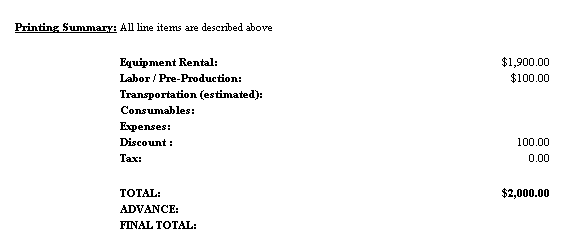
Equipment Rental: the total rental and sales amount before discount.
Labor / Pre-Production: the total entered on the labor panel of each order for the event
Transportation: the total for any misc. charge entered on the order that is marked as freight.
Expenses: the total of any miscellaneous charge entered on the order that is NOT marked as freight.
Discount: it prints the total discount (total order discount + line discounts)
Tax: it prints the tax amount
Total: it prints the sum of the above fields minus the discount
